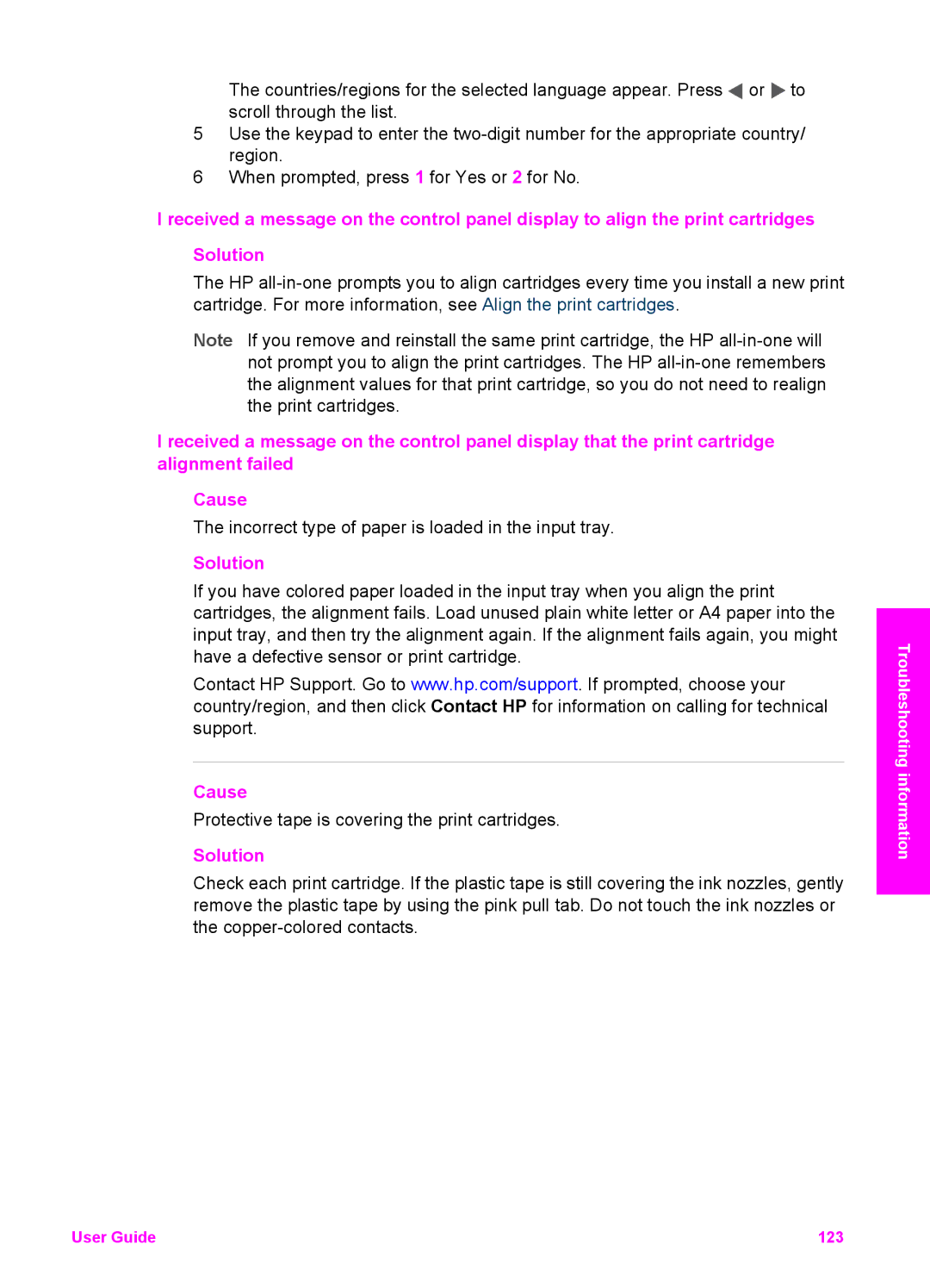The countries/regions for the selected language appear. Press ![]() or
or ![]() to scroll through the list.
to scroll through the list.
5Use the keypad to enter the
6When prompted, press 1 for Yes or 2 for No.
I received a message on the control panel display to align the print cartridges
Solution
The HP
Note If you remove and reinstall the same print cartridge, the HP
I received a message on the control panel display that the print cartridge alignment failed
Cause
The incorrect type of paper is loaded in the input tray.
Solution
If you have colored paper loaded in the input tray when you align the print cartridges, the alignment fails. Load unused plain white letter or A4 paper into the input tray, and then try the alignment again. If the alignment fails again, you might have a defective sensor or print cartridge.
Contact HP Support. Go to www.hp.com/support. If prompted, choose your country/region, and then click Contact HP for information on calling for technical support.
Cause
Protective tape is covering the print cartridges.
Solution
Check each print cartridge. If the plastic tape is still covering the ink nozzles, gently remove the plastic tape by using the pink pull tab. Do not touch the ink nozzles or the
Troubleshooting information
User Guide | 123 |