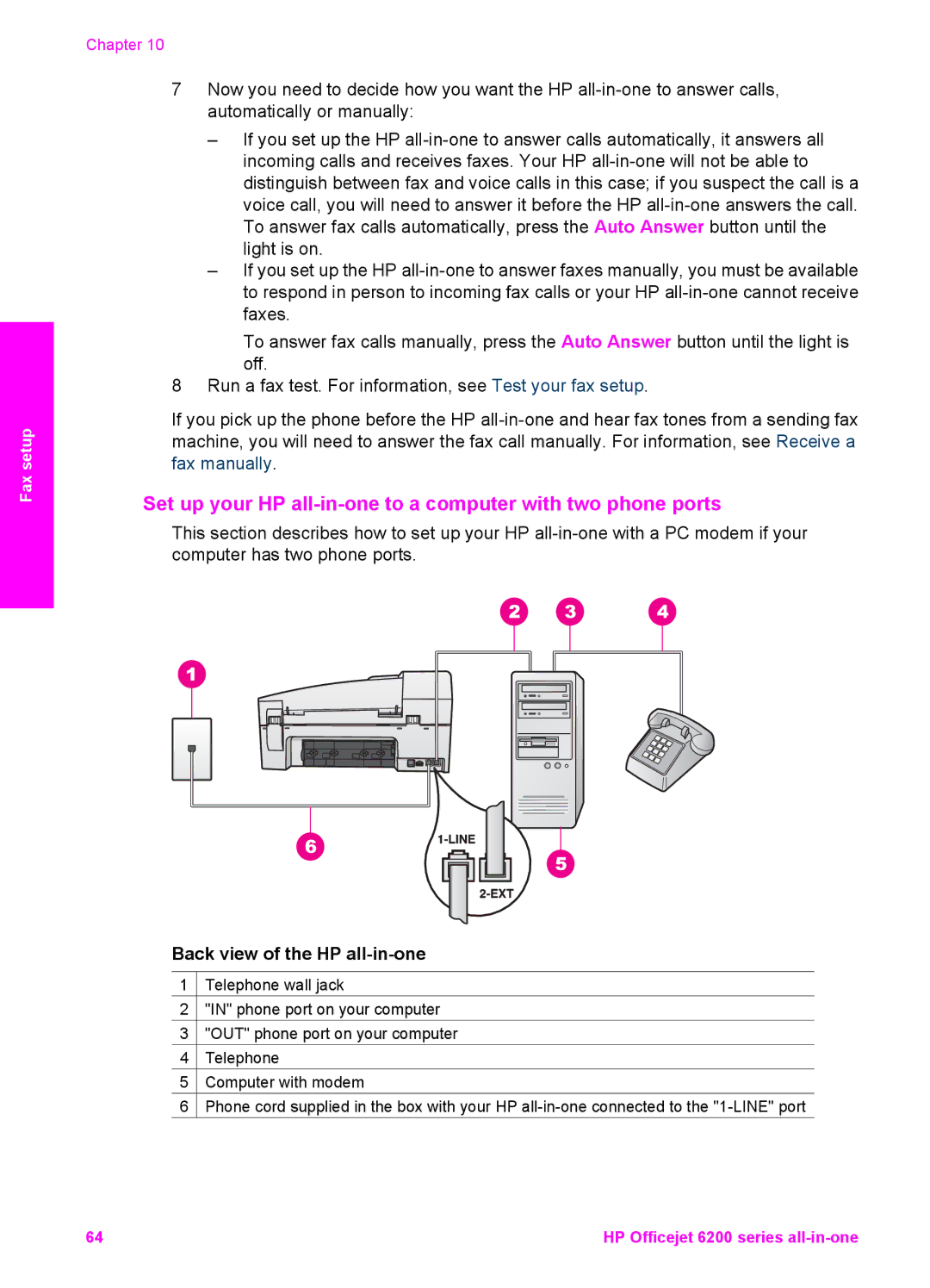Fax setup
Chapter 10
7Now you need to decide how you want the HP
–If you set up the HP
–If you set up the HP
To answer fax calls manually, press the Auto Answer button until the light is off.
8Run a fax test. For information, see Test your fax setup.
If you pick up the phone before the HP
Set up your HP all-in-one to a computer with two phone ports
This section describes how to set up your HP
Back view of the HP all-in-one
1![]() Telephone wall jack
Telephone wall jack
2![]() "IN" phone port on your computer
"IN" phone port on your computer
3![]() "OUT" phone port on your computer
"OUT" phone port on your computer
4![]() Telephone
Telephone
5![]() Computer with modem
Computer with modem
6![]() Phone cord supplied in the box with your HP
Phone cord supplied in the box with your HP
64 | HP Officejet 6200 series |