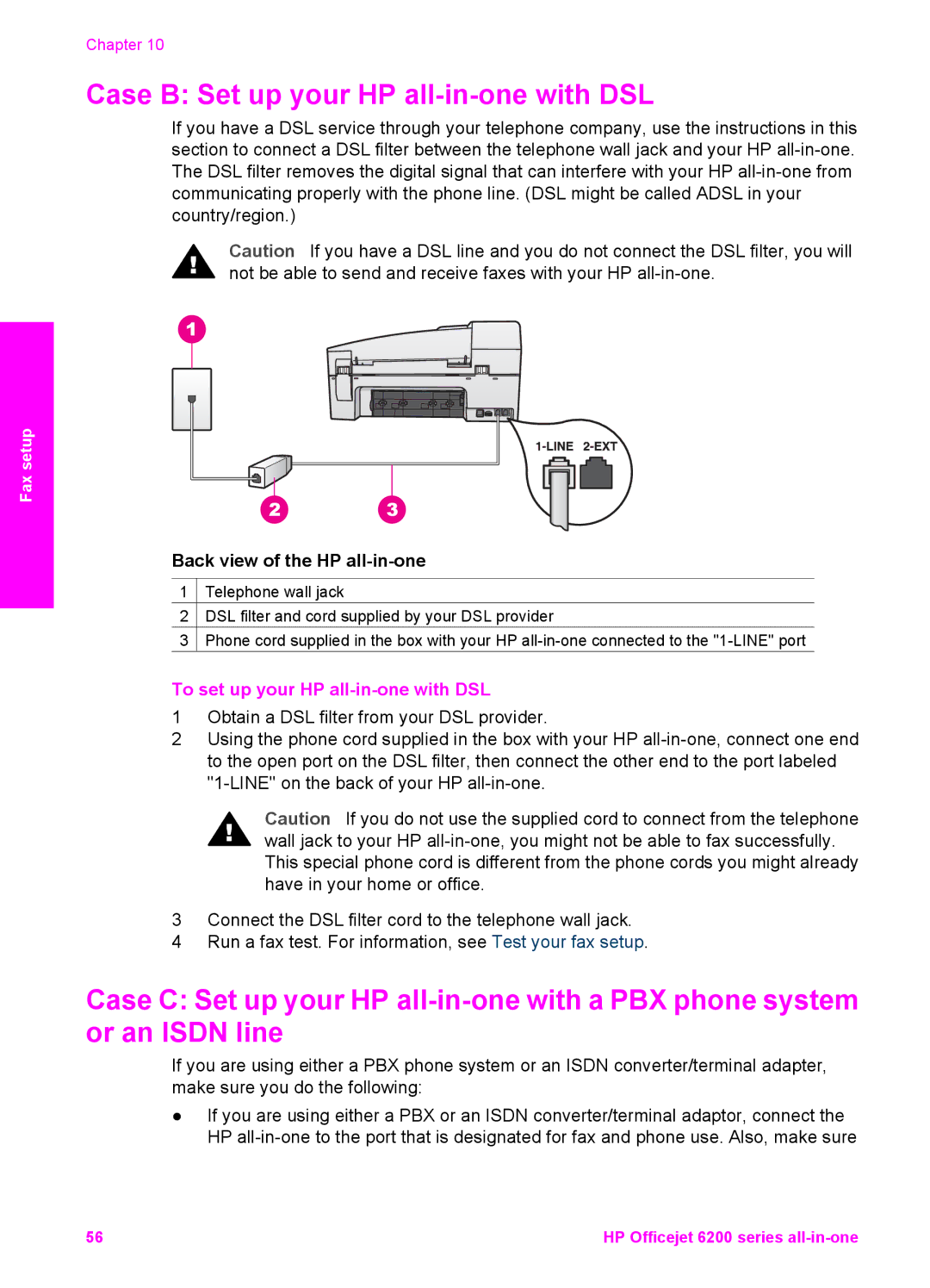Chapter 10
Case B: Set up your HP all-in-one with DSL
If you have a DSL service through your telephone company, use the instructions in this section to connect a DSL filter between the telephone wall jack and your HP
Caution If you have a DSL line and you do not connect the DSL filter, you will not be able to send and receive faxes with your HP
Fax setup
Back view of the HP all-in-one
1![]() Telephone wall jack
Telephone wall jack
2![]() DSL filter and cord supplied by your DSL provider
DSL filter and cord supplied by your DSL provider
3![]() Phone cord supplied in the box with your HP
Phone cord supplied in the box with your HP
To set up your HP all-in-one with DSL
1Obtain a DSL filter from your DSL provider.
2Using the phone cord supplied in the box with your HP
Caution If you do not use the supplied cord to connect from the telephone wall jack to your HP
3Connect the DSL filter cord to the telephone wall jack.
4Run a fax test. For information, see Test your fax setup.
Case C: Set up your HP
If you are using either a PBX phone system or an ISDN converter/terminal adapter, make sure you do the following:
●If you are using either a PBX or an ISDN converter/terminal adaptor, connect the HP
56 | HP Officejet 6200 series |