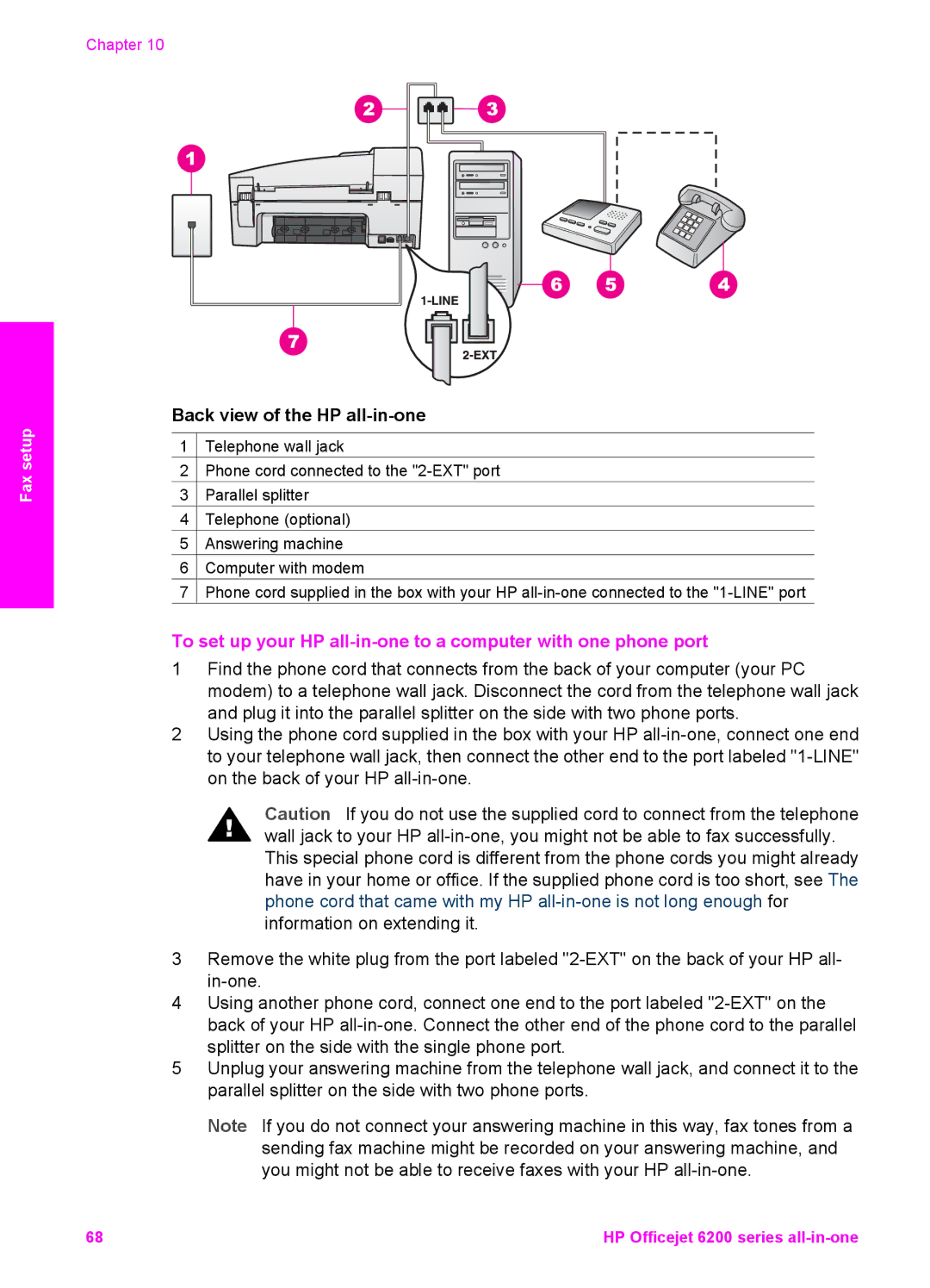Chapter 10
Fax setup
Back view of the HP all-in-one
1![]() Telephone wall jack
Telephone wall jack
2![]() Phone cord connected to the
Phone cord connected to the
3![]() Parallel splitter
Parallel splitter
4![]() Telephone (optional)
Telephone (optional)
5![]() Answering machine
Answering machine
6![]() Computer with modem
Computer with modem
7![]() Phone cord supplied in the box with your HP
Phone cord supplied in the box with your HP
To set up your HP
1Find the phone cord that connects from the back of your computer (your PC modem) to a telephone wall jack. Disconnect the cord from the telephone wall jack and plug it into the parallel splitter on the side with two phone ports.
2Using the phone cord supplied in the box with your HP
Caution If you do not use the supplied cord to connect from the telephone wall jack to your HP
3Remove the white plug from the port labeled
4Using another phone cord, connect one end to the port labeled
5Unplug your answering machine from the telephone wall jack, and connect it to the parallel splitter on the side with two phone ports.
Note If you do not connect your answering machine in this way, fax tones from a sending fax machine might be recorded on your answering machine, and you might not be able to receive faxes with your HP
68 | HP Officejet 6200 series |