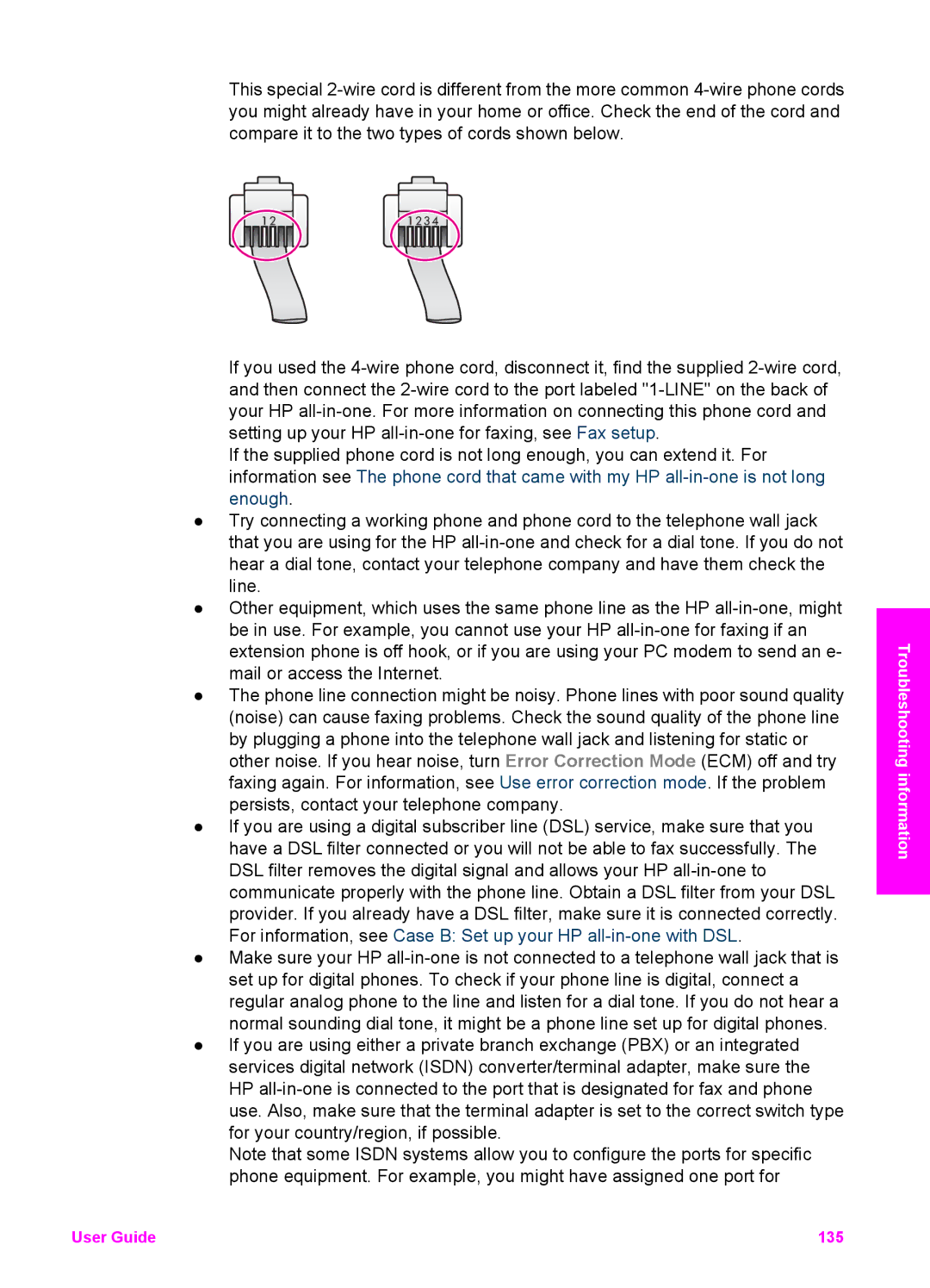This special
If you used the
If the supplied phone cord is not long enough, you can extend it. For information see The phone cord that came with my HP
●Try connecting a working phone and phone cord to the telephone wall jack that you are using for the HP
●Other equipment, which uses the same phone line as the HP
●The phone line connection might be noisy. Phone lines with poor sound quality (noise) can cause faxing problems. Check the sound quality of the phone line by plugging a phone into the telephone wall jack and listening for static or other noise. If you hear noise, turn Error Correction Mode (ECM) off and try faxing again. For information, see Use error correction mode. If the problem persists, contact your telephone company.
●If you are using a digital subscriber line (DSL) service, make sure that you have a DSL filter connected or you will not be able to fax successfully. The DSL filter removes the digital signal and allows your HP
●Make sure your HP
●If you are using either a private branch exchange (PBX) or an integrated services digital network (ISDN) converter/terminal adapter, make sure the HP
Note that some ISDN systems allow you to configure the ports for specific phone equipment. For example, you might have assigned one port for
Troubleshooting information
User Guide | 135 |