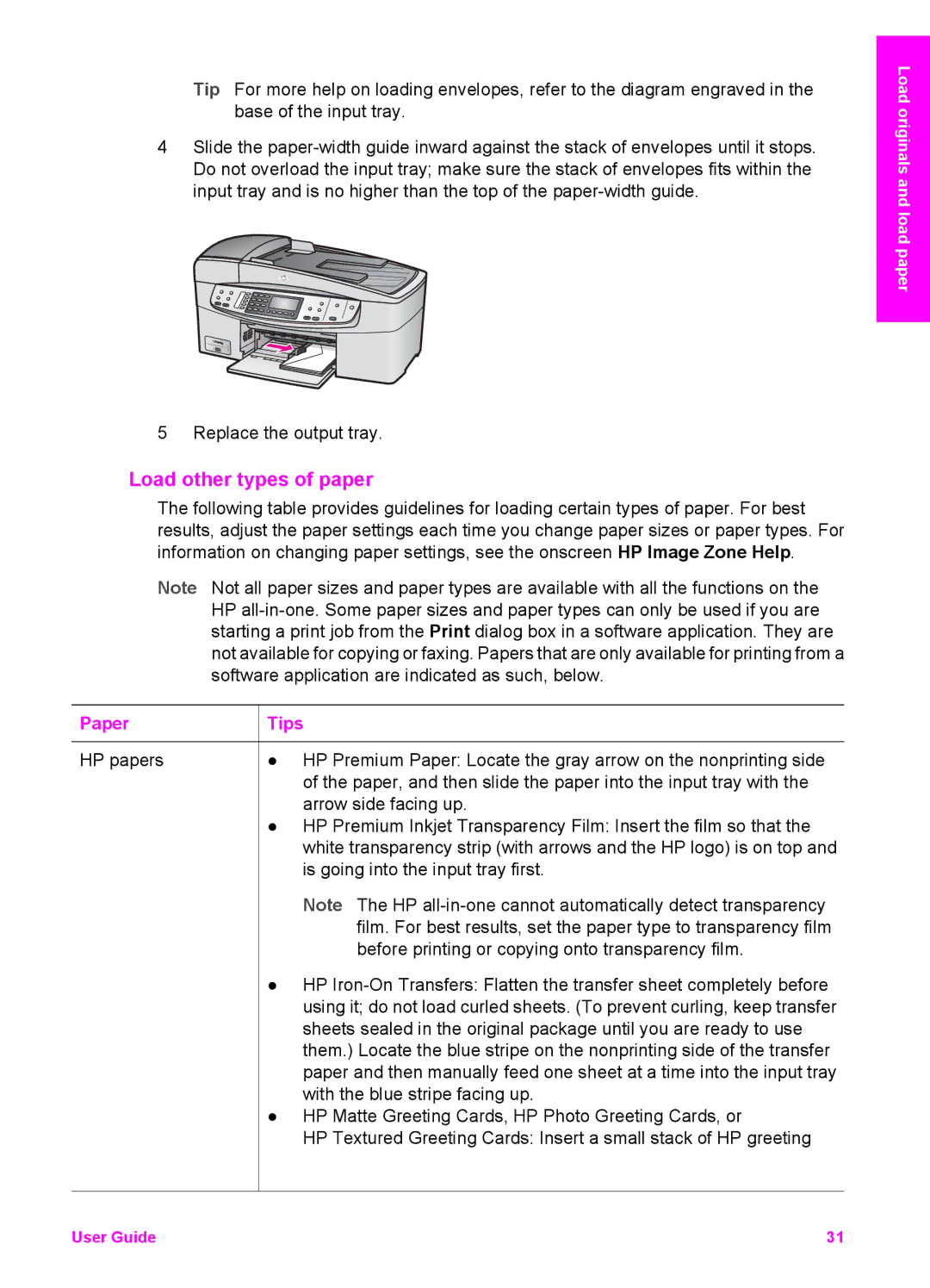Tip For more help on loading envelopes, refer to the diagram engraved in the base of the input tray.
4Slide the
5 Replace the output tray.
Load other types of paper
The following table provides guidelines for loading certain types of paper. For best results, adjust the paper settings each time you change paper sizes or paper types. For information on changing paper settings, see the onscreen HP Image Zone Help.
Note Not all paper sizes and paper types are available with all the functions on the HP
Paper | Tips |
HP papers | ● HP Premium Paper: Locate the gray arrow on the nonprinting side |
| of the paper, and then slide the paper into the input tray with the |
| arrow side facing up. |
●HP Premium Inkjet Transparency Film: Insert the film so that the white transparency strip (with arrows and the HP logo) is on top and is going into the input tray first.
Note The HP
●HP
●HP Matte Greeting Cards, HP Photo Greeting Cards, or
HP Textured Greeting Cards: Insert a small stack of HP greeting
Load originals and load paper
User Guide | 31 |