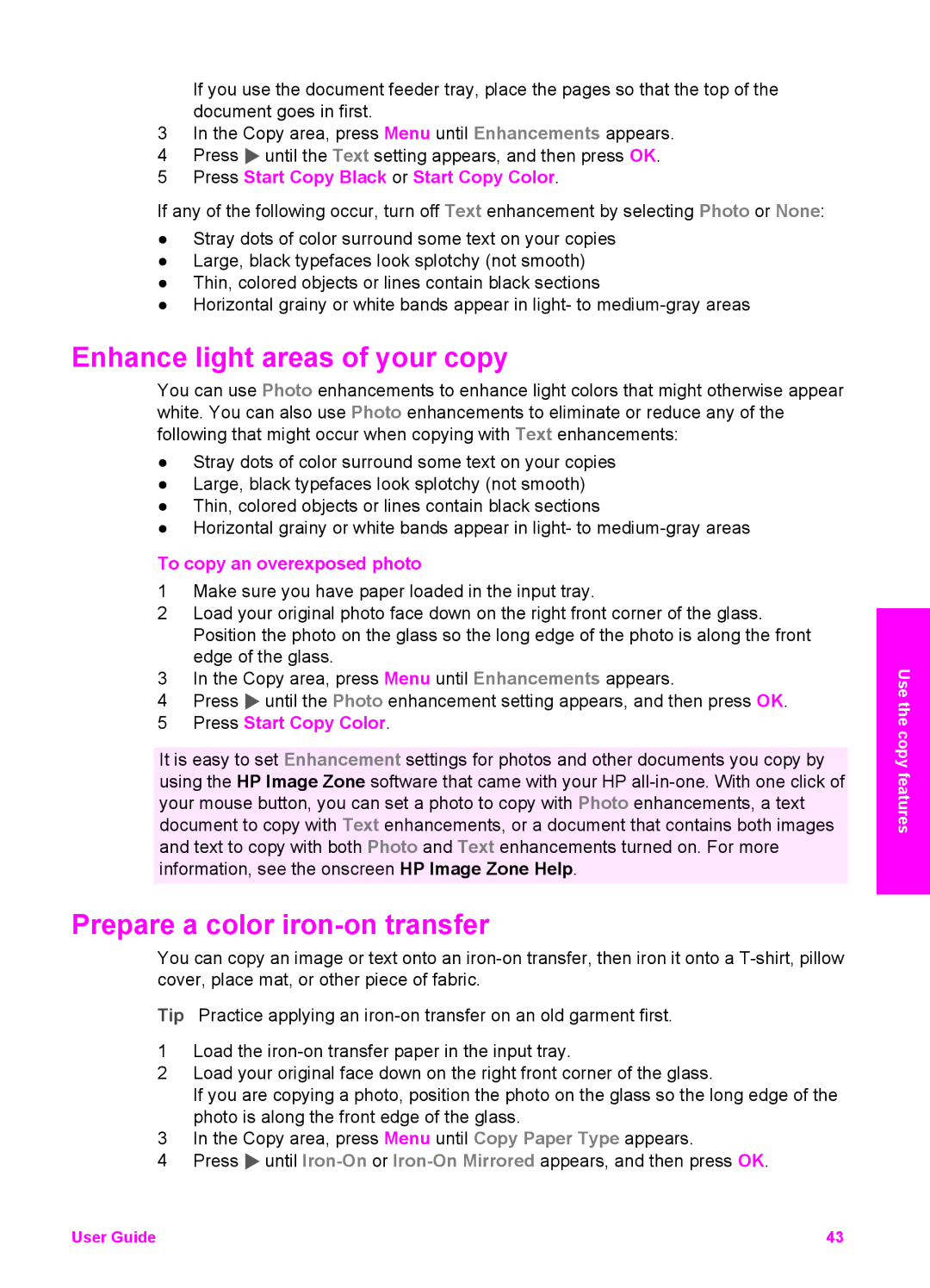If you use the document feeder tray, place the pages so that the top of the document goes in first.
3In the Copy area, press Menu until Enhancements appears.
4Press ![]() until the Text setting appears, and then press OK.
until the Text setting appears, and then press OK.
5Press Start Copy Black or Start Copy Color.
If any of the following occur, turn off Text enhancement by selecting Photo or None:
●Stray dots of color surround some text on your copies
●Large, black typefaces look splotchy (not smooth)
●Thin, colored objects or lines contain black sections
●Horizontal grainy or white bands appear in light- to
Enhance light areas of your copy
You can use Photo enhancements to enhance light colors that might otherwise appear white. You can also use Photo enhancements to eliminate or reduce any of the following that might occur when copying with Text enhancements:
●Stray dots of color surround some text on your copies
●Large, black typefaces look splotchy (not smooth)
●Thin, colored objects or lines contain black sections
●Horizontal grainy or white bands appear in light- to
To copy an overexposed photo
1Make sure you have paper loaded in the input tray.
2Load your original photo face down on the right front corner of the glass. Position the photo on the glass so the long edge of the photo is along the front edge of the glass.
3In the Copy area, press Menu until Enhancements appears.
4Press ![]() until the Photo enhancement setting appears, and then press OK.
until the Photo enhancement setting appears, and then press OK.
5Press Start Copy Color.
It is easy to set Enhancement settings for photos and other documents you copy by using the HP Image Zone software that came with your HP
Prepare a color iron-on transfer
You can copy an image or text onto an
Tip Practice applying an
1Load the
2Load your original face down on the right front corner of the glass.
If you are copying a photo, position the photo on the glass so the long edge of the photo is along the front edge of the glass.
3In the Copy area, press Menu until Copy Paper Type appears.
4Press ![]() until
until
Use the copy features
User Guide | 43 |