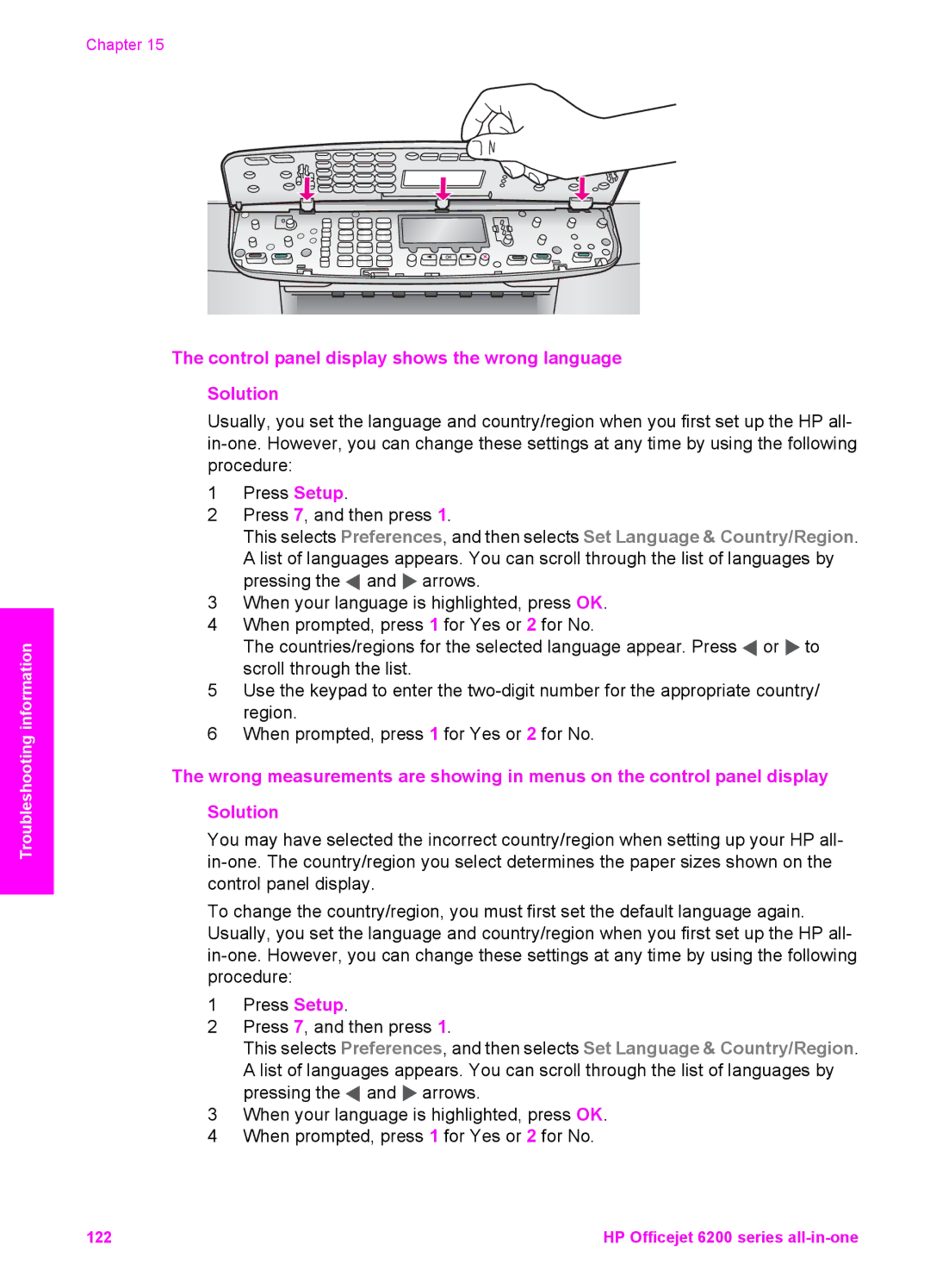Chapter 15
Troubleshooting information
The control panel display shows the wrong language
Solution
Usually, you set the language and country/region when you first set up the HP all-
1Press Setup.
2Press 7, and then press 1.
This selects Preferences, and then selects Set Language & Country/Region. A list of languages appears. You can scroll through the list of languages by pressing the ![]() and
and ![]() arrows.
arrows.
3When your language is highlighted, press OK.
4When prompted, press 1 for Yes or 2 for No.
The countries/regions for the selected language appear. Press ![]() or
or ![]() to scroll through the list.
to scroll through the list.
5Use the keypad to enter the
6When prompted, press 1 for Yes or 2 for No.
The wrong measurements are showing in menus on the control panel display Solution
You may have selected the incorrect country/region when setting up your HP all-
To change the country/region, you must first set the default language again. Usually, you set the language and country/region when you first set up the HP all-
1Press Setup.
2Press 7, and then press 1.
This selects Preferences, and then selects Set Language & Country/Region. A list of languages appears. You can scroll through the list of languages by pressing the ![]() and
and ![]() arrows.
arrows.
3When your language is highlighted, press OK.
4When prompted, press 1 for Yes or 2 for No.
122 | HP Officejet 6200 series |