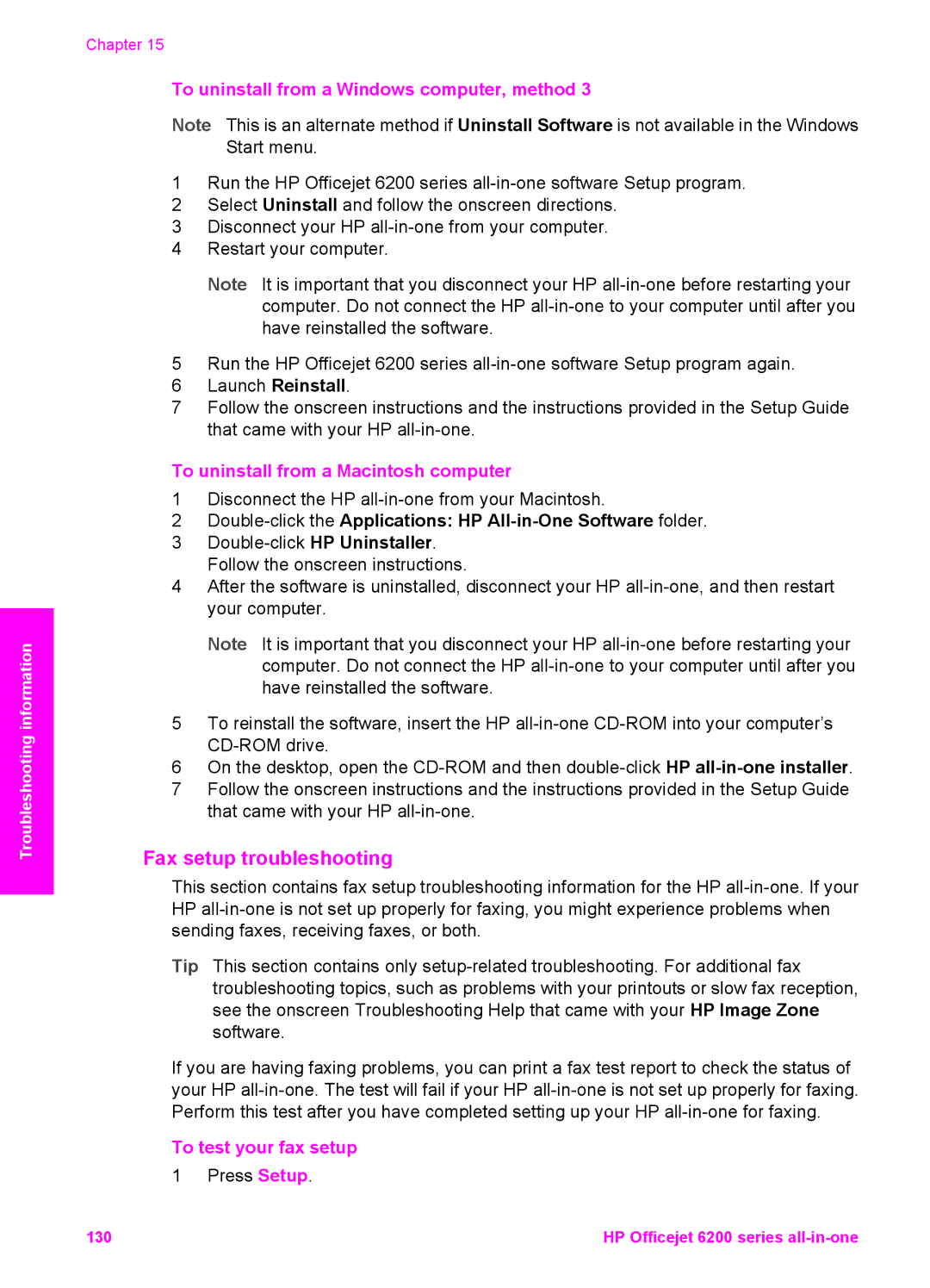Troubleshooting information
Chapter 15
To uninstall from a Windows computer, method 3
Note This is an alternate method if Uninstall Software is not available in the Windows Start menu.
1Run the HP Officejet 6200 series
2Select Uninstall and follow the onscreen directions.
3Disconnect your HP
4Restart your computer.
Note It is important that you disconnect your HP
5Run the HP Officejet 6200 series
6Launch Reinstall.
7Follow the onscreen instructions and the instructions provided in the Setup Guide that came with your HP
To uninstall from a Macintosh computer
1Disconnect the HP
2Double-click the Applications: HP All-in-One Software folder.
3
4After the software is uninstalled, disconnect your HP
Note It is important that you disconnect your HP
5To reinstall the software, insert the HP
6On the desktop, open the
7Follow the onscreen instructions and the instructions provided in the Setup Guide that came with your HP
Fax setup troubleshooting
This section contains fax setup troubleshooting information for the HP
Tip This section contains only
If you are having faxing problems, you can print a fax test report to check the status of your HP
To test your fax setup
1 Press Setup.
130 | HP Officejet 6200 series |