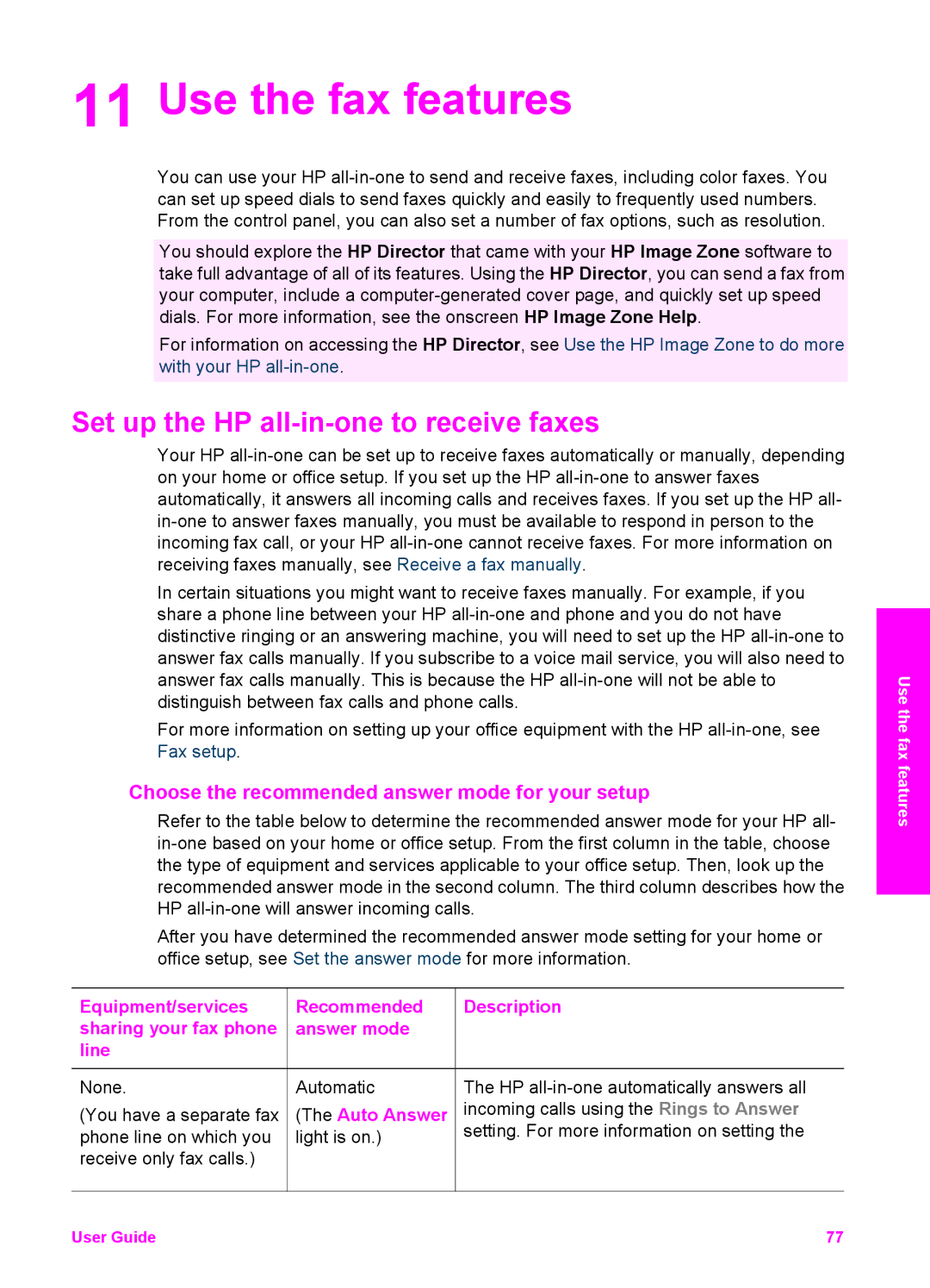11 Use the fax features
You can use your HP
You should explore the HP Director that came with your HP Image Zone software to take full advantage of all of its features. Using the HP Director, you can send a fax from your computer, include a
For information on accessing the HP Director, see Use the HP Image Zone to do more with your HP
Set up the HP all-in-one to receive faxes
Your HP
In certain situations you might want to receive faxes manually. For example, if you share a phone line between your HP
For more information on setting up your office equipment with the HP
Choose the recommended answer mode for your setup
Refer to the table below to determine the recommended answer mode for your HP all-
After you have determined the recommended answer mode setting for your home or office setup, see Set the answer mode for more information.
Equipment/services | Recommended | Description |
sharing your fax phone | answer mode |
|
line |
|
|
None. | Automatic | The HP |
(You have a separate fax | (The Auto Answer | incoming calls using the Rings to Answer |
phone line on which you | light is on.) | setting. For more information on setting the |
receive only fax calls.) |
|
|
Use the fax features
User Guide | 77 |