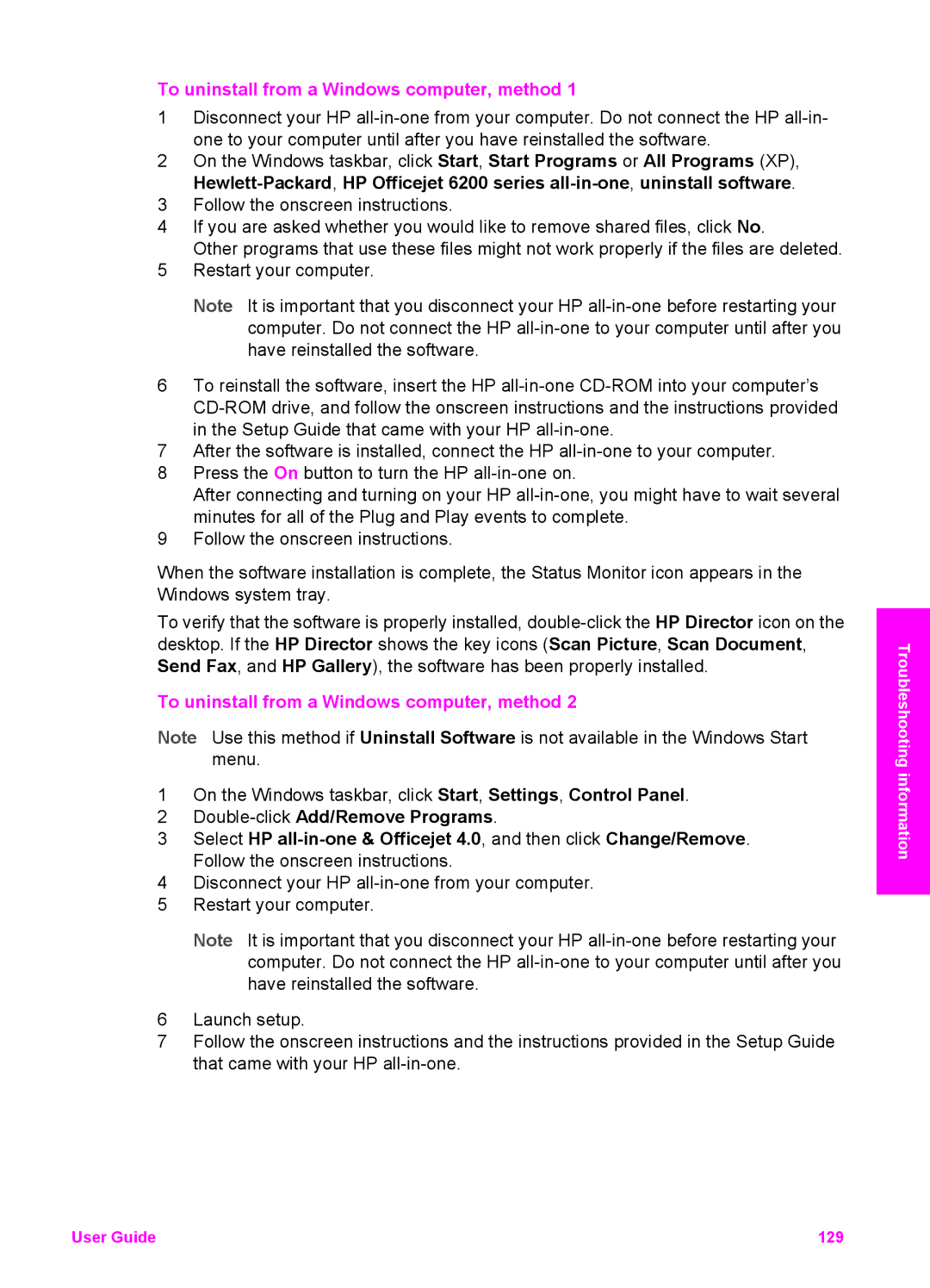To uninstall from a Windows computer, method 1
1Disconnect your HP
2On the Windows taskbar, click Start, Start Programs or All Programs (XP),
3Follow the onscreen instructions.
4If you are asked whether you would like to remove shared files, click No.
Other programs that use these files might not work properly if the files are deleted.
5Restart your computer.
Note It is important that you disconnect your HP
6To reinstall the software, insert the HP
7After the software is installed, connect the HP
8Press the On button to turn the HP
After connecting and turning on your HP
9Follow the onscreen instructions.
When the software installation is complete, the Status Monitor icon appears in the Windows system tray.
To verify that the software is properly installed,
To uninstall from a Windows computer, method 2
Note Use this method if Uninstall Software is not available in the Windows Start menu.
1On the Windows taskbar, click Start, Settings, Control Panel.
2
3Select HP
4Disconnect your HP
5Restart your computer.
Note It is important that you disconnect your HP
6Launch setup.
7Follow the onscreen instructions and the instructions provided in the Setup Guide that came with your HP
Troubleshooting information
User Guide | 129 |