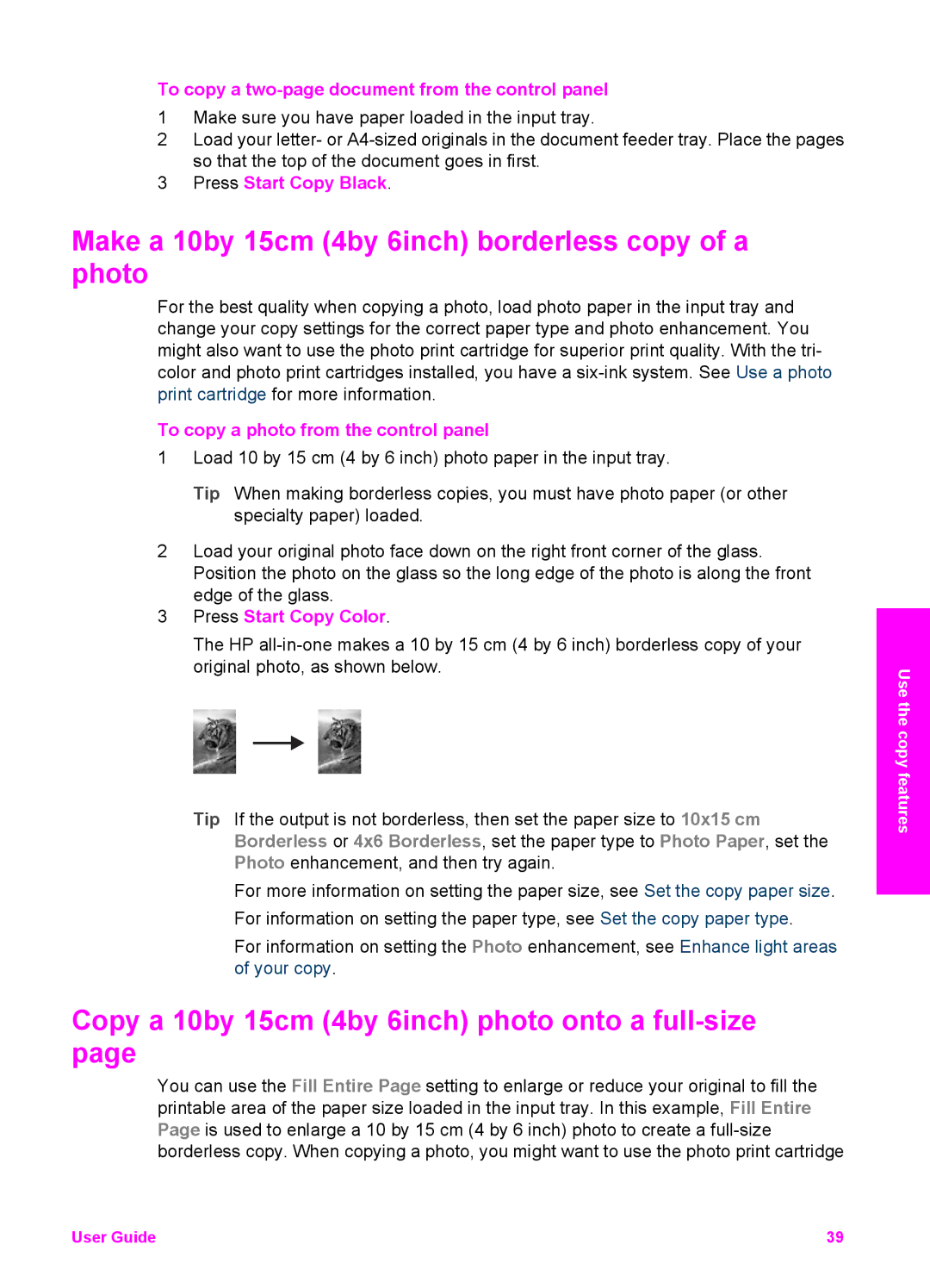To copy a two-page document from the control panel
1Make sure you have paper loaded in the input tray.
2Load your letter- or
3Press Start Copy Black.
Make a 10by 15cm (4by 6inch) borderless copy of a photo
For the best quality when copying a photo, load photo paper in the input tray and change your copy settings for the correct paper type and photo enhancement. You might also want to use the photo print cartridge for superior print quality. With the tri- color and photo print cartridges installed, you have a
To copy a photo from the control panel
1Load 10 by 15 cm (4 by 6 inch) photo paper in the input tray.
Tip When making borderless copies, you must have photo paper (or other specialty paper) loaded.
2Load your original photo face down on the right front corner of the glass. Position the photo on the glass so the long edge of the photo is along the front edge of the glass.
3Press Start Copy Color.
The HP
Tip If the output is not borderless, then set the paper size to 10x15 cm Borderless or 4x6 Borderless, set the paper type to Photo Paper, set the Photo enhancement, and then try again.
For more information on setting the paper size, see Set the copy paper size. For information on setting the paper type, see Set the copy paper type.
For information on setting the Photo enhancement, see Enhance light areas of your copy.
Copy a 10by 15cm (4by 6inch) photo onto a full-size page
You can use the Fill Entire Page setting to enlarge or reduce your original to fill the printable area of the paper size loaded in the input tray. In this example, Fill Entire Page is used to enlarge a 10 by 15 cm (4 by 6 inch) photo to create a
Use the copy features
User Guide | 39 |