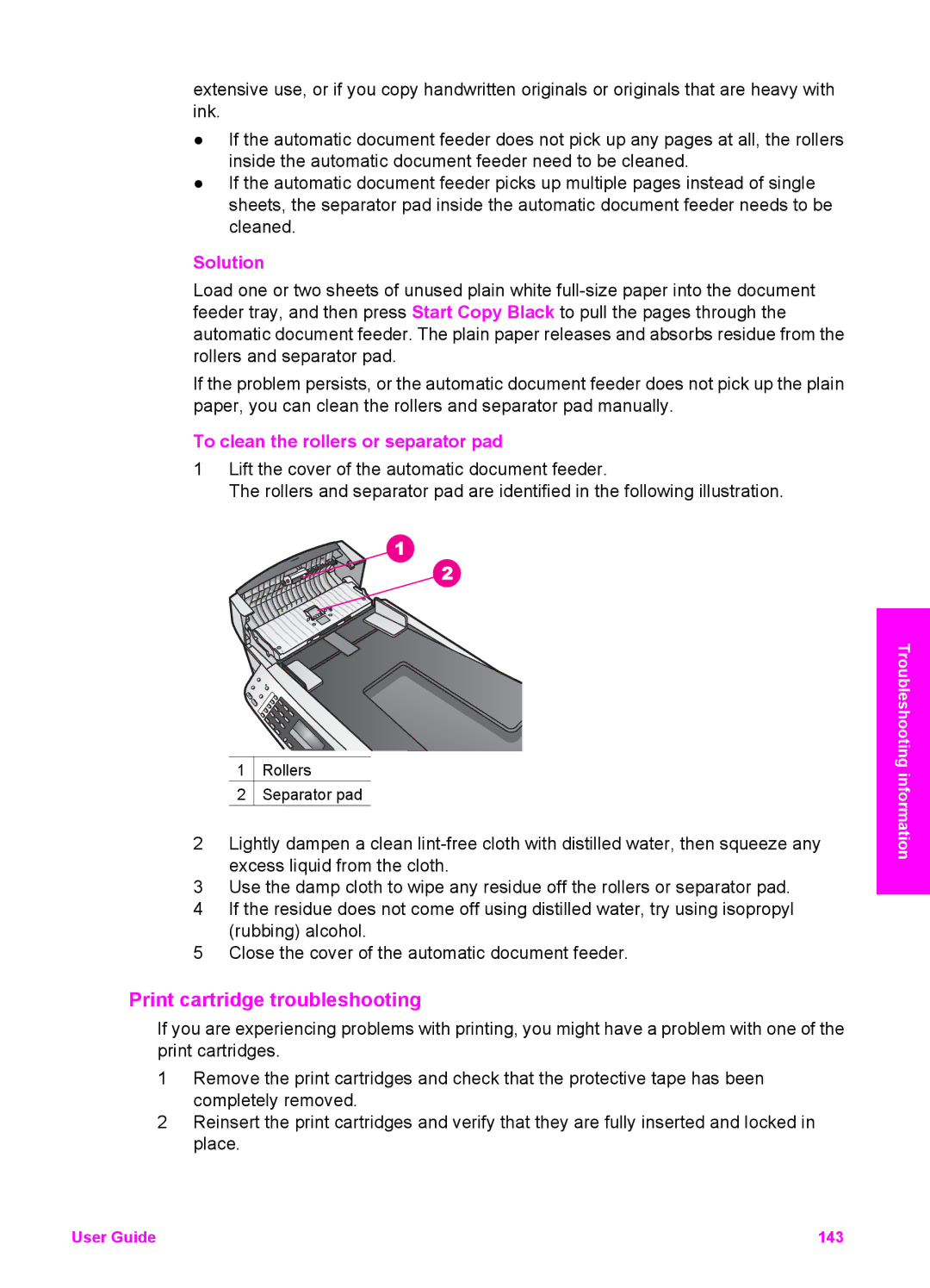extensive use, or if you copy handwritten originals or originals that are heavy with ink.
●If the automatic document feeder does not pick up any pages at all, the rollers inside the automatic document feeder need to be cleaned.
●If the automatic document feeder picks up multiple pages instead of single sheets, the separator pad inside the automatic document feeder needs to be cleaned.
Solution
Load one or two sheets of unused plain white
If the problem persists, or the automatic document feeder does not pick up the plain paper, you can clean the rollers and separator pad manually.
To clean the rollers or separator pad
1Lift the cover of the automatic document feeder.
The rollers and separator pad are identified in the following illustration.
1 ![]() Rollers
Rollers
2 Separator pad
2Lightly dampen a clean
3Use the damp cloth to wipe any residue off the rollers or separator pad.
4If the residue does not come off using distilled water, try using isopropyl (rubbing) alcohol.
5Close the cover of the automatic document feeder.
Print cartridge troubleshooting
If you are experiencing problems with printing, you might have a problem with one of the print cartridges.
1Remove the print cartridges and check that the protective tape has been completely removed.
2Reinsert the print cartridges and verify that they are fully inserted and locked in place.
Troubleshooting information
User Guide | 143 |