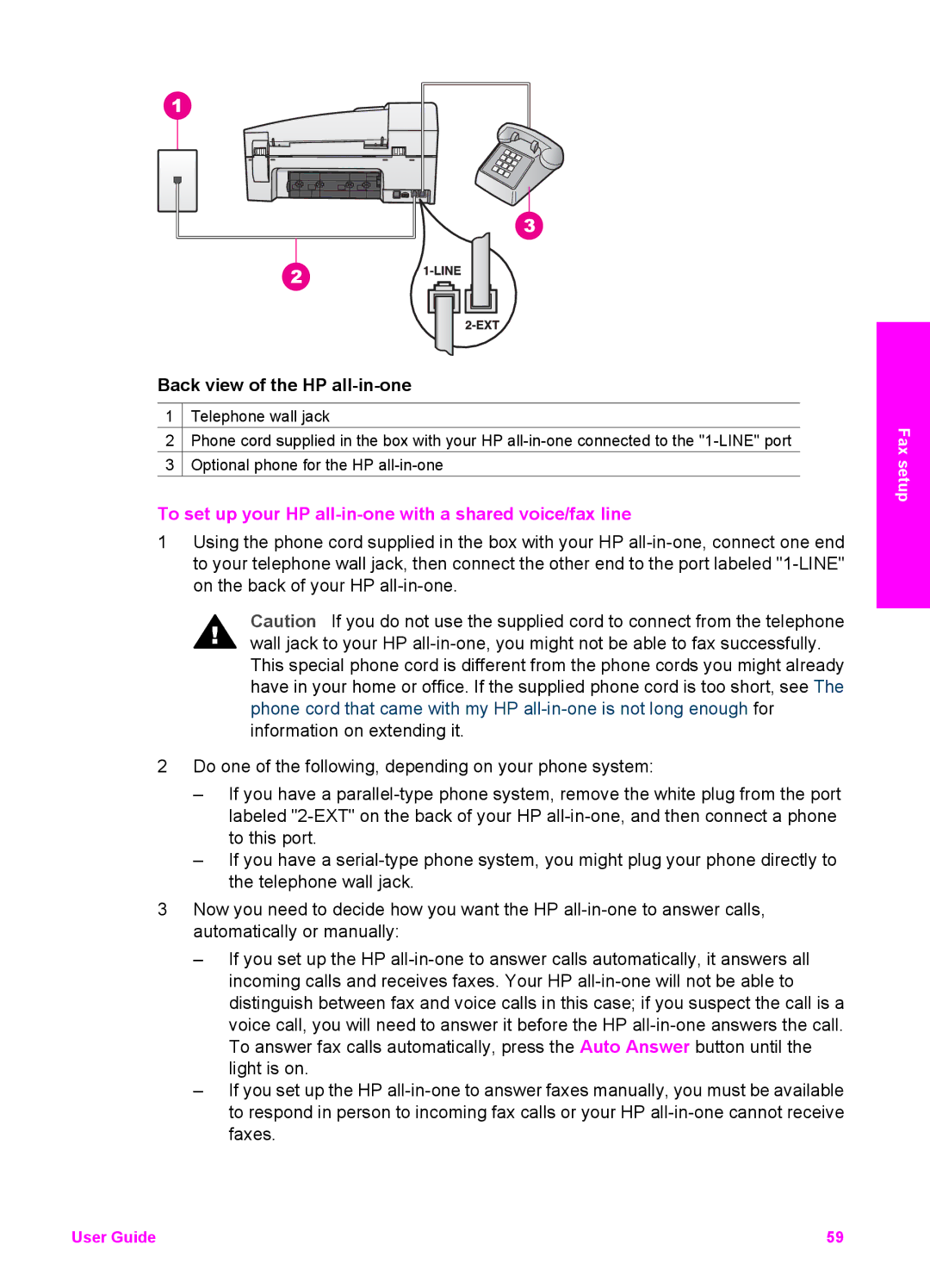Back view of the HP all-in-one
1![]() Telephone wall jack
Telephone wall jack
2![]() Phone cord supplied in the box with your HP
Phone cord supplied in the box with your HP
3![]() Optional phone for the HP
Optional phone for the HP
To set up your HP all-in-one with a shared voice/fax line
1Using the phone cord supplied in the box with your HP
Caution If you do not use the supplied cord to connect from the telephone wall jack to your HP
2Do one of the following, depending on your phone system:
–If you have a
–If you have a
3Now you need to decide how you want the HP
–If you set up the HP
–If you set up the HP
Fax setup
User Guide | 59 |