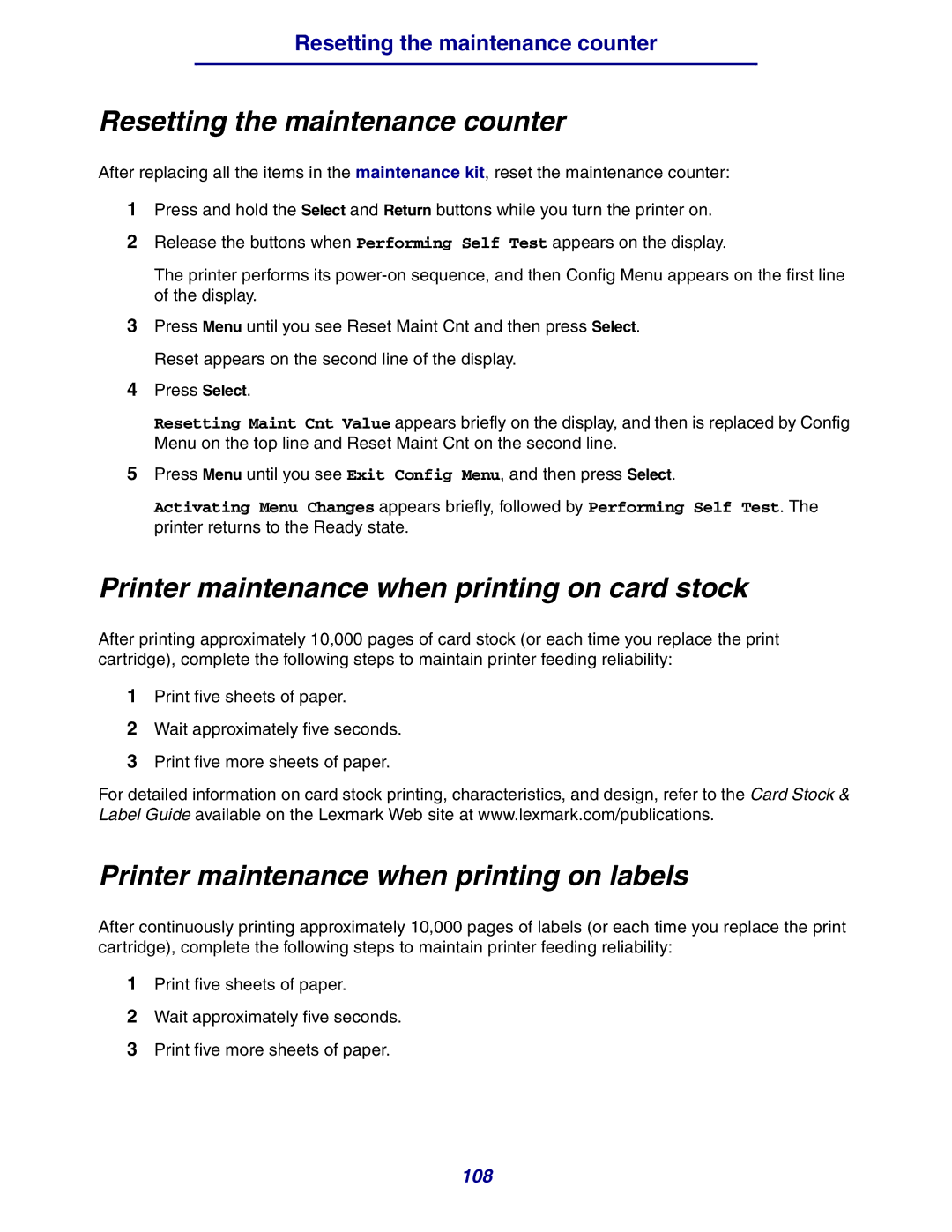Resetting the maintenance counter
Resetting the maintenance counter
After replacing all the items in the maintenance kit, reset the maintenance counter:
1Press and hold the Select and Return buttons while you turn the printer on.
2Release the buttons when Performing Self Test appears on the display.
The printer performs its
3Press Menu until you see Reset Maint Cnt and then press Select. Reset appears on the second line of the display.
4Press Select.
Resetting Maint Cnt Value appears briefly on the display, and then is replaced by Config Menu on the top line and Reset Maint Cnt on the second line.
5Press Menu until you see Exit Config Menu, and then press Select.
Activating Menu Changes appears briefly, followed by Performing Self Test. The printer returns to the Ready state.
Printer maintenance when printing on card stock
After printing approximately 10,000 pages of card stock (or each time you replace the print cartridge), complete the following steps to maintain printer feeding reliability:
1Print five sheets of paper.
2Wait approximately five seconds.
3Print five more sheets of paper.
For detailed information on card stock printing, characteristics, and design, refer to the Card Stock & Label Guide available on the Lexmark Web site at www.lexmark.com/publications.
Printer maintenance when printing on labels
After continuously printing approximately 10,000 pages of labels (or each time you replace the print cartridge), complete the following steps to maintain printer feeding reliability:
1Print five sheets of paper.
2Wait approximately five seconds.
3Print five more sheets of paper.
108