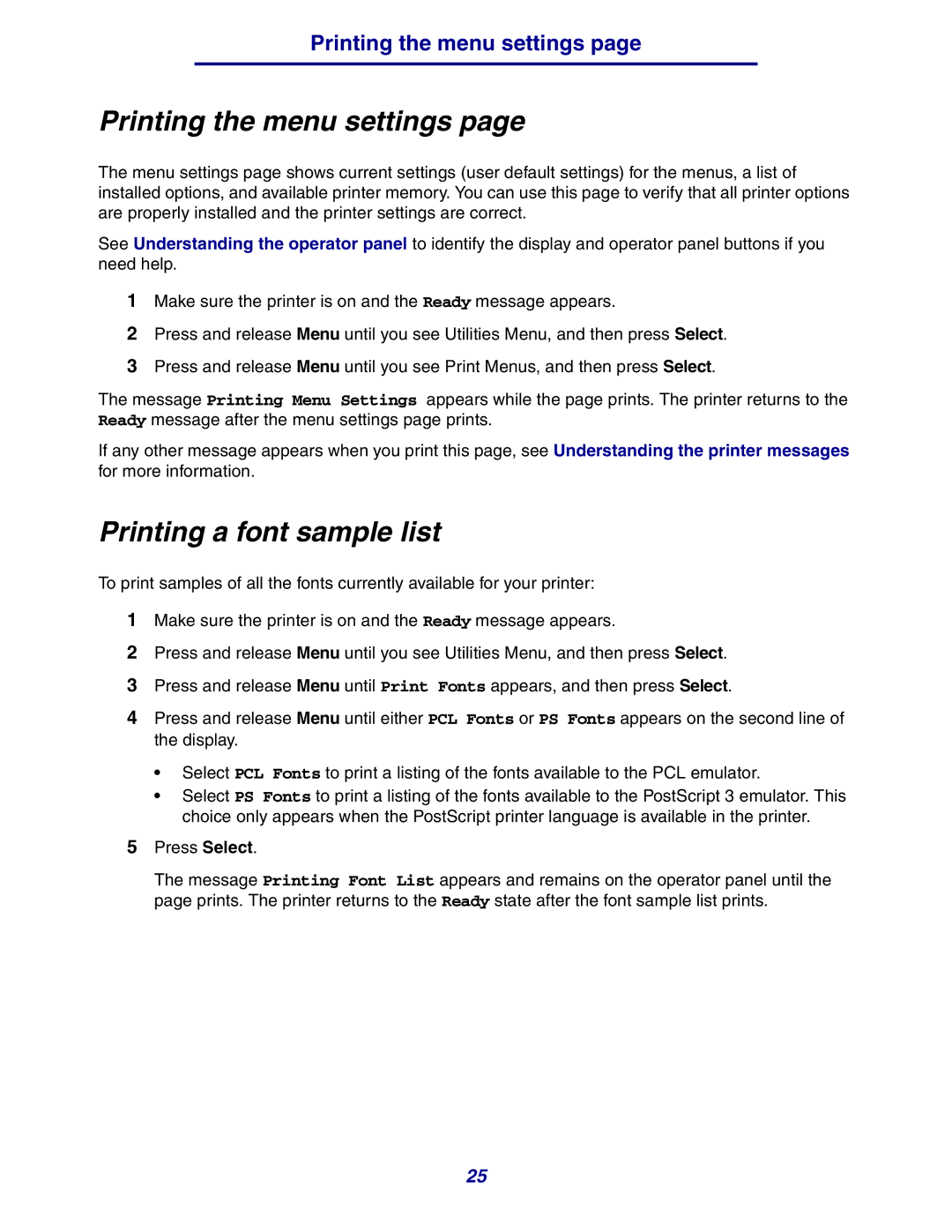Printing the menu settings page
Printing the menu settings page
The menu settings page shows current settings (user default settings) for the menus, a list of installed options, and available printer memory. You can use this page to verify that all printer options are properly installed and the printer settings are correct.
See Understanding the operator panel to identify the display and operator panel buttons if you need help.
1Make sure the printer is on and the Ready message appears.
2Press and release Menu until you see Utilities Menu, and then press Select.
3Press and release Menu until you see Print Menus, and then press Select.
The message Printing Menu Settings appears while the page prints. The printer returns to the Ready message after the menu settings page prints.
If any other message appears when you print this page, see Understanding the printer messages for more information.
Printing a font sample list
To print samples of all the fonts currently available for your printer:
1Make sure the printer is on and the Ready message appears.
2Press and release Menu until you see Utilities Menu, and then press Select.
3Press and release Menu until Print Fonts appears, and then press Select.
4Press and release Menu until either PCL Fonts or PS Fonts appears on the second line of the display.
•Select PCL Fonts to print a listing of the fonts available to the PCL emulator.
•Select PS Fonts to print a listing of the fonts available to the PostScript 3 emulator. This choice only appears when the PostScript printer language is available in the printer.
5Press Select.
The message Printing Font List appears and remains on the operator panel until the page prints. The printer returns to the Ready state after the font sample list prints.
25