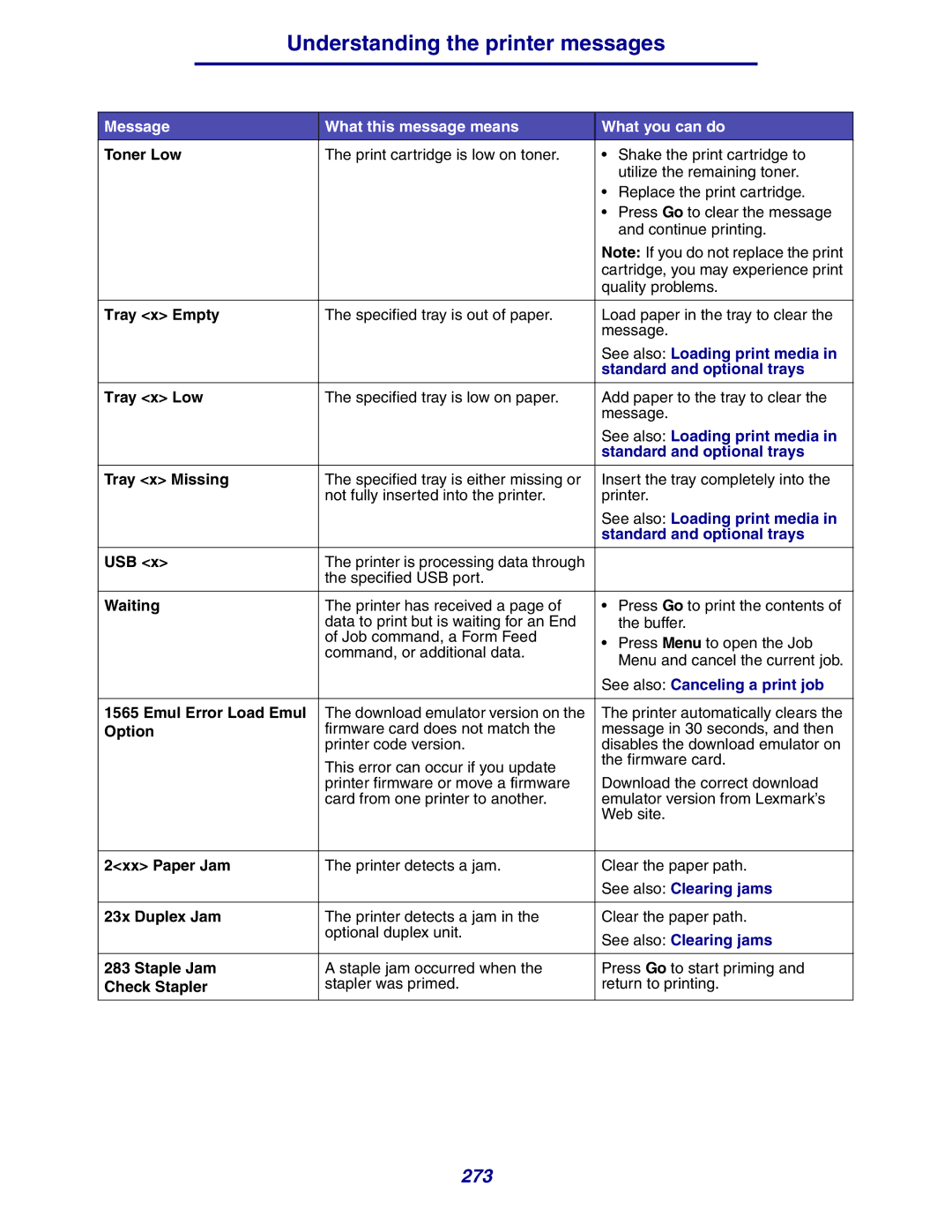Understanding the printer messages
Message | What this message means | What you can do |
Toner Low | The print cartridge is low on toner. | • Shake the print cartridge to |
|
| utilize the remaining toner. |
|
| • Replace the print cartridge. |
|
| • Press Go to clear the message |
|
| and continue printing. |
|
| Note: If you do not replace the print |
|
| cartridge, you may experience print |
|
| quality problems. |
|
|
|
Tray <x> Empty | The specified tray is out of paper. | Load paper in the tray to clear the |
|
| message. |
|
| See also: Loading print media in |
|
| standard and optional trays |
|
|
|
Tray <x> Low | The specified tray is low on paper. | Add paper to the tray to clear the |
|
| message. |
|
| See also: Loading print media in |
|
| standard and optional trays |
|
|
|
Tray <x> Missing | The specified tray is either missing or | Insert the tray completely into the |
| not fully inserted into the printer. | printer. |
|
| See also: Loading print media in |
|
| standard and optional trays |
|
|
|
USB <x> | The printer is processing data through |
|
| the specified USB port. |
|
|
|
|
Waiting | The printer has received a page of | • Press Go to print the contents of |
| data to print but is waiting for an End | the buffer. |
| of Job command, a Form Feed | • Press Menu to open the Job |
| command, or additional data. | |
| Menu and cancel the current job. | |
|
| |
|
| See also: Canceling a print job |
|
|
|
1565 Emul Error Load Emul | The download emulator version on the | The printer automatically clears the |
Option | firmware card does not match the | message in 30 seconds, and then |
| printer code version. | disables the download emulator on |
| This error can occur if you update | the firmware card. |
| Download the correct download | |
| printer firmware or move a firmware | |
| card from one printer to another. | emulator version from Lexmark’s |
|
| Web site. |
|
|
|
2<xx> Paper Jam | The printer detects a jam. | Clear the paper path. |
|
| See also: Clearing jams |
|
|
|
23x Duplex Jam | The printer detects a jam in the | Clear the paper path. |
| optional duplex unit. | See also: Clearing jams |
|
| |
|
|
|
283 Staple Jam | A staple jam occurred when the | Press Go to start priming and |
Check Stapler | stapler was primed. | return to printing. |
|
|
|
273