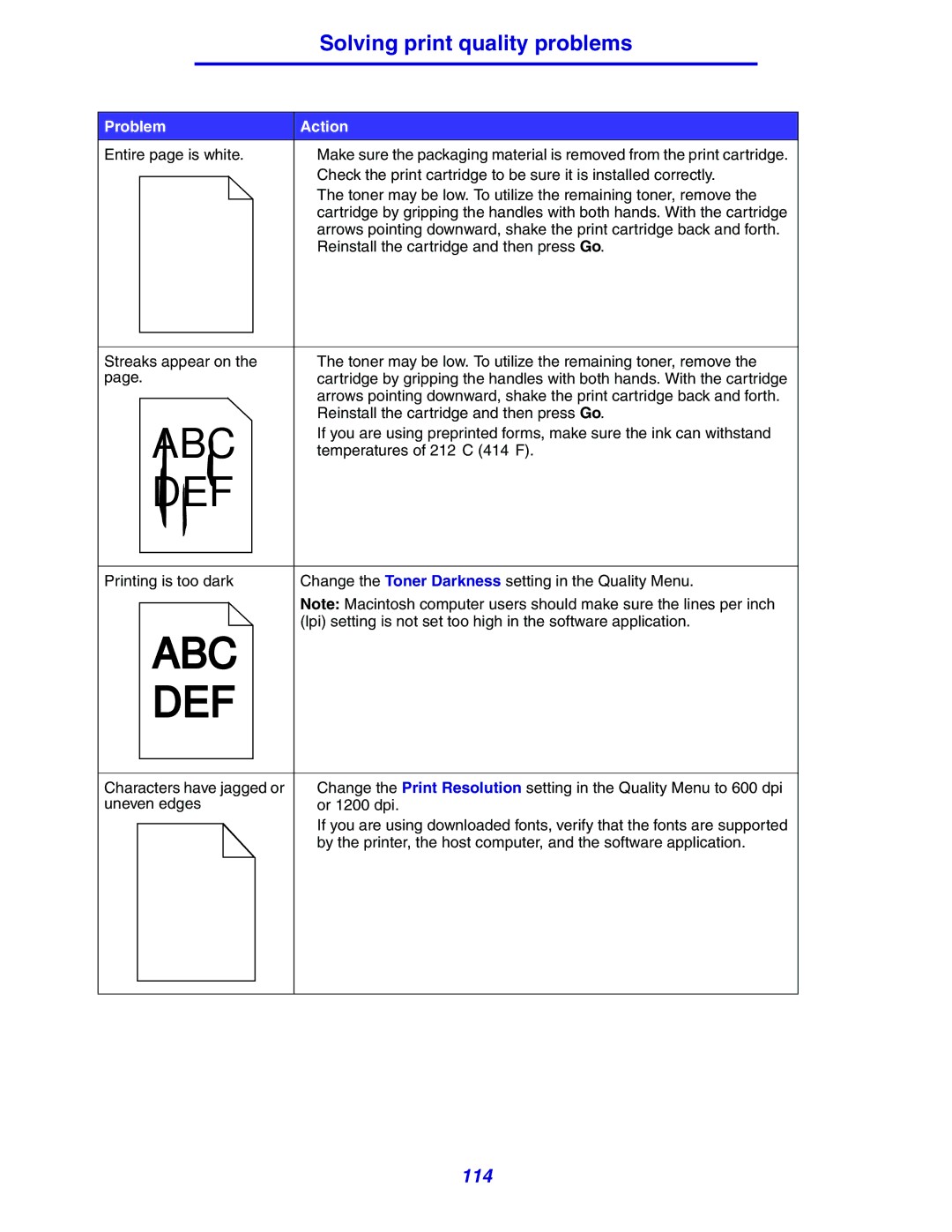Solving print quality problems
Problem | Action |
Entire page is white. | • Make sure the packaging material is removed from the print cartridge. |
| • Check the print cartridge to be sure it is installed correctly. |
| • The toner may be low. To utilize the remaining toner, remove the |
| cartridge by gripping the handles with both hands. With the cartridge |
| arrows pointing downward, shake the print cartridge back and forth. |
| Reinstall the cartridge and then press Go. |
Streaks appear on the | • The toner may be low. To utilize the remaining toner, remove the |
page. | cartridge by gripping the handles with both hands. With the cartridge |
| arrows pointing downward, shake the print cartridge back and forth. |
| Reinstall the cartridge and then press Go. |
ABC | • If you are using preprinted forms, make sure the ink can withstand |
temperatures of 212°C (414°F). | |
DEF |
|
Printing is too dark | Change the Toner Darkness setting in the Quality Menu. |
| Note: Macintosh computer users should make sure the lines per inch |
| (lpi) setting is not set too high in the software application. |
ABC
DEF
Characters have jagged or | • | Change the Print Resolution setting in the Quality Menu to 600 dpi |
uneven edges |
| or 1200 dpi. |
| • | If you are using downloaded fonts, verify that the fonts are supported |
|
| by the printer, the host computer, and the software application. |
114