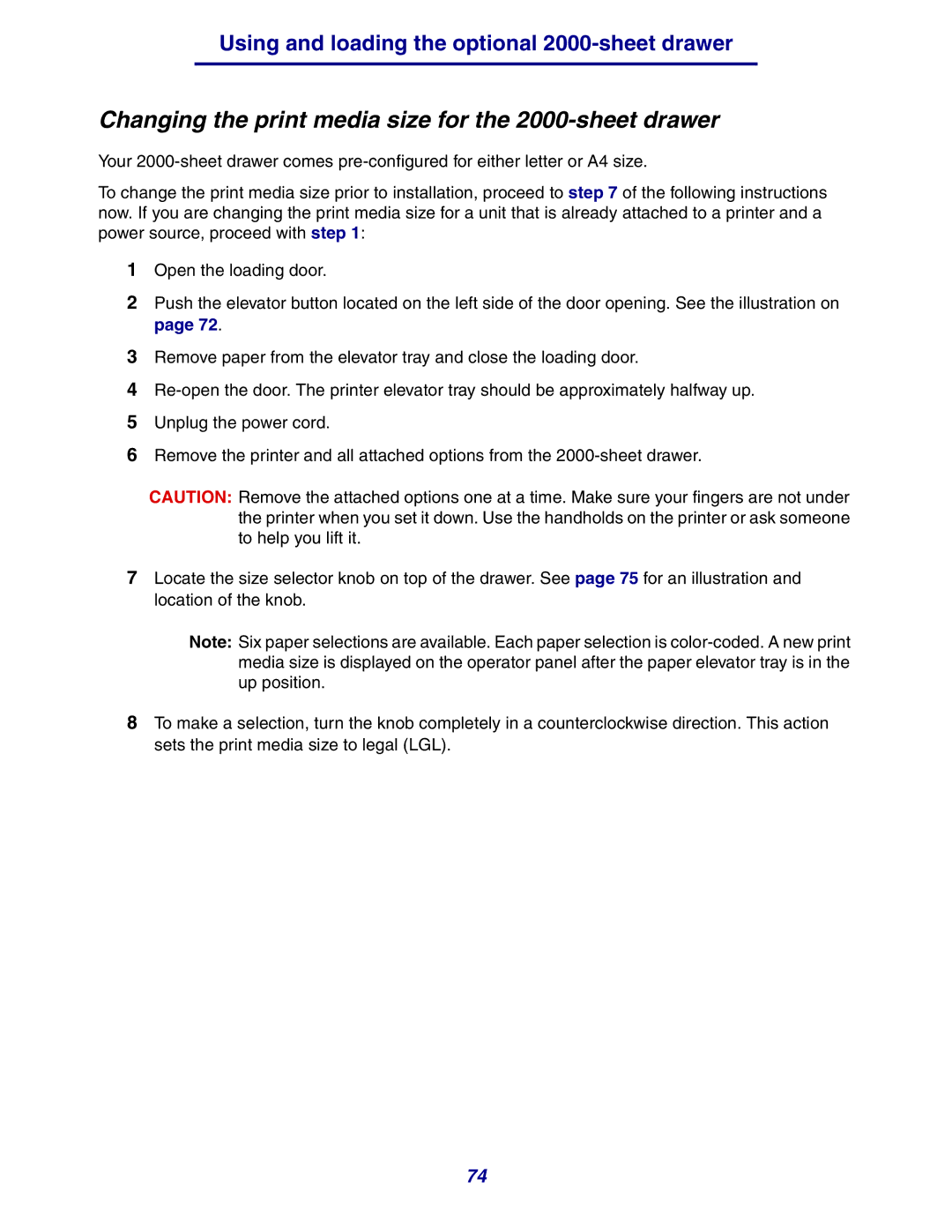Using and loading the optional 2000-sheet drawer
Changing the print media size for the 2000-sheet drawer
Your
To change the print media size prior to installation, proceed to step 7 of the following instructions now. If you are changing the print media size for a unit that is already attached to a printer and a power source, proceed with step 1:
1Open the loading door.
2Push the elevator button located on the left side of the door opening. See the illustration on page 72.
3Remove paper from the elevator tray and close the loading door.
4
5Unplug the power cord.
6Remove the printer and all attached options from the
CAUTION: Remove the attached options one at a time. Make sure your fingers are not under the printer when you set it down. Use the handholds on the printer or ask someone to help you lift it.
7Locate the size selector knob on top of the drawer. See page 75 for an illustration and location of the knob.
Note: Six paper selections are available. Each paper selection is
8To make a selection, turn the knob completely in a counterclockwise direction. This action sets the print media size to legal (LGL).
74