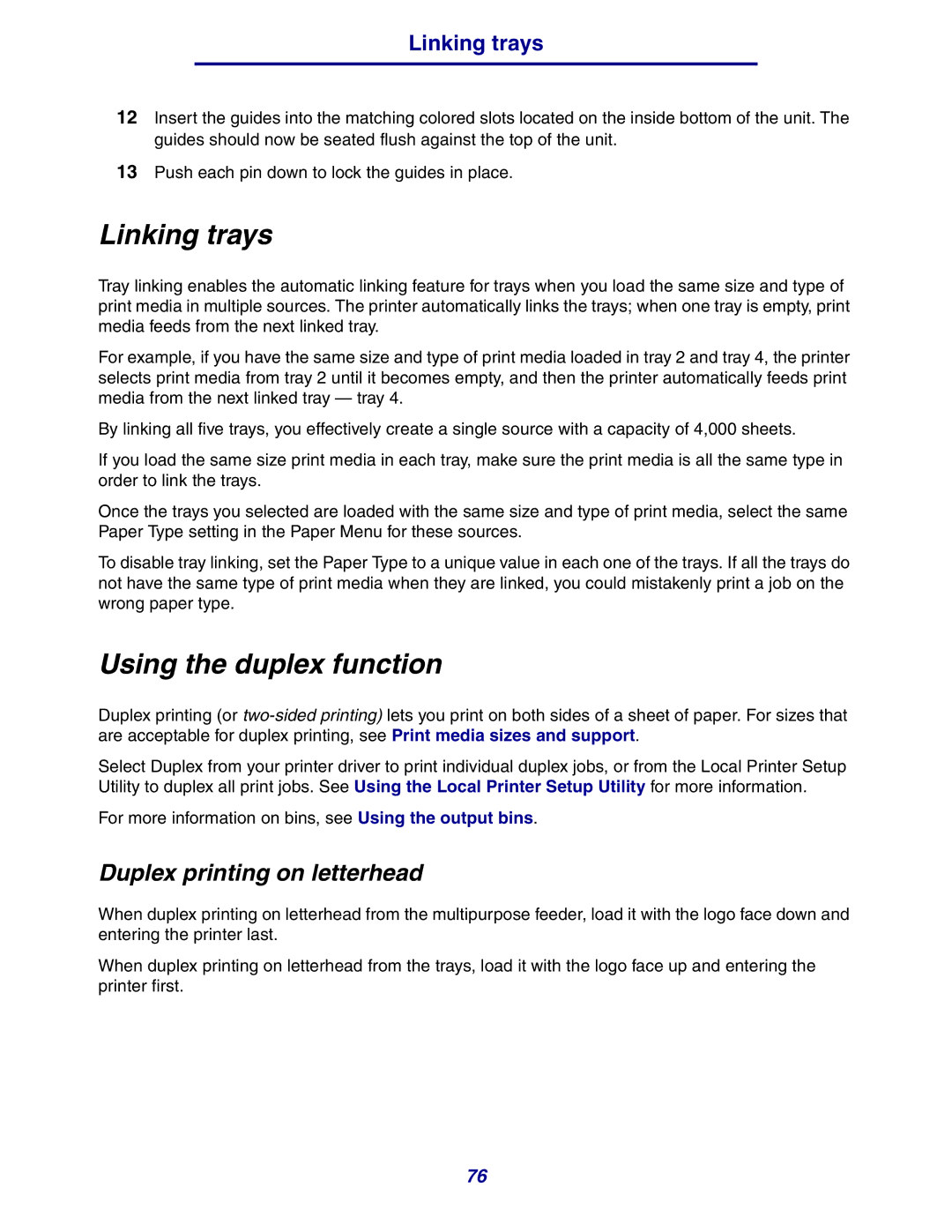Linking trays
12Insert the guides into the matching colored slots located on the inside bottom of the unit. The guides should now be seated flush against the top of the unit.
13Push each pin down to lock the guides in place.
Linking trays
Tray linking enables the automatic linking feature for trays when you load the same size and type of print media in multiple sources. The printer automatically links the trays; when one tray is empty, print media feeds from the next linked tray.
For example, if you have the same size and type of print media loaded in tray 2 and tray 4, the printer selects print media from tray 2 until it becomes empty, and then the printer automatically feeds print media from the next linked tray — tray 4.
By linking all five trays, you effectively create a single source with a capacity of 4,000 sheets.
If you load the same size print media in each tray, make sure the print media is all the same type in order to link the trays.
Once the trays you selected are loaded with the same size and type of print media, select the same Paper Type setting in the Paper Menu for these sources.
To disable tray linking, set the Paper Type to a unique value in each one of the trays. If all the trays do not have the same type of print media when they are linked, you could mistakenly print a job on the wrong paper type.
Using the duplex function
Duplex printing (or
Select Duplex from your printer driver to print individual duplex jobs, or from the Local Printer Setup Utility to duplex all print jobs. See Using the Local Printer Setup Utility for more information.
For more information on bins, see Using the output bins.
Duplex printing on letterhead
When duplex printing on letterhead from the multipurpose feeder, load it with the logo face down and entering the printer last.
When duplex printing on letterhead from the trays, load it with the logo face up and entering the printer first.
76