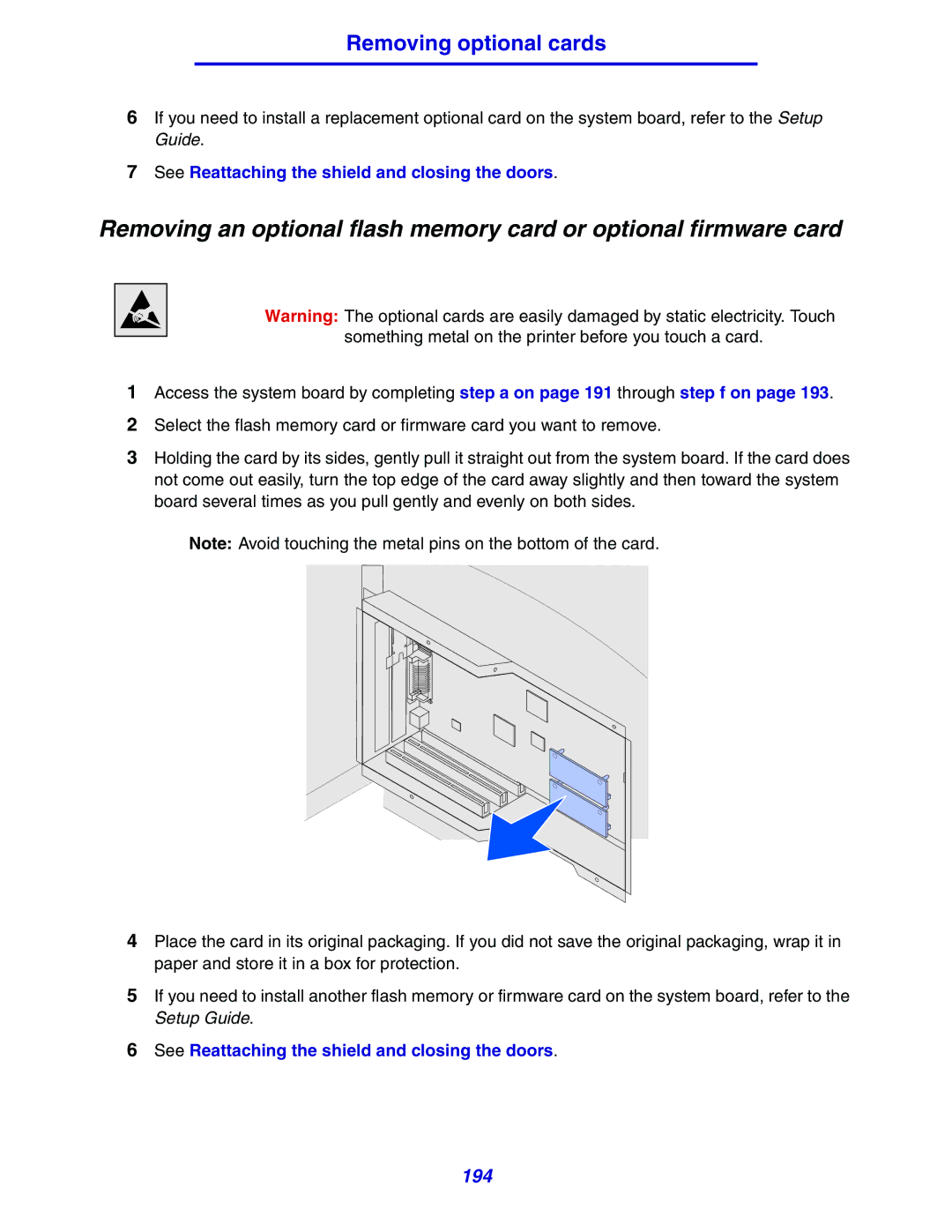Removing optional cards
6If you need to install a replacement optional card on the system board, refer to the Setup Guide.
7See Reattaching the shield and closing the doors.
Removing an optional flash memory card or optional firmware card
Warning: The optional cards are easily damaged by static electricity. Touch something metal on the printer before you touch a card.
1Access the system board by completing step a on page 191 through step f on page 193.
2Select the flash memory card or firmware card you want to remove.
3Holding the card by its sides, gently pull it straight out from the system board. If the card does not come out easily, turn the top edge of the card away slightly and then toward the system board several times as you pull gently and evenly on both sides.
Note: Avoid touching the metal pins on the bottom of the card.
4Place the card in its original packaging. If you did not save the original packaging, wrap it in paper and store it in a box for protection.
5If you need to install another flash memory or firmware card on the system board, refer to the Setup Guide.
6See Reattaching the shield and closing the doors.