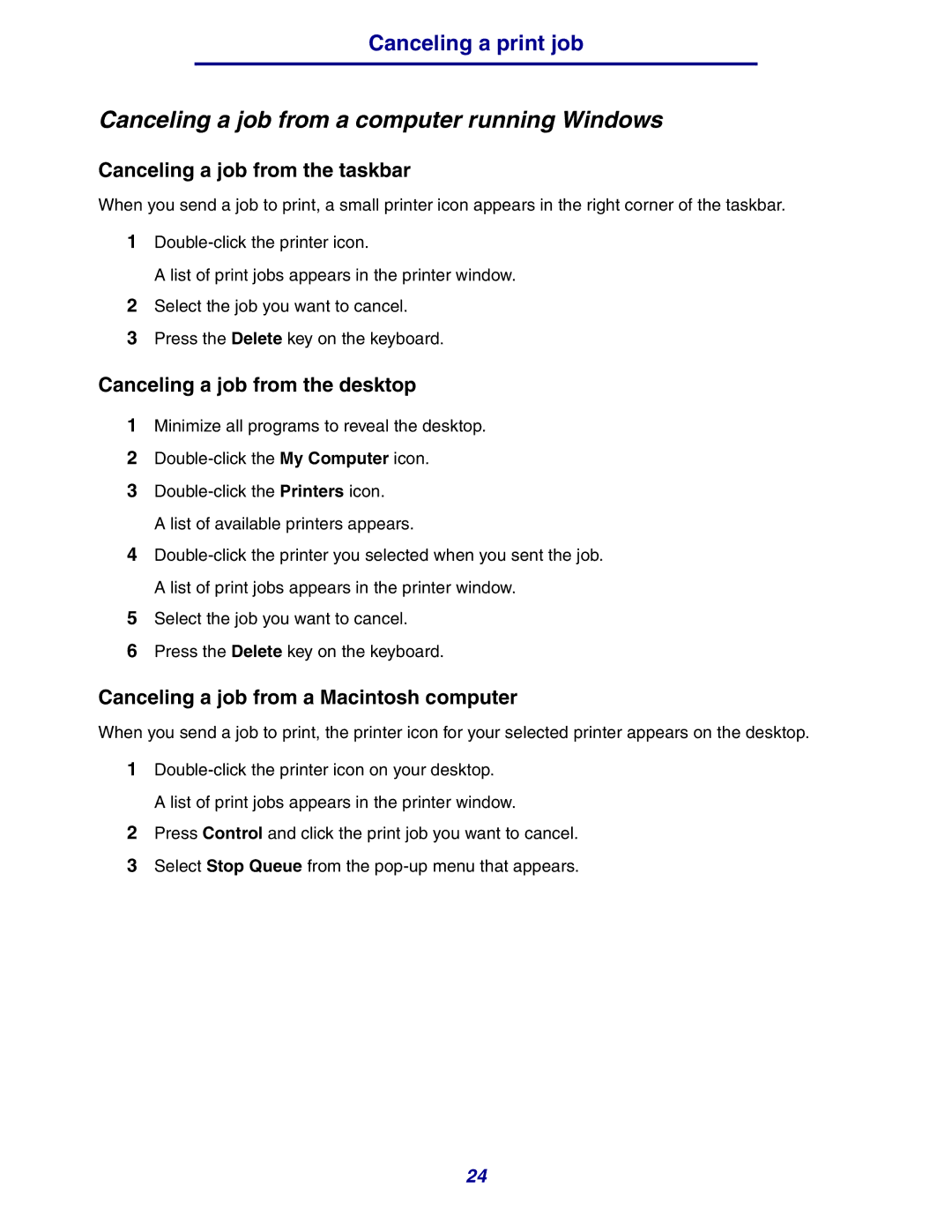Canceling a print job
Canceling a job from a computer running Windows
Canceling a job from the taskbar
When you send a job to print, a small printer icon appears in the right corner of the taskbar.
1
A list of print jobs appears in the printer window.
2Select the job you want to cancel.
3Press the Delete key on the keyboard.
Canceling a job from the desktop
1Minimize all programs to reveal the desktop.
2
3
A list of available printers appears.
4
5Select the job you want to cancel.
6Press the Delete key on the keyboard.
Canceling a job from a Macintosh computer
When you send a job to print, the printer icon for your selected printer appears on the desktop.
1
A list of print jobs appears in the printer window.
2Press Control and click the print job you want to cancel.
3Select Stop Queue from the
24