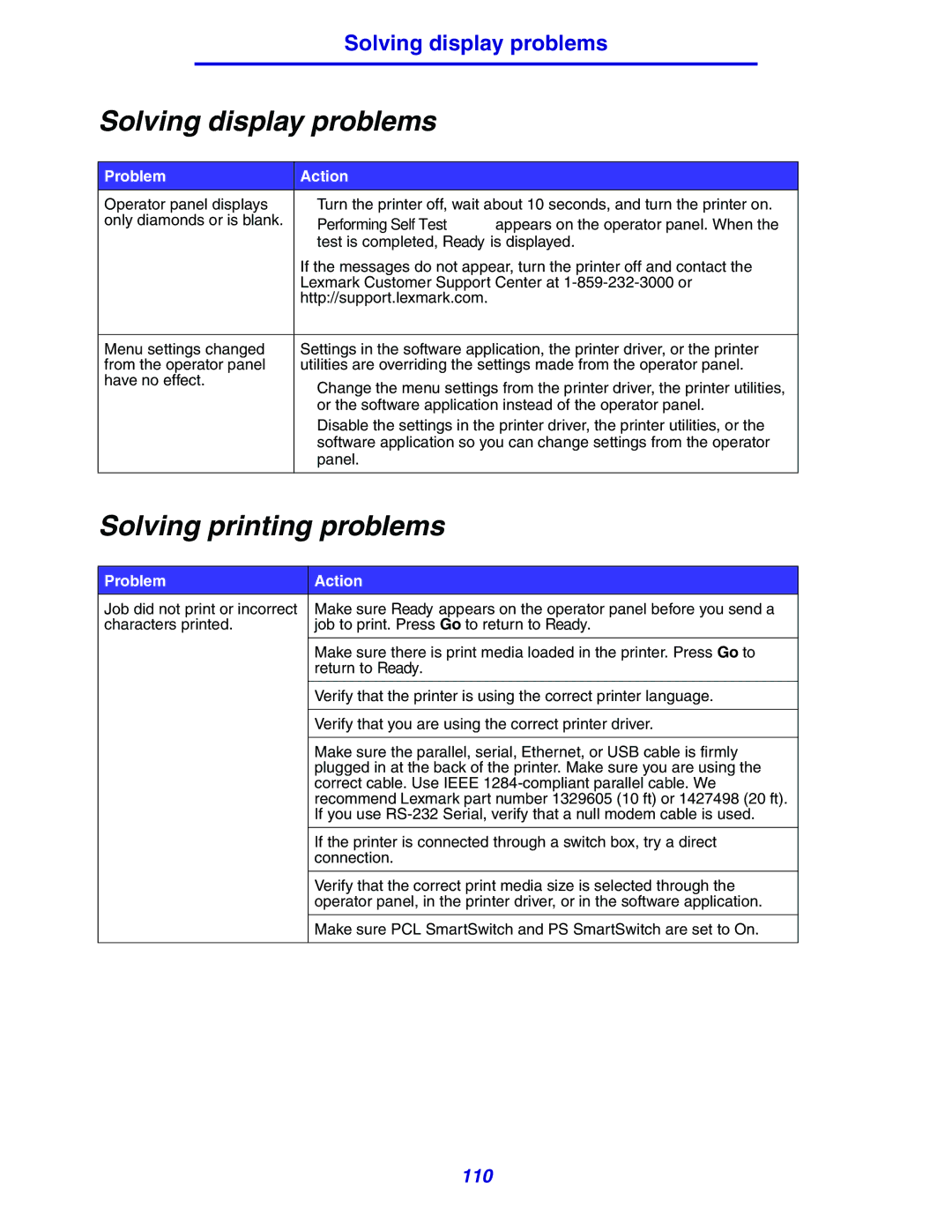|
|
|
| Solving display problems |
|
Solving display problems | |||||
|
|
|
| ||
Problem |
| Action | |||
Operator panel displays |
| • Turn the printer off, wait about 10 seconds, and turn the printer on. | |||
only diamonds or is blank. |
| • Performing Self Test appears on the operator panel. When the | |||
|
|
| |||
|
|
|
| test is completed, Ready is displayed. | |
|
|
| If the messages do not appear, turn the printer off and contact the | ||
|
|
| Lexmark Customer Support Center at | ||
|
|
| http://support.lexmark.com. | ||
|
|
|
| ||
Menu settings changed |
| Settings in the software application, the printer driver, or the printer | |||
from the operator panel |
| utilities are overriding the settings made from the operator panel. | |||
have no effect. |
| • Change the menu settings from the printer driver, the printer utilities, | |||
|
|
| |||
|
|
|
| or the software application instead of the operator panel. | |
|
|
| • Disable the settings in the printer driver, the printer utilities, or the | ||
|
|
|
| software application so you can change settings from the operator | |
|
|
|
| panel. | |
|
|
| |||
Solving printing problems | |||||
|
|
|
| ||
Problem |
| Action | |||
Job did not print or incorrect |
| Make sure Ready appears on the operator panel before you send a | |||
characters printed. |
| job to print. Press Go to return to Ready. | |||
|
|
|
|
| |
|
|
|
| Make sure there is print media loaded in the printer. Press Go to | |
|
|
|
| return to Ready. | |
|
|
|
|
| |
|
|
|
| Verify that the printer is using the correct printer language. | |
|
|
|
|
| |
|
|
|
| Verify that you are using the correct printer driver. | |
|
|
|
|
| |
|
|
|
| Make sure the parallel, serial, Ethernet, or USB cable is firmly | |
|
|
|
| plugged in at the back of the printer. Make sure you are using the | |
|
|
|
| correct cable. Use IEEE | |
|
|
|
| recommend Lexmark part number 1329605 (10 ft) or 1427498 (20 ft). | |
|
|
|
| If you use | |
|
|
|
|
| |
|
|
|
| If the printer is connected through a switch box, try a direct | |
|
|
|
| connection. | |
|
|
|
|
| |
|
|
|
| Verify that the correct print media size is selected through the | |
|
|
|
| operator panel, in the printer driver, or in the software application. | |
|
|
|
|
| |
|
|
|
| Make sure PCL SmartSwitch and PS SmartSwitch are set to On. | |
|
|
|
|
|
|
110