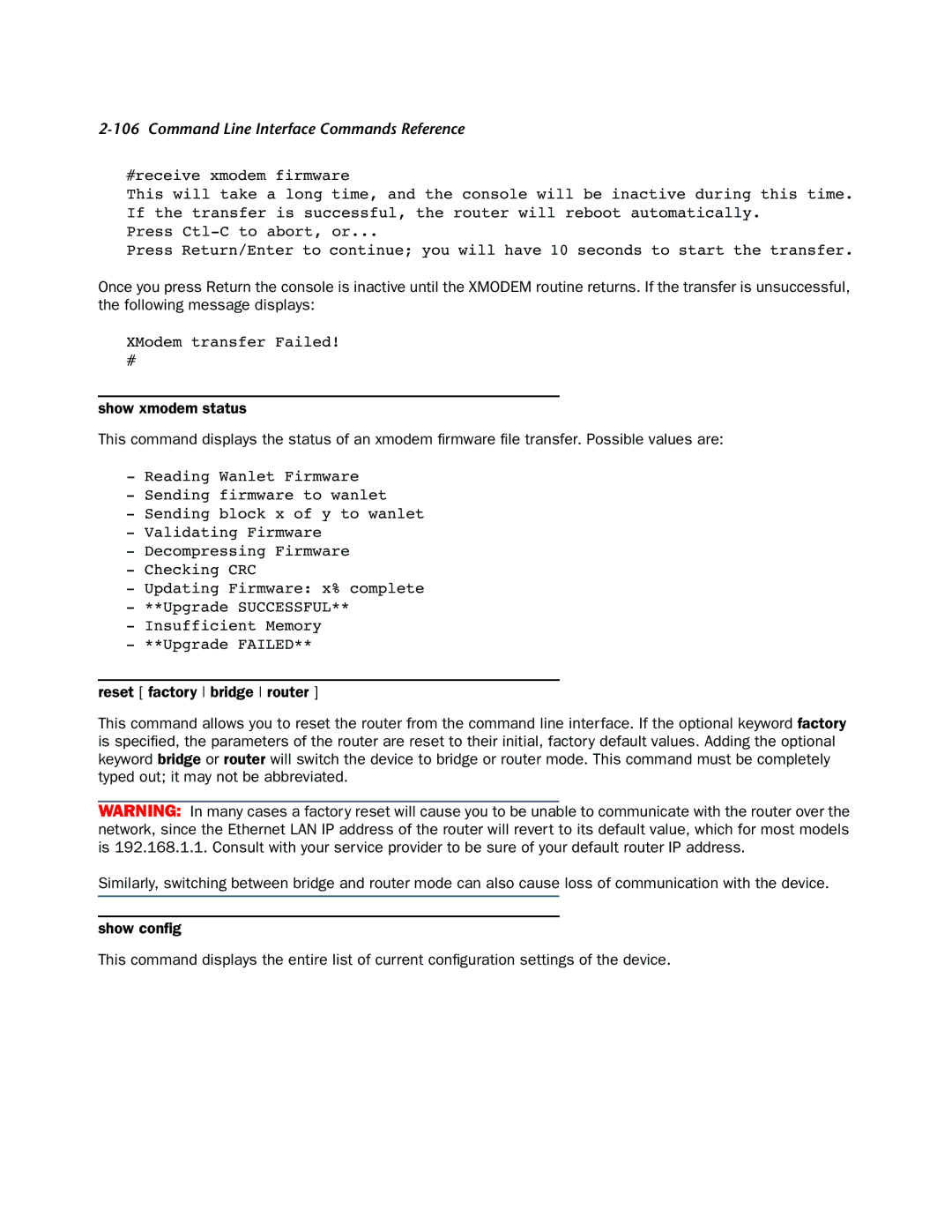2-106 Command Line Interface Commands Reference
#receive xmodem firmware
This will take a long time, and the console will be inactive during this time. If the transfer is successful, the router will reboot automatically.
Press
Press Return/Enter to continue; you will have 10 seconds to start the transfer.
Once you press Return the console is inactive until the XMODEM routine returns. If the transfer is unsuccessful, the following message displays:
XModem transfer Failed!
#
show xmodem status
This command displays the status of an xmodem firmware file transfer. Possible values are:
-Reading Wanlet Firmware
-Sending firmware to wanlet
-Sending block x of y to wanlet
-Validating Firmware
-Decompressing Firmware
-Checking CRC
-Updating Firmware: x% complete
-**Upgrade SUCCESSFUL**
-Insufficient Memory
-**Upgrade FAILED**
reset [ factory bridge router ]
This command allows you to reset the router from the command line interface. If the optional keyword factory is specified, the parameters of the router are reset to their initial, factory default values. Adding the optional keyword bridge or router will switch the device to bridge or router mode. This command must be completely typed out; it may not be abbreviated.
WARNING: In many cases a factory reset will cause you to be unable to communicate with the router over the network, since the Ethernet LAN IP address of the router will revert to its default value, which for most models is 192.168.1.1. Consult with your service provider to be sure of your default router IP address.
Similarly, switching between bridge and router mode can also cause loss of communication with the device.
show config
This command displays the entire list of current configuration settings of the device.