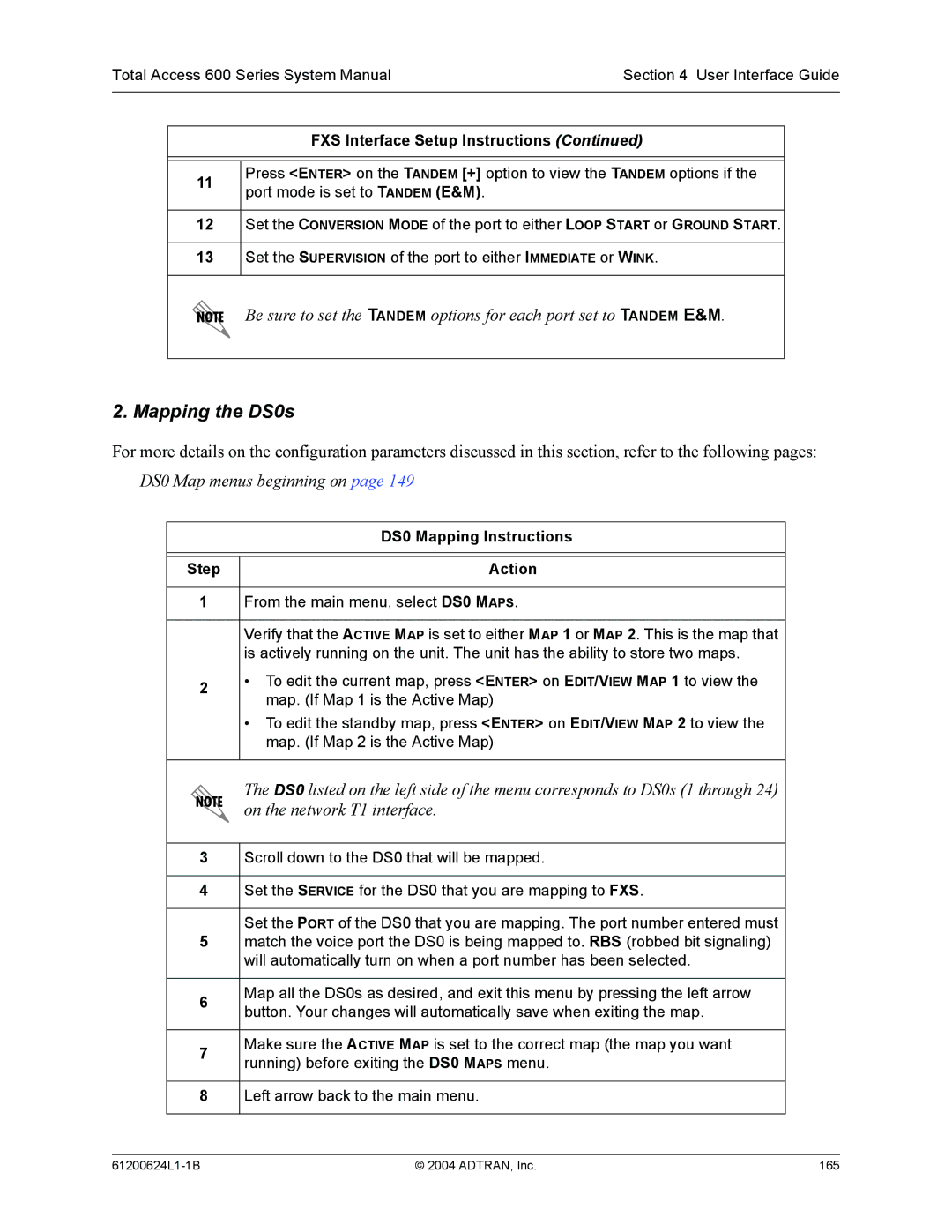Total Access 600R
Total Access 600 Series
About this Manual
Trademarks
To the Holder of the Manual
Document Revision Date Description of Changes
Revision History
Conventions
Save These Important Safety Instructions
Safety Instructions
REN/SOC FIC Usoc
FCC-Required Information
ADTRAN, Inc
Affidavit Requirements for Connection to Digital Services
FCC Rules and Regulations
Canadian Emissions Requirements
Industry Canada Compliance Information
Pre-Sales Inquiries and Applications Support
Repair and Return
Training
Installation and Maintenance Support
Post-Sale Support
ADTRAN, Inc
Table of Contents
Table of Contents Total Access 600 Series System Manual
System Description
Contents
System Overview
Features and Benefits
DTE Interface
Testing
Frame Relay Support
Analog Ports
IAD Systems
Performance Monitoring
Shdsl
Adsl
Sdsl
Tables
Equipment Dimensions
Power Requirements Reviewing the Front Panel Design
At-A-Glance Specifications
ADTRAN, Inc
Reviewing the Front Panel Design
Equipment Dimensions
Power Requirements
Front Panel LEDs
Total Access 604/608
Voice
TX/RX
Link
Data
For these LEDs This color light Indicates that
Total Access 6XX ATM Front Panel LEDs
Total Access 612/616/624 Front Panel Layout
Reviewing the Rear Panel Design
Total Access 612/616/624 TDM Front Panel LEDs
Total Access 604/608 Rear Panel
Ntwk Connection
Voice Connection
PIN Name Description
Craft Port
Description
Connection
Battery Backup Connection
AC Power Connection
10/100BaseT Connection
PIN Description
Life Line Analog Connection
DSX-1 Interface
Provides the DSX-1 port pinout
Lists the unit specifications
AT-A-GLANCE Specifications
Management
Application Feature Specification Analog Ports
Routing Ethernet
Grounding Instructions Mounting Options
Tools Required Unpack and Inspect the System
Unpack and Inspect the System
This section discusses Total Access 600 Series installation
Introduction
Tools Required
Grounding Instructions
Contents of Adtran Shipments
Tools Needed
Wallmount Installation
Mounting Options
Wallmounting the Unit
Wallmount Orientation
Rackmount Installation
Rackmounting the Total Access 612/616/624
Supplying Power to the Unit
AC Powered Systems
User Interface Guide
User Interface Guide Total Access 600 Series System Manual
Window Panes
Navigating the Terminal Menu
Terminal Menu Window
Menu Path
This notation Means that
To do this Press this key
Right Window Pane Notation
Moving through the Menus
Additional Terminal Menu Window Features
Navigating using the Keyboard Keys
To do this
Configuration Keystrokes
Session Management Keystrokes
DS0 Maps
Getting Help
Main Menu and System Control
Selecting the Appropriate Menu
Menus Submenus SUB-SUBMENUS
Security Levels
Menu Descriptions
Read only Displays the registered Clei code for the unit
System Info
Read only Displays the current bootcode revision
System Config Management Craft Port Password Protect
System Config
System Config Management
System Config Management Craft Port
System Config Management Craft Port Parity
System Config Management Craft Port Idle Time
System Config Management Craft Port Baud Rate
System Config Management Craft Port Data Bits
System Config Management Telnet Access User List
System Config Management Telnet Access Access
System Config Management Telnet Access Authen Method
System Config Management Telnet Port
Displays the TCP port used for this Telnet session
Cannot reset the unit or enter terminal mode
System Config Management Telnet Access Active Sessions
Displays the assigned user name
System Config Management Snmp Management Trap Delay
System Config Management Telnet Access IP Access List
System Config Management Snmp Management
System Config Management Snmp Management Access
System Config Management FDL Management
System Config Management Snmp Management Traps
System Config Management FDL Management FAR-END IP Address
System Config Management FDL Management Mode
System Config Management FDL Management Link IP Address
System Config Management FDL Management IP Netmask
System Config Syslog Syslog Facility
System Config Syslog Syslog IP
System Config Syslog Syslog Format
Syslog using Terminal Mode
This parameter is for Adtran internal use only
System Config Syslog L1 Level
System Config Syslog Tollbrg Level
System Config Syslog Cmcp Level
System Config Syslog Sdsl Level
System Config Syslog Coppercom Level
System Config Syslog Pots Level
System Config Syslog Lescas Level
System Config Syslog ATM Level
Minimum required level for sending Filter log messages
Factory default is GMT-6 Central
System Config Network Time Status
System Config Network Time Adjust for Daylight Saving
System Config Network Time Host Address
System Config Network Time Refresh
Use this activator to cancel any Tftp transfer in progress
Indicates the status of the previous update
Indicates the current status of the update
System Utility System Utilization Performance
View the CPU utilization stats from this menu
System Utility System Utilization
Percentage loss based on ping returned from host read only
Activator to start and cancel a ping test
Total packets sent read only
Total packets received read only
Activates the traceroute process
Example usage ping 10.0.0.5 r 10 si 1500 so eth0 n
Interfaces
Interfaces T1 Config
Interfaces T1 Config Timing Mode
Interfaces T1 Config Format
Displays the T1 performance data
Displays current alarms and alarm history for T1 interface
Indicates whether a test is in progress
Interfaces Shdsl Status NTU/LTU Mode
Interfaces Shdsl Config NTU/LTU Mode
Interfaces Shdsl Config ITU-T/GSPAN
Interfaces Shdsl Config Radsl AUTO/FIXED
Internal Adtran use only
Interfaces Sdsl Config Dslam
Interfaces Sdsl Config Dslam Setup
Configure the Dslam settings from this menu
Interfaces Network Adsl
Interfaces Sdsl Status Sdsl Rate
Interfaces Adsl Status SNR dB
Interfaces DSX
Interfaces DSX Status Performance Current and Totals FS
Interfaces DSX Status Performance Current and Totals ES
Interfaces DSX Status Performance Current and Totals SES
Interfaces DSX Status Performance Current and Totals SEF
Interfaces DSX Status Alarms Clear History
Interfaces DSX Status Alarms
Interfaces DSX Status Alarms Current Alarms
Interfaces DSX Status Alarms Alarm History
Displays the Ethernet status information
Configure the various Ethernet parameters from this menu
Interfaces ETH
Interfaces FXS
Configure the DTE leads from this menu
View the status of the DTE leads from this menu
These options are used to loopback tests
Indicates the port of the FXS module
Choices are given below. Default is Loop Start
Interfaces FXS Config Port
Interfaces FXS Config Mode
Interfaces FXS Config Batt Mode
Interfaces FXS Config SVC Mode
Interfaces FXS Config Line Z
Interfaces FXS Config MSG IND
Displays the port number
Displays the status of the FXS signal bits
Interfaces FXO
Choices are given below. Default is None
This option indicates whether a test is in progress
Indicates the port of the FXO module
Displays the status of the FXO signal bits
Interfaces FXO Status RA SIG
Interfaces FXO Status Port
Interfaces FXO Status TA SIG
Interfaces FXO Status TB SIG
L2 Protocol TDM Firmware
L2 Protocol TDM T1 Protocol Hdlc
L2 Protocol TDM T1 Protocol
L2 Protocol TDM T1 Protocol PPP
L2 Protocol TDM T1 Protocol FRE
L2 Protocol TDM-T1-PPP Config PPP MAX Config
L2 Protocol T1 TDM-T1-PPP Config
L2 Protocol TDM-T1-PPP Config Mode
L2 Protocol TDM-T1-PPP Config PPP
L2 Protocol TDM-T1-PPP Config PPP Force Peer IP Address
L2 Protocol TDM-T1-PPP Config PPP MAX Timer SEC
L2 Protocol TDM-T1-PPP Config PPP MAX Failure
L2 Protocol TDM-T1-PPP Config PPP Keepalive Period
L2 Protocol TDM-T1-PPP Status RX Bytes
L2 Protocol TDM-T1-FRE Config
L2 Protocol TDM-T1-PPP Status RX Pkts
L2 Protocol TDM-T1-PPP Status TX Bytes
L2 Protocol TDM-T1-FRE Config Dlci Mapping Active
L2 Protocol TDM-T1-FRE Config Polling Frequency
L2 Protocol TDM-T1-FRE Config Dlci Mapping
L2 Protocol TDM-T1-FRE Config Dlci Mapping NUM
L2 Protocol TDM-T1-FRE Status
L2 Protocol TDM-T1-FRE Config Dlci Mapping Interface
L2 Protocol TDM-T1-FRE Config Dlci Mapping Dlci
L2 Protocol TDM-T1-FRE Config Dlci Mapping Mode
L2 Protocol TDM-T1-FRE Status Port Drop Invalid Dlci
L2 Protocol TDM-T1-FRE Status Port Current Util %
L2 Protocol TDM-T1-FRE Status Port Average Util %
L2 Protocol TDM-T1-FRE Status Port Drop Unknown Dlci
L2 Protocol TDM-T1-FRE Status Pvcs TX Bytes
L2 Protocol TDM-T1-FRE Status Pvcs State
L2 Protocol TDM-T1-FRE Status Pvcs TX Frames
L2 Protocol TDM-T1-FRE Status Pvcs RX Frames
L2 Protocol TDM-T1-HDLC Status TX Bytes
L2 Protocol TDM-T1-HDLC Status
L2 Protocol TDM-T1-HDLC Status TX Pkts
L2 Protocol TDM-T1-HDLC Status RX Pkts
L2 Protocol TDM-T1-AUTO Status RX Pkts
L2 Protocol TDM-T1-AUTO Status
L2 Protocol TDM-T1-AUTO Status State
L2 Protocol TDM-T1-AUTO Status TX Pkts
L2 Protocol ATM Firmware
L2 Protocol ATM NET Protocol
L2 Protocol ATM-NET-ATM Config
L2 Protocol ATM-NET-ATM Config ATM Config
L2 Protocol ATM-NET-ATM Config ATM Config Idle Cells
L2 Protocol ATM-NET-ATM Config PVC Config Active
L2 Protocol ATM-NET-ATM Config ATM Config HEC Coset
L2 Protocol ATM-NET-ATM Config PVC Config
L2 Protocol ATM-NET-ATM Config PVC Config NUM
L2 Protocol ATM-NET-ATM Config PVC Config Setup Router
L2 Protocol ATM-NET-ATM Config PVC Config VCI
L2 Protocol ATM-NET-ATM Config PVC Config Connection
PPP
EAP only
L2 Protocol ATM-NET-ATM Config PVC Config Setup
Connection V35 Setup Setup
Connection Voice Setup LES-CAS GW SIM
L2 Protocol ATM-NET-ATM Config PVC Config Setup Voice
L2 Protocol ATM-NET-ATM Config PVC Config QOS
Connection V35 Setup Setup UNI Dlci
L2 Protocol ATM-NET-ATM Status ATM Status Clear Stats
L2 Protocol ATM-NET-ATM Status
L2 Protocol ATM-NET-ATM Status ATM Status
L2 Protocol ATM-NET-ATM Status PVC Status AAL Stats
L2 Protocol ATM-NET-ATM Status PVC Status
L2 Protocol ATM-NET-ATM Status PVC Status NUM
L2 Protocol ATM-NET-ATM Status PVC Status SUB-INTERFACE
Indicates an EOC cell was received with a voice designation
CRC Errors
RX AAL2 HEC Errors
L2 Protocol T1 ATM-T1-ATM Status PVC Status Protocol Status
Pots Stats
L2 Protocol ATM-NET-CUMTN Config
Clears all recorded statistics and returns all counters to
L2 Protocol ATM Firmware Network Interface Cumtn FRE
L2 Protocol ATM-NET-CUMTN Config Dlci
L2 Protocol ATM-NET-CUMTN Config NUM
L2 Protocol ATM-NET-CUMTN Config Active
L2 Protocol ATM-NET-CUMTN Config Interface
L2 Protocol ATM-NET-CUMTN Status Dlci State
L2 Protocol ATM V35 Config
L2 Protocol ATM V35 Config UNI Maint Protocol
L2 Protocol ATM V35 Config UNI Poll Timeout T392
L2 Protocol V352-ATM Status Pvcs
L2 Protocol ATM V35 Status Port
Configures the voice parameters for the interface
L2 Protocol ATM DSX Config
Interfaces ATM DSX Config TX OAM
Interfaces ATM DSX Config RX OAM
L2 Protocol ALL-ETH-802.3 Protocol
L2 Protocol ALL-ETH-802.3 Config
L2 Protocol ALL-ETH-802.3 Config Mode
L2 Protocol ALL-ETH-802.3 Status TX Errors
L2 Protocol ALL-ETH-802.3 Status NON-ALIGNED
L2 Protocol ALL-ETH-802.3 Status RX Errors
L2 Protocol ALL-ETH-802.3 Status Crcs
L2 Protocol ALL-ETH-802.3 Status RX Collisions
View the bridge table status from this menu
Configure the Ethernet Bridging parameters from this menu
Configure the bridge table parameters from this menu
View the bridging statistics from this menu
Router
Only routes not learned from this circuit are advertised
Use this menu to enable RIP on the LAN interface
Router Config Interfaces ETH SUB-INTERFACE
Router Config Interfaces ETH Setup
Displays the index number in the secondary IP list
This is the mask for the network. Default is
Enter the secret used by RIP version 2 here
This Selection enables IP on this PVC
NAT
MTU
Icmp
Doom
Type of protocol active on the translation
Private IP address of the active translation
Public IP address of the active translation
Server IP address of the public device
Napt Address
Number of inbound packets using this translation
Number of outbound packets using this translation
Use this menu to enable RIP on this interface
Displays the index number in the static route table
Use this menu to set up the Dhcp server
Use this menu to enter static routes to other networks
Router Config Dhcp Server Dhcp Address Pools
Use this menu to enable the Dhcp server on or OFF
Router Config Dhcp Server Dhcp Server
Nbns Server SEC
DNS Server PRI
DNS Server SEC
Nbns Server PRI
Router Config UDP Relay Mode
Router Config Dhcp Server Exclusion Ranges
Router Config Dhcp Server Global Server Options
Router Config UDP Relay
Host or router to receive this packet
This lists the contents of the unit’s IP route table
Network or host destination address
Network mask applied to the destination address
View the IP statistics from this menu
IP packets from the units IP stack
Packet the unit couldnt route
Setting this activator clears the IP Statistics
Number of IP datagrams successfully reassembled
Number of Icmp Source Quench messages received
Number of Icmp Parameter Problem messages received
Number of Icmp Destination Unreachable messages received
Number of Icmp Time Exceeded messages received
Number of Icmp Time Exceeded messages sent
Number of Icmp Parameter Problem messages sent
Number of Icmp Address Mask Reply messages received
Number of Icmp Destination Unreachable messages sent
View the UDP statistics from this menu
Number of Icmp Address Mask Request messages sent
Number of Icmp Address Mask Reply messages sent
Selecting this activator will clear the Icmp statistics
Router Status IP Stats TCP
View the TCP statistics from this menu
Remote IP address of the TCP connection
Selecting this activator clears the TCP statistics
Local IP address of the TCP connection
Local port of the TCP connection
Minutes since entry was first entered into the ARP cache
Ethernet address resolved 0=no resolution
Configure the filter characteristics from this menu
IP address used for resolving MAC address
Security Filters Filter Defines MAC Filter Defines
Indicates the entry number in the MAC Filter Defines table
Security Filters Filter Defines
Security Filters Filter Defines IP Filter Defines
Indicates the entry number in the IP Filter Defines table
Security Filters Filter Defines Pattern Filter Defines
0.0
Security Filters Interfaces SUB-INTERFACE
TCP Estab
Security Filters Interfaces
MAC
Turns this entry active when set to YES. Default is no
Selects the filter define list to reference default is MAC
Security Filters Interfaces SET-UP
Logically or this filter with the next filter in the list
Last filter to combination
Logically and this filter with the next filter in the list
Security Radius Server Secret
Security Radius Server
Security Radius Server Server
Security Radius Server UDP Port
DS0 Maps Menu
Security Radius Server Retry Count
Displays the network T1 time slot to be assigned
DS0 Maps EDIT/VIEW MAP 1 DS0
DS0 Maps EDIT/VIEW MAP 1 RBS
T1 Interface Setup Instructions Step Action
Appendix A. Configuring the Unit for Routing
Initial Setup
Setting up the Interfaces
Layer 2 Protocol FRE Configuration T1 Interface Step Action
Configuring the Layer 2 Protocol
Ethernet Interface Setup Instructions
Layer 2 Protocol PPP Configuration T1 Interface Step Action
Layer 2 Protocol FRE Configuration T1 Interface
For the entry to delete and press the D key
Setting the Router Options
Layer 2 Protocol Configuration Ethernet Interface
Router Options Ethernet Interface
Mapping the DS0s
Router Options Setting the Default Gateway Step Action
61200624L1-1B ADTRAN, Inc 157
Appendix B. Configuring the Unit for Bridging
61200624L1-1B ADTRAN, Inc 159
160 ADTRAN, Inc
DS0 Mapping Instructions Step Action
Verifying the Bridge Options
Bridge Options Step Action
162 ADTRAN, Inc
Network T1 menus beginning on FXS menus beginning on
Appendix C. Configuring the Unit for Voice Applications
FXS Interface Setup Instructions Step Action
FXS Interface Setup Instructions
Network T1 menus beginning on DSX-1 menus beginning on
Appendix D. Configuring the Unit for DSX-1 Applications
DSX-1 Interface Setup Instructions Step Action
T1 Interface Setup Instructions
168 ADTRAN, Inc
Appendices T1 ATM Applications
Application Diagram
170 ADTRAN, Inc
SWITCH,
Entered by selecting V Oice under the C Onnection field
Layer 2 Protocol Configuration T1 Interface
Enter the I DLE C Ells format for your network
Set D ATA S Crambling appropriately for your network
61200624L1-1B ADTRAN, Inc 173
Appendix B. RFC1483 Quick Start IP Routing
61200624L1-1B ADTRAN, Inc 175
ATM-NET-ATM Config PVC Config Setup Router on page 103 for
Layer 2 Protocol ATM Configuration T1 Interface
Router Options T1 Interface L2 Protocol = ATM Step Action
Router Options Ethernet Interface Step Action
Router Options T1 Interface L2 Protocol = ATM
IP Routing with NAT
Appendix C. RFC1483 Quick Start IP Routing with NAT
Appendix D. RFC 1483 Quick Start Bridging
PVC Config Setup Router on page 103 for more details
Bridge menus beginning on
Detail Level Procedures
184 ADTRAN, Inc
Tools and Materials Required
DLP-1 Connecting a VT100 Terminal or PC to the Craft Port
Prerequisite Procedures
Introduction
Perform the steps below in the order listed
DLP-2 Logging in to the System
DLP-2 Total Access 600 Series System Manual
IP Address Subnet Mask User guest Password password
DLP-3 Setting IP Parameters
DLP-3 Total Access 600 Series System Manual
DLP-4 Verifying Communications Over an IP LAN
Access to a PC or other computer connected to the LAN
DLP-4 Total Access 600 Series System Manual
Total Access 600 Series System Manual DLP-4
194 ADTRAN, Inc
DLP-5 Connecting to the Unit Using Telnet
DLP-5 Total Access 600 Series System Manual
61200624L1-1B ADTRAN, Inc 197
198 ADTRAN, Inc
61200624L1-1B ADTRAN, Inc 199
Enter
Have read-only permission for all menu items minimum rights
202 ADTRAN, Inc
DLP-7 Updating the Firmware using Tftp
DLP-7 Total Access 600 Series System Manual
61200624L1-1B ADTRAN, Inc 205
206 ADTRAN, Inc
DLP-8 Updating the Firmware using Xmodem
Updating Firmware via the Console Menus
DLP-9 Saving the Current Configuration Using Tftp
DLP-9 Total Access 600 Series System Manual
DLP-10 Loading a Configuration Using Tftp
DLP-10 Total Access 600 Series System Manual
Xmodem
Perform the following steps in the order listed
DLP-12 Loading a Configuration Using Xmodem
DLP-12 Total Access 600 Series System Manual
61200624L1-1B ADTRAN, Inc 217
Do not enter further key commands until completing Step
Saving the Total Access 6XX configuration
Entering commands at the command prompt
Loading a configuration into the Total Access
220 ADTRAN, Inc
DLP-14 A.03 to A.04 Firmware Upgrade
Upgrade From A.03 to A.04 Directly
Upgrade From A.03 to A.03.92 Transition Build to A.04
DLP-15 Using the Adtran Utility Syslog
Setting Up the Syslog Host
Setting up the Total Access 6XX to use Syslog
Additional Syslog Features
226 ADTRAN, Inc
DLP-16 Executing Terminal Mode Commands
Example usage ping 10.0.0.5 r 10 si 1500 so eth0 n
Fstimer start x x is in seconds or fstimer stop
Telnet hostname/address port
Example usage trace 10.0.0.5 h 20 t 1 r 1 so eth0
230 ADTRAN, Inc
DLP-17 Configuring Dual T1 Maps
Dual T1 Map
Primary T1 Map
DSX Map can be mapped to the FXS and FXO access modules only
DLP-18 Unit Installation Using the Auto-Config Feature
DLP-18 Total Access 600 Series System Manual
61200624L1-1B ADTRAN, Inc 237
238 ADTRAN, Inc
Purchase the EC/ADPCM P/N 1200613L1
DLP-19 TDM to ATM Upgrade
DLP-19 Total Access 600 Series System Manual
System Info Firmware Revision field does not display Error
242 ADTRAN, Inc
Status Field Meter Field Log Field
Telnet Utility
VT100 Utility
Tftp Server
Telnet Menu Tree
Telnet Utility
Connect
Session Menu
Click on Session to open the Telnet session
Establishes the Telnet session
Capture Menu
Edit Menu
Options Menu
Opens the online help
Provides online help for using the Adtran Utilities
Help Menu
VT100 Utility
Port Menu
Opens online help
Tftp Server
Identical to the Telnet Capture Menu see Capture Menu on
Print Log
Server Menu
LOG Field
Help
Status Field
Meter Field
252 ADTRAN, Inc
Mibs
Enterprise MIBs
Mibs Supported by TDM Units
Standard RFC MIBs
Traps Supported by TDM Units
MIB Compilation Order for TDM Units
Mibs Supported by ATM Units
MIB Variables Supported by TDM Units
Udp
Tcp
Dsx1
Egp
61200624L1-1B ADTRAN, Inc 259
Atm
Snmp
61200624L1-1B ADTRAN, Inc 261
262 ADTRAN, Inc