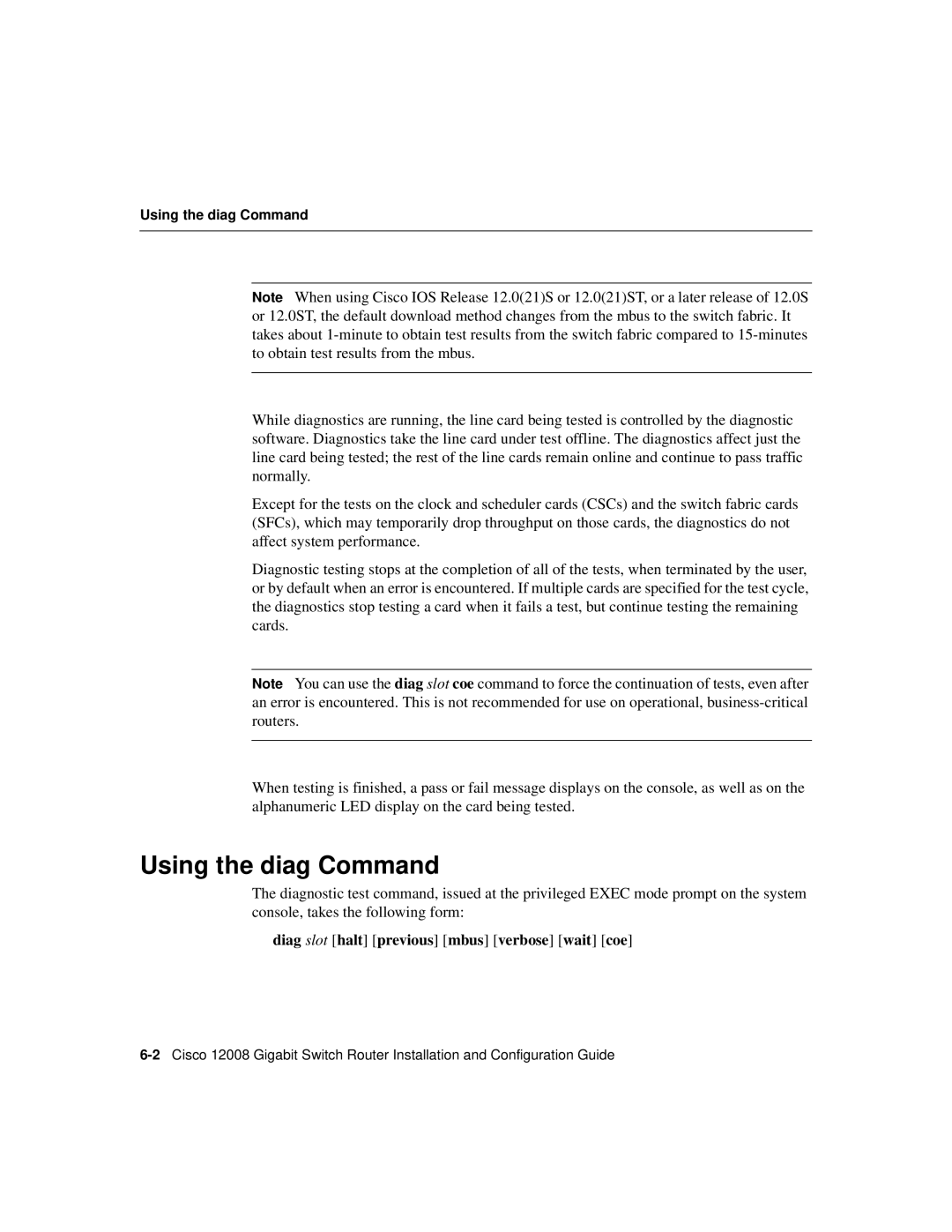Using the diag Command
Note When using Cisco IOS Release 12.0(21)S or 12.0(21)ST, or a later release of 12.0S or 12.0ST, the default download method changes from the mbus to the switch fabric. It takes about
While diagnostics are running, the line card being tested is controlled by the diagnostic software. Diagnostics take the line card under test offline. The diagnostics affect just the line card being tested; the rest of the line cards remain online and continue to pass traffic normally.
Except for the tests on the clock and scheduler cards (CSCs) and the switch fabric cards (SFCs), which may temporarily drop throughput on those cards, the diagnostics do not affect system performance.
Diagnostic testing stops at the completion of all of the tests, when terminated by the user, or by default when an error is encountered. If multiple cards are specified for the test cycle, the diagnostics stop testing a card when it fails a test, but continue testing the remaining cards.
Note You can use the diag slot coe command to force the continuation of tests, even after an error is encountered. This is not recommended for use on operational,
When testing is finished, a pass or fail message displays on the console, as well as on the alphanumeric LED display on the card being tested.
Using the diag Command
The diagnostic test command, issued at the privileged EXEC mode prompt on the system console, takes the following form: