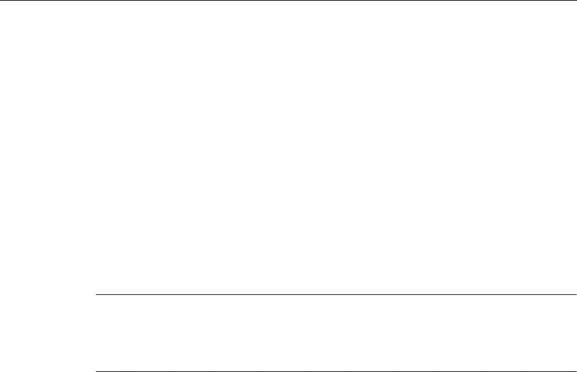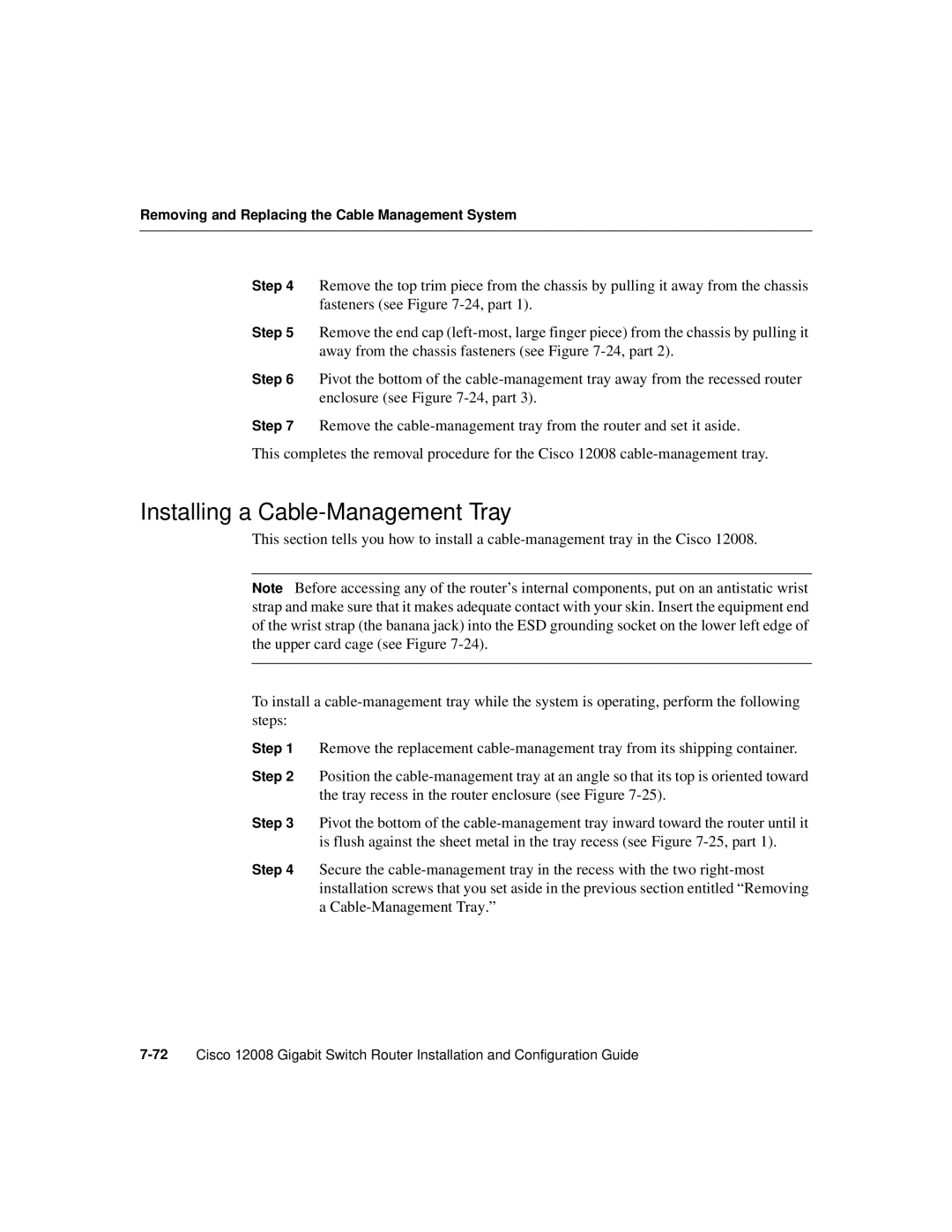Removing and Replacing the Cable Management System
Step 4 Remove the top trim piece from the chassis by pulling it away from the chassis fasteners (see Figure 7-24, part 1).
Step 5 Remove the end cap (left-most, large finger piece) from the chassis by pulling it away from the chassis fasteners (see Figure 7-24, part 2).
Step 6 Pivot the bottom of the cable-management tray away from the recessed router enclosure (see Figure 7-24, part 3).
Step 7 Remove the cable-management tray from the router and set it aside.
This completes the removal procedure for the Cisco 12008 cable-management tray.
Installing a Cable-Management Tray
This section tells you how to install a cable-management tray in the Cisco 12008.
Note Before accessing any of the router’s internal components, put on an antistatic wrist strap and make sure that it makes adequate contact with your skin. Insert the equipment end of the wrist strap (the banana jack) into the ESD grounding socket on the lower left edge of the upper card cage (see Figure 7-24).
To install a cable-management tray while the system is operating, perform the following steps:
Step 1 Remove the replacement cable-management tray from its shipping container.
Step 2 Position the cable-management tray at an angle so that its top is oriented toward the tray recess in the router enclosure (see Figure 7-25).
Step 3 Pivot the bottom of the cable-management tray inward toward the router until it is flush against the sheet metal in the tray recess (see Figure 7-25, part 1).
Step 4 Secure the cable-management tray in the recess with the two right-most installation screws that you set aside in the previous section entitled “Removing a Cable-Management Tray.”
7-72Cisco 12008 Gigabit Switch Router Installation and Configuration Guide