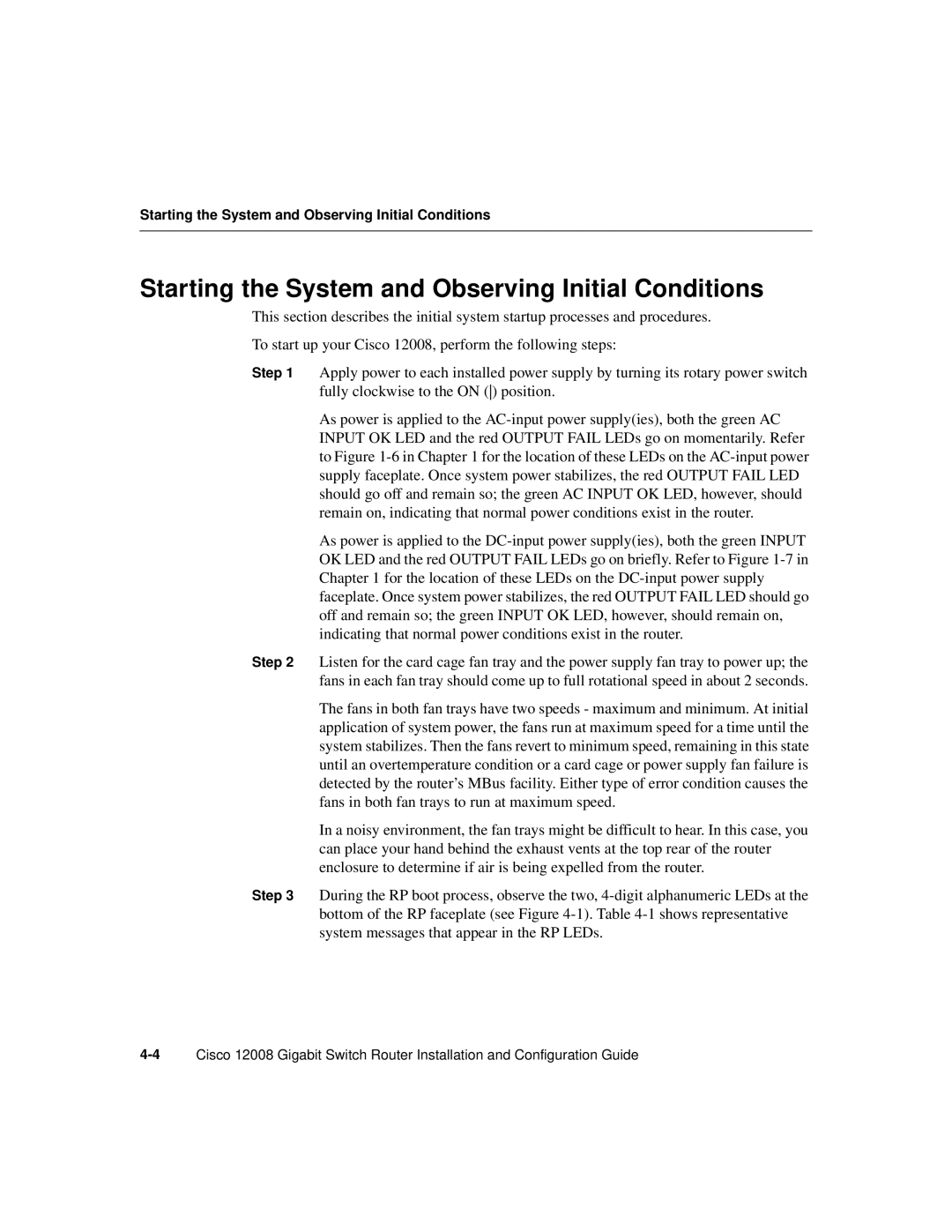Starting the System and Observing Initial Conditions
Starting the System and Observing Initial Conditions
This section describes the initial system startup processes and procedures.
To start up your Cisco 12008, perform the following steps:
Step 1 Apply power to each installed power supply by turning its rotary power switch fully clockwise to the ON () position.
As power is applied to the
As power is applied to the
Step 2 Listen for the card cage fan tray and the power supply fan tray to power up; the fans in each fan tray should come up to full rotational speed in about 2 seconds.
The fans in both fan trays have two speeds - maximum and minimum. At initial application of system power, the fans run at maximum speed for a time until the system stabilizes. Then the fans revert to minimum speed, remaining in this state until an overtemperature condition or a card cage or power supply fan failure is detected by the router’s MBus facility. Either type of error condition causes the fans in both fan trays to run at maximum speed.
In a noisy environment, the fan trays might be difficult to hear. In this case, you can place your hand behind the exhaust vents at the top rear of the router enclosure to determine if air is being expelled from the router.
Step 3 During the RP boot process, observe the two,