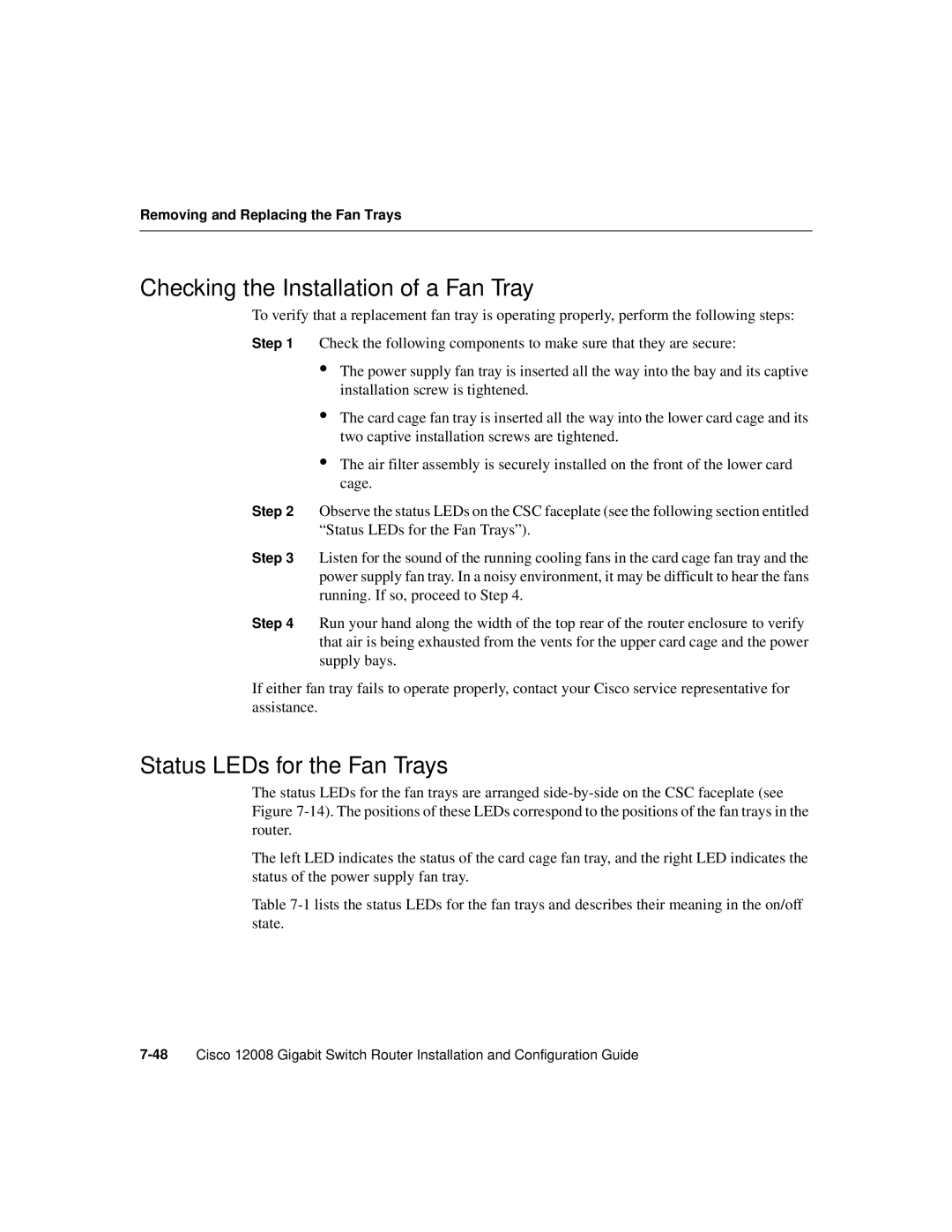Removing and Replacing the Fan Trays
Checking the Installation of a Fan Tray
To verify that a replacement fan tray is operating properly, perform the following steps:
Step 1 Check the following components to make sure that they are secure:
•The power supply fan tray is inserted all the way into the bay and its captive installation screw is tightened.
•The card cage fan tray is inserted all the way into the lower card cage and its two captive installation screws are tightened.
•The air filter assembly is securely installed on the front of the lower card cage.
Step 2 Observe the status LEDs on the CSC faceplate (see the following section entitled “Status LEDs for the Fan Trays”).
Step 3 Listen for the sound of the running cooling fans in the card cage fan tray and the power supply fan tray. In a noisy environment, it may be difficult to hear the fans running. If so, proceed to Step 4.
Step 4 Run your hand along the width of the top rear of the router enclosure to verify that air is being exhausted from the vents for the upper card cage and the power supply bays.
If either fan tray fails to operate properly, contact your Cisco service representative for assistance.
Status LEDs for the Fan Trays
The status LEDs for the fan trays are arranged
The left LED indicates the status of the card cage fan tray, and the right LED indicates the status of the power supply fan tray.
Table