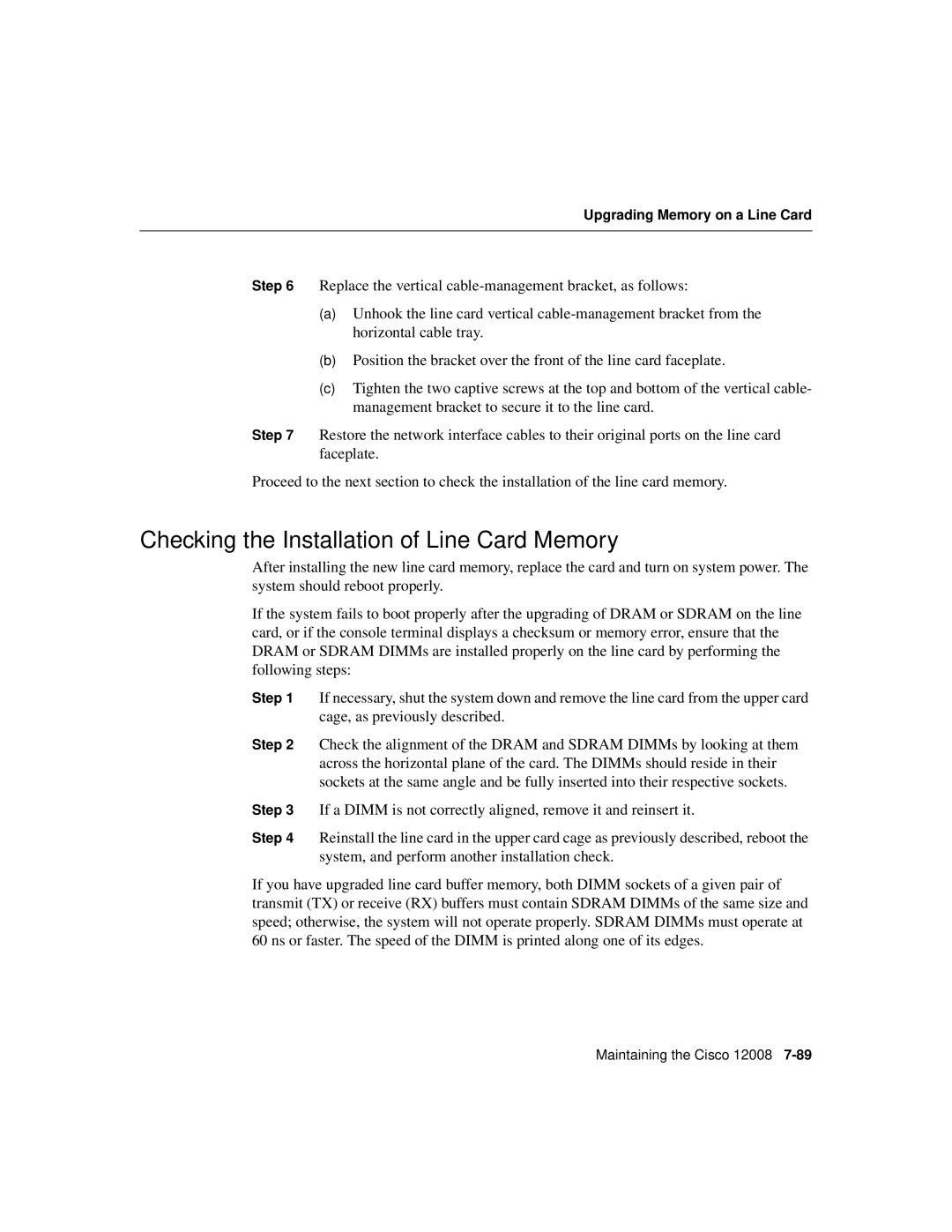Upgrading Memory on a Line Card
Step 6 Replace the vertical
(a)Unhook the line card vertical
(b)Position the bracket over the front of the line card faceplate.
(c)Tighten the two captive screws at the top and bottom of the vertical cable- management bracket to secure it to the line card.
Step 7 Restore the network interface cables to their original ports on the line card faceplate.
Proceed to the next section to check the installation of the line card memory.
Checking the Installation of Line Card Memory
After installing the new line card memory, replace the card and turn on system power. The system should reboot properly.
If the system fails to boot properly after the upgrading of DRAM or SDRAM on the line card, or if the console terminal displays a checksum or memory error, ensure that the DRAM or SDRAM DIMMs are installed properly on the line card by performing the following steps:
Step 1 If necessary, shut the system down and remove the line card from the upper card cage, as previously described.
Step 2 Check the alignment of the DRAM and SDRAM DIMMs by looking at them across the horizontal plane of the card. The DIMMs should reside in their sockets at the same angle and be fully inserted into their respective sockets.
Step 3 If a DIMM is not correctly aligned, remove it and reinsert it.
Step 4 Reinstall the line card in the upper card cage as previously described, reboot the system, and perform another installation check.
If you have upgraded line card buffer memory, both DIMM sockets of a given pair of transmit (TX) or receive (RX) buffers must contain SDRAM DIMMs of the same size and speed; otherwise, the system will not operate properly. SDRAM DIMMs must operate at 60 ns or faster. The speed of the DIMM is printed along one of its edges.
Maintaining the Cisco 12008