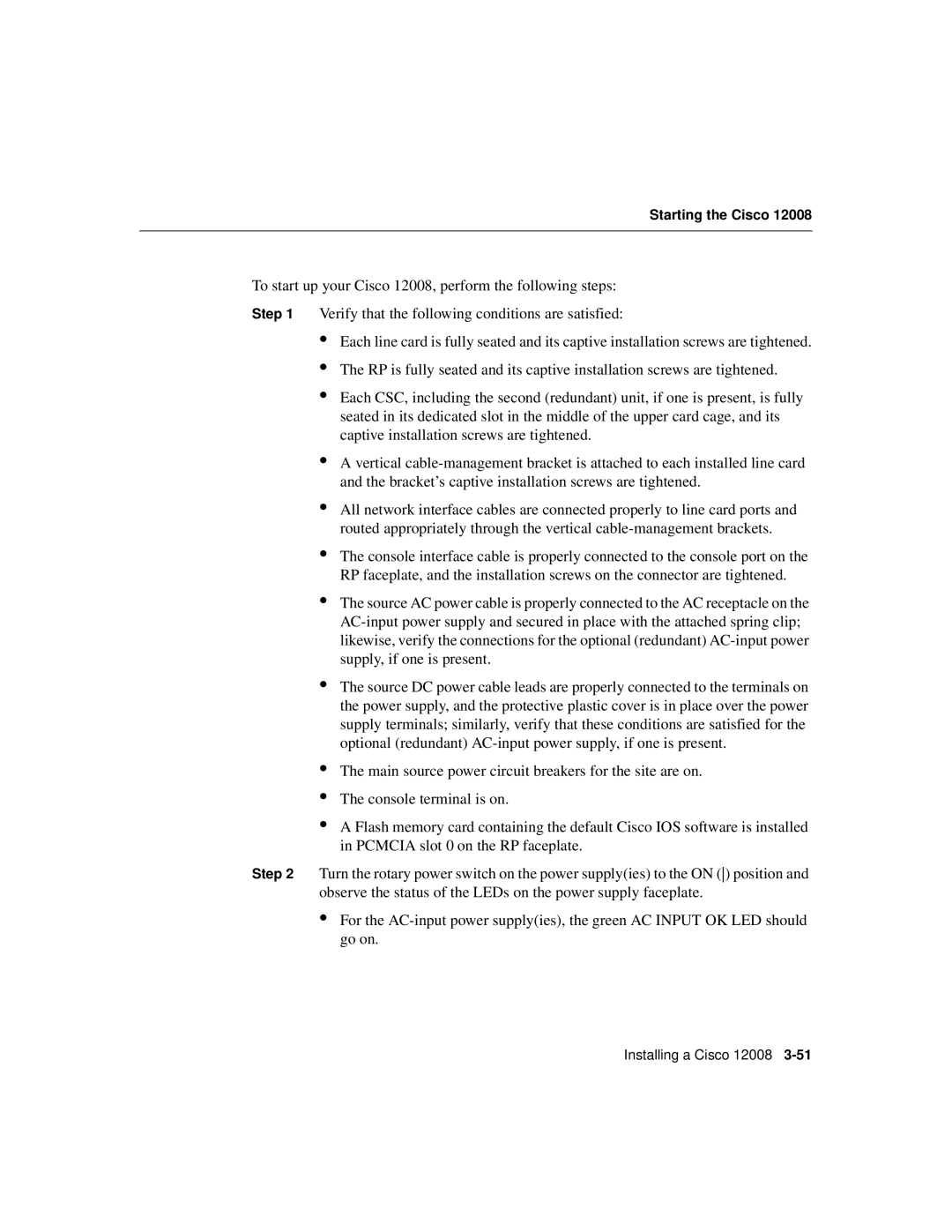Starting the Cisco 12008
To start up your Cisco 12008, perform the following steps:
Step 1 Verify that the following conditions are satisfied:
•Each line card is fully seated and its captive installation screws are tightened.
•The RP is fully seated and its captive installation screws are tightened.
•Each CSC, including the second (redundant) unit, if one is present, is fully seated in its dedicated slot in the middle of the upper card cage, and its captive installation screws are tightened.
•A vertical
•All network interface cables are connected properly to line card ports and routed appropriately through the vertical
•The console interface cable is properly connected to the console port on the RP faceplate, and the installation screws on the connector are tightened.
•The source AC power cable is properly connected to the AC receptacle on the
•The source DC power cable leads are properly connected to the terminals on the power supply, and the protective plastic cover is in place over the power supply terminals; similarly, verify that these conditions are satisfied for the optional (redundant)
•The main source power circuit breakers for the site are on.
•The console terminal is on.
•A Flash memory card containing the default Cisco IOS software is installed in PCMCIA slot 0 on the RP faceplate.
Step 2 Turn the rotary power switch on the power supply(ies) to the ON () position and observe the status of the LEDs on the power supply faceplate.
•For the