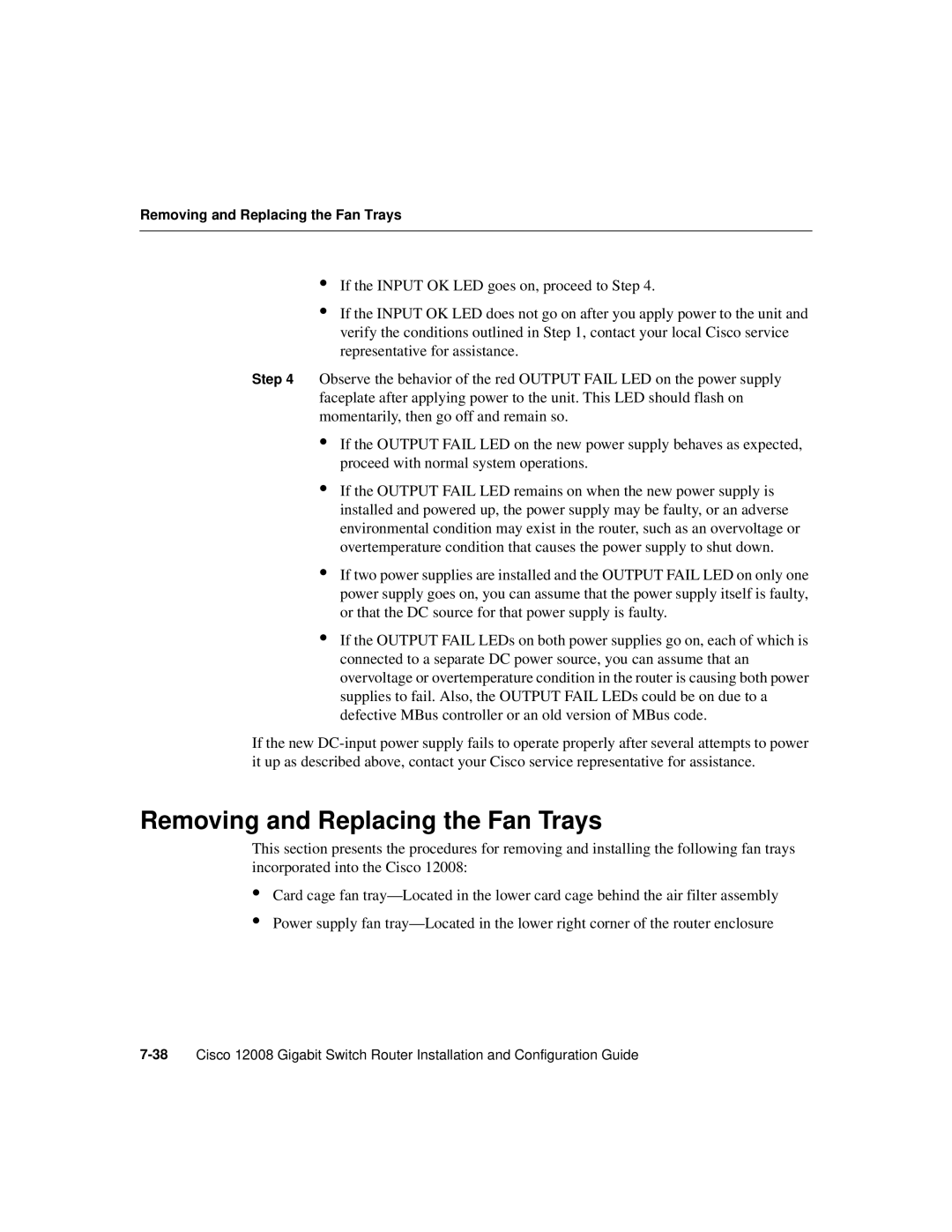Removing and Replacing the Fan Trays
•If the INPUT OK LED goes on, proceed to Step 4.
•If the INPUT OK LED does not go on after you apply power to the unit and verify the conditions outlined in Step 1, contact your local Cisco service representative for assistance.
Step 4 Observe the behavior of the red OUTPUT FAIL LED on the power supply faceplate after applying power to the unit. This LED should flash on momentarily, then go off and remain so.
•If the OUTPUT FAIL LED on the new power supply behaves as expected, proceed with normal system operations.
•If the OUTPUT FAIL LED remains on when the new power supply is installed and powered up, the power supply may be faulty, or an adverse environmental condition may exist in the router, such as an overvoltage or overtemperature condition that causes the power supply to shut down.
•If two power supplies are installed and the OUTPUT FAIL LED on only one power supply goes on, you can assume that the power supply itself is faulty, or that the DC source for that power supply is faulty.
•If the OUTPUT FAIL LEDs on both power supplies go on, each of which is connected to a separate DC power source, you can assume that an overvoltage or overtemperature condition in the router is causing both power supplies to fail. Also, the OUTPUT FAIL LEDs could be on due to a defective MBus controller or an old version of MBus code.
If the new
Removing and Replacing the Fan Trays
This section presents the procedures for removing and installing the following fan trays incorporated into the Cisco 12008:
•
•
Card cage fan
Power supply fan