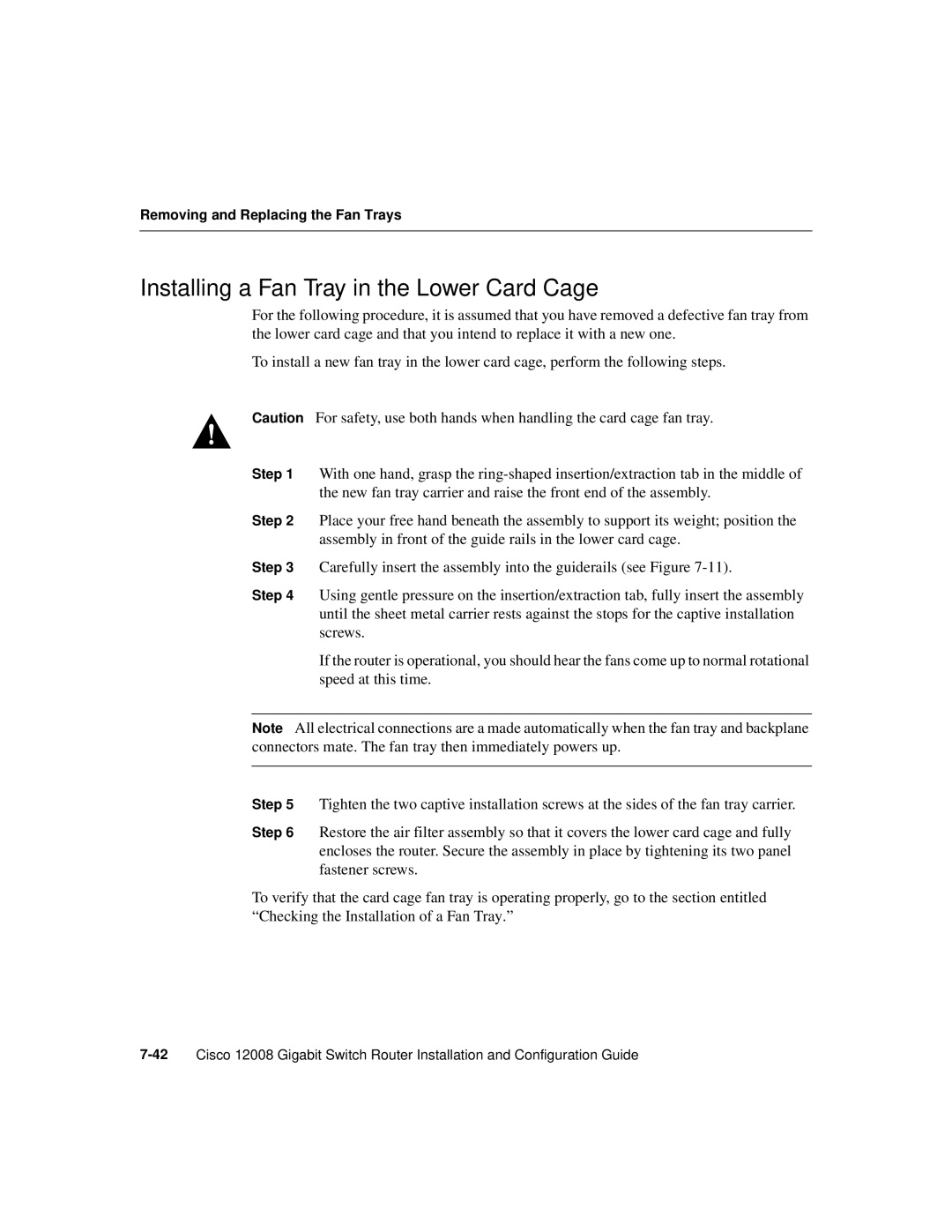Removing and Replacing the Fan Trays
Installing a Fan Tray in the Lower Card Cage
For the following procedure, it is assumed that you have removed a defective fan tray from the lower card cage and that you intend to replace it with a new one.
To install a new fan tray in the lower card cage, perform the following steps.
Caution For safety, use both hands when handling the card cage fan tray.
Step 1 With one hand, grasp the
Step 2 Place your free hand beneath the assembly to support its weight; position the assembly in front of the guide rails in the lower card cage.
Step 3 Carefully insert the assembly into the guiderails (see Figure
Step 4 Using gentle pressure on the insertion/extraction tab, fully insert the assembly until the sheet metal carrier rests against the stops for the captive installation screws.
If the router is operational, you should hear the fans come up to normal rotational speed at this time.
Note All electrical connections are a made automatically when the fan tray and backplane connectors mate. The fan tray then immediately powers up.
Step 5 Tighten the two captive installation screws at the sides of the fan tray carrier.
Step 6 Restore the air filter assembly so that it covers the lower card cage and fully encloses the router. Secure the assembly in place by tightening its two panel fastener screws.
To verify that the card cage fan tray is operating properly, go to the section entitled “Checking the Installation of a Fan Tray.”