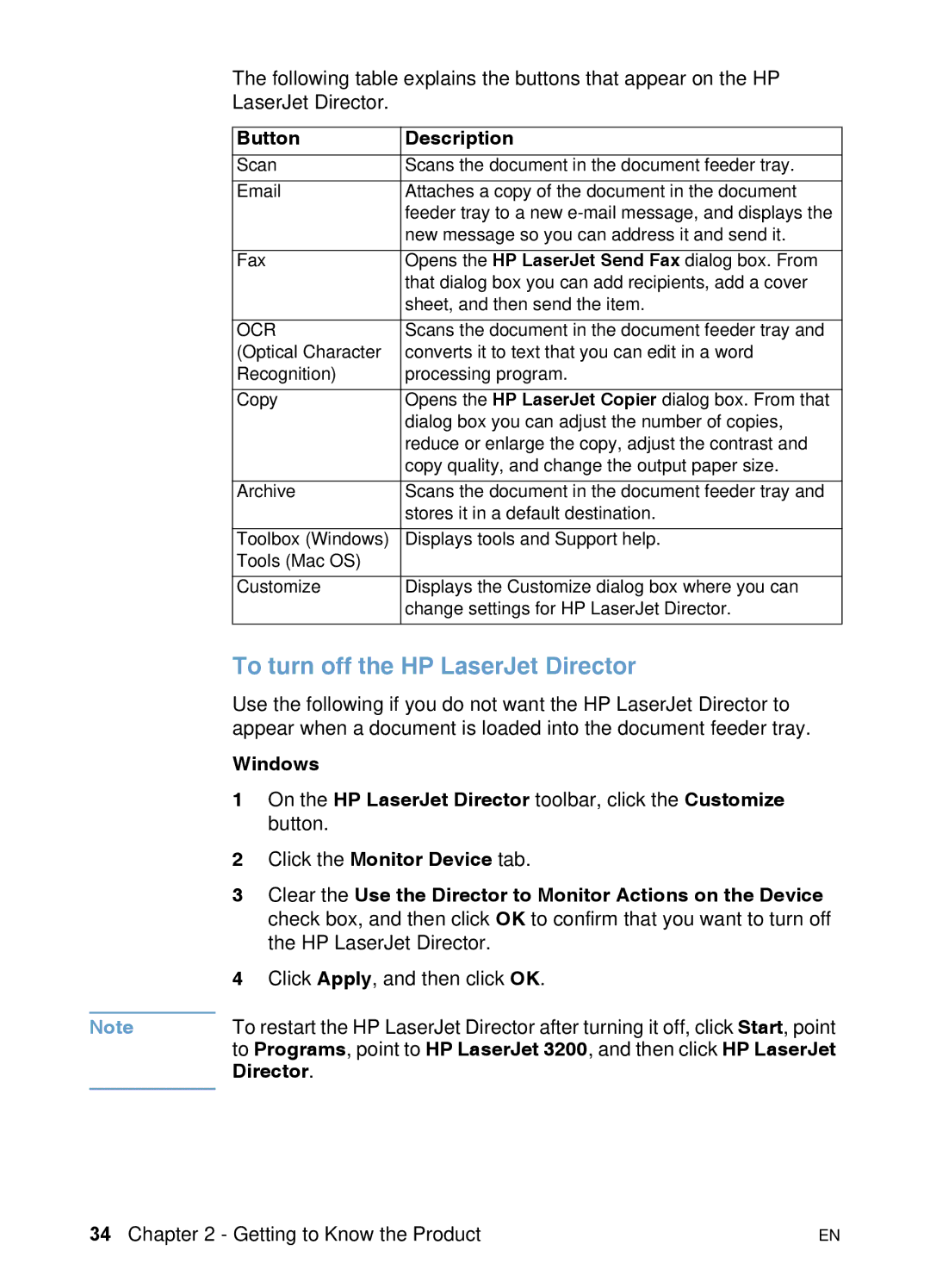LaserJet All-in-one
Page
User guide
Warranty
Copyright and License
Safety Information Potential Shock Hazard
Trademark Credits
Page
Contents
Faxing
Printing
Copying
Problem Solving and Product Maintenance
Scanning
Appendix a Specifications
Appendix B Service and Support Information
Glossary Index
Introduction
Other resources for product information
Using this guide with your product functionality
Getting to Know the Product
When the product is directly connected to a computer
What you can do with the product
Can I?
What you can do with the product
When the product is connected to a network
What you can do with the product
Identifying product components
Control panel lights and keys
Using the control panel menu structure
Control panel main menu and first submenu
Main Menu Submenu
Identifying hardware parts
Page
Selecting print media
Selecting media to print
Print media sizes
Paper type English Metric
Selecting items for faxing, copying, or scanning
Loading print media
Loading print media to be faxed, copied, or scanned
To load normal print media
To load special items
Loading media to be printed
Loading the paper input tray
To load the paper input tray
Using the single-sheet input slot
To print using the single-sheet input slot
Output path. See To select the output path on
Selecting the output path
To select the output path
Features available only through the software
Using the HP LaserJet Director
Windows Mac OS
To turn off the HP LaserJet Director
Button Description
Director
Mac OS
Getting to Know the Product
Managing General Default Settings, Logs Reports
Changing general default settings
Changing the default paper size for the paper input tray
To change the default paper size
Changing sound volume
To change the fax sounds line monitor volume
To change ring volume
To change the alarm volume
To change control panel key press volume
Restoring factory defaults
To restore factory defaults
Changing the language on the display panel
To change the language on the display panel
Managing logs and reports
Printing the fax activity log
To print the fax activity log
Setting the fax activity log to print automatically
To set when the fax log prints
Setting when the fax call report prints
Printing a fax call report
To print a fax call report
To set when fax call reports print
Including the first page of each fax on the fax call report
Printing a one-touch, speed-dial, and group- dial report
Printing the control panel menu structure
To print a one-touch, speed-dial and group-dial report
To print the control panel menu structure
Printing a configuration report
To print a configuration report
Printing the block fax list
To print the block fax list
Printing a PCL font list
Printing a PostScript font list
To print a PCL font list
To print a PostScript font list
Printing all fax reports
Printing a T.30 protocol trace report
To print all fax reports
To print a T.30 protocol trace report
Setting when the T.30 protocol trace report prints
To set when the T.30 protocol trace reports prints
Managing General Default Settings, Logs, and Reports
Faxing
Sending faxes
Sending faxes to one recipient
Quickly programming speed-dial codes or
To send a fax
One-touch keys
To quickly program speed-dial codes or one-touch keys
To send a fax using a group-dial code
Sending faxes to multiple recipients
To send a fax to an ad-hoc group
Sending a fax at a future time
To send a fax at a future time
Redialing manually
To redial manually
To adjust the contrast
Adjusting the resolution for the current job
To adjust the resolution
Resolution options
Choose this resolution For this result
Photo Best quality for graphics and photos
Canceling the current fax job
Canceling a fax job using Fax Job Status
To cancel the current fax job
To cancel a fax job using Job Status
Receiving faxes when you hear fax tones
Receiving faxes
Reprinting faxes
To reprint faxes
To block or unblock fax numbers using the control panel
Blocking or unblocking fax numbers
To unblock a single fax number use the or key to select
Advanced send fax features and settings
About speed-dial codes, one-touch keys, and group-dial codes
Programming speed-dial codes and one- touch keys
To program speed-dial codes and one-touch keys
To delete speed-dial codes and one-touch keys
Programming a one-touch key for alternate long distance
To program a one-touch key for alternate long distance
Programming group-dial codes
To program group-dial codes
To delete group-dial codes
To delete an individual in a group-dial code
Use the or key to select Delete # in Group and then press
Using Manual Dial
Sending a fax by dialing from a telephone
To use Manual Dial
To send a fax by dialing from a telephone
Using dialing characters
Inserting a pause or wait into a fax number
To insert a pause or wait
Key number Contains these characters
Changing the information in the fax header
Changing the date and time
Changing the fax number and company name
To change the default contrast
Selecting tone- or pulse-dialing mode
To change the default resolution
To select tone- or pulse-dialing
Changing how the product redials
To turn the Redial On Busy option on or off
To turn the Redial On No Answer on or off
Inserting a dial prefix
To set the dial prefix
Changing the detect dial tone setting
To change detect dial tone
Advanced receive fax features and settings
Using fax forwarding
To use fax forwarding
Requesting a fax from another fax machine polling
To request a fax from another fax machine
Clearing faxes from memory
To clear faxes from memory
To set the answer mode to automatic or manual
Changing how the product answers incoming faxes
What is ring pattern service?
How do I get the service?
Changing answer ring patterns
How will I know if it’s working?
To change answer ring patterns
Enabling an extension phone
Changing the silence-detect mode
To change the silence detect mode
Changing autoreduction for incoming faxes
To change autoreduction for incoming faxes
To enable stamp received faxes
Enabling stamp received faxes
Setting error correction
To set error correction
Faxing using the software
Sending faxes from the software
To send a fax from the software
To turn the Receive to PC setting off from the control panel
Receiving faxes to your computer
Customizing your own fax cover sheet
To customize your own fax cover sheet Windows
To customize your own fax cover sheet Mac OS
Faxing
Printing
Printer drivers
Choosing a printer driver
Gaining access to the printer driver
Printers
Printer tasks
Printing on letterhead and envelopes
To print on letterhead
To print on envelopes
Printing on special media
To print on special media
Saving toner when printing drafts
Stopping a print job
Printing on both sides of paper
To print on both sides of paper
Creating and using watermarks
Printing multiple pages on one sheet of paper
Printer settings
Changing the resolution
Saving printer settings for different print jobs
Printing Tips
Tips for printing custom sizes
Tips for printing envelopes
Tips for printing labels
Copying
Copying tasks
Making black and white copies
Making color copies
To make black and white copies
Adjusting copy quality for the current job
To adjust the copy quality
Reducing or enlarging copies for the current job
To reduce or enlarge copies
Default Copy Settings
Changing the default copy quality
Changing the default copy contrast
To change the default copy quality
Changing the default copy size
To change the default copy contrast
To change the default copy size
Changing the default copy collation
To set the default copy collation
Changing the default number of copies
To change the default number of copies
Copying
Scanning
Scanning basics
To scan using the HP LaserJet Director
Scanning from the product software
Starting a scan
Windows
Mac OS
Page
Working with scanned items
To work with scanned items
To do this Click this Button
Zoom Out mode
About OCR software
Using the Scan key to scan
To scan using the Scan key
Scanning from the product control panel
Adding or deleting scan destinations
To add or delete scan destinations
Mac OS
Scanning with TWAIN-enabled software
To send e-mail using Microsoft Windows 98, 2000, and NT
Sending scanned items as e-mail attachments
Sending e-mail from the product
To send e-mail using Microsoft Windows
To send e-mail using Macintosh OS 8.6
Sending e-mail in an alternative mode
To e-mail in an alternative mode
Scanning
Problem Solving and Product Maintenance
General troubleshooting checklist
Resolving fax problems
Fax setup checklist
Using the phone cord supplied with the product?
Phone company services
HP LaserJet product shared with another device
Telephone answering machine TAM
General fax problems
Problem Cause Solution
Sending fax problems
Faxes you send
Are not arriving
At the receiving
Fax machine
Receiving fax problems
Incoming fax
Calls are not
Being answered
By the product
Faxes do not
Print as
Expected
Faxes routed to
Faxes are not
Printing or are
Printing
Incorrectly at
Resolving printing problems
General printing problems
Error printing to
Not responding
After Print is
Selected
When printing
Selected Software, or
Screen stating
Parallel
Error writing to
Unknown, or it Is blank Cannot access Port
From an MS
DOS program
Printing problems when using MS-DOS
Click Restart the computer in MS-DOS mode
To establish basic communication to the product
Response from computer Results or needed action
Resolving copying problems
Either light or
Dark vertical
Lines run
Through
Resolving scanning problems
Scanner stops
Scanning
Scanning is
Extremely slow
Scanned text is
Not editable
Not enough
Disk space
Items loaded
Feeder tray fall
Forward out
Tray
Resolving paper feed problems
Causes and solutions of jams in printer path areas
Clearing jams from the printer path areas
Pages are
Coming out
Curled or Wrinkled
Long pages are
Are crooked
Frequently
Feeding
Multiple sheets
Paper input
Sheet input
Slot
Clearing feed jams in the paper input areas
To clear a jam from the interior area
Page
Page
Paper feed problems in scanner path areas
Clearing jams from the scanner path areas
Frequently from Document
Clearing jams from the scanner path area
To clear jams from the scanner path area
Page
Resolving image quality problems
Resolving image quality problems
See Specks on See Stains or See Horizontal See Repeating
Light print partial
Light print entire
Sent faxes too light or too dark
Edges of image not printing
Dropouts
Faded print or white streaks
Lines
Specks
Stains or smudges
Horizontal black streaks or smears
Repeating image
Repeating defects
Toner smear
Loose toner
Skew
Gray background
Misformed characters
Scanned images are too light or too dark
Vertical white lines
White spots on black
Curl or wave
Black
Blank pages
Wrinkles or creases
Tire tracks
Resolving control panel error messages
Message Cause Solution
Canceled
Copy Count
FAX Memory
JOB Settings
Power Fail
Reserved
Common Macintosh problems
Problems in the Chooser
Printing errors
USB problems
Software troubleshooting
Selecting an alternate PPD
To select an alternate PPD
Resolving PostScript Errors
Renaming the printer driver
Problem Cause Solution
Restoring the factory defaults
To reset the product
Uninstalling the software
To uninstall the software on a Windows-compatible
Computer
Delete these items Located
Product Maintenance
Cleaning the print paper path
To clean the print paper path
Page
Cleaning the scanner path
To clean the scanner path
Page
Page
Recalibrating the scanner
Managing HP LaserJet toner cartridges
To recalibrate the scanner
Recycling toner cartridges
Extending toner life by redistributing toner
Page
Page
Using Memory DIMMs
Adding memory
Page
Testing the Dimm installation
Removing DIMMs
Page
Installing a new document scanner separation pad
When to replace the document scanner separation pad
To install a new document scanner separation pad
Problem Solving and Product Maintenance
Specifications
Product specifications
Overall specifications
Faxing specifications
Printing specifications
Copying specifications
Scanning specifications
Paper specifications
Supported paper sizes
Paper weight equivalence table approximate
Laser safety statement
Transportation
FCC regulations
FCC part 68 requirements
Telephone consumer protection act U.S
IC CS-03 requirements
Regulatory information for European Union countries
New Zealand Telecom Regulatory Notices
Declaration of conformity
EMC
Canadian DOC regulations
Environmental product stewardship program
This HP LaserJet printer design eliminates Ozone production
This HP LaserJet printer design reduces Energy consumption
Toner consumption
Paper use
Plastics
LaserJet Printing Supplies
Returns
Paper
Material safety data sheet
Battery Specifications
Quantity per product
Lithium type solid
Chapter a Specifications
Warranty information
Hewlett-Packard limited warranty statement
Chapter B Service and Support Information
Obtaining hardware service
Returning the unit
Repackaging guidelines
Service information form
What needs to be done?
Software license agreement
HP Software License Terms
Page
HP Customer Care
Obtaining Software
Customer Care Options Worldwide
HP sales and service offices
Finland France
Middle-East Region Netherlands
New Zealand Norway
Spain Sweden
Ordering parts
JetDirect print
Servers
Ordering software
United States and Canada
Chapter B Service and Support Information
BaseT
BaseTX
10/100-BaseTX
Actual size
Brightness
Chooser
Collapse
Collate
Dcx
Dedicated line
Distinctive ring
Dots per inch dpi
Fax settings
Fax
Fax functions
File format
HP Web JetAdmin software and HP JetAdmin software
HP LaserJet Director toolbar
Hypertext links
Jpg
NetBEUI NetBIOS Extended User Interface
NetWare
Node
Optical Character Recognition OCR software
Public switched telephone network Pstn
Resolution
Print server
Printer driver
Summary information
Tif
Token ring
TrueType fonts
Windows sharing
Zoom
Zoom out
Chapter Glossary
Index
Index
See also websites
See also group-dial codes one-touch buttons speed-dial codes
Index
Index
See also special media adding
Mexico, website for
Adjusting 173 identifying 22 paper input support part number
Index
Index
Index
Index
Index
Page
Copyright 2001 Hewlett-Packard company