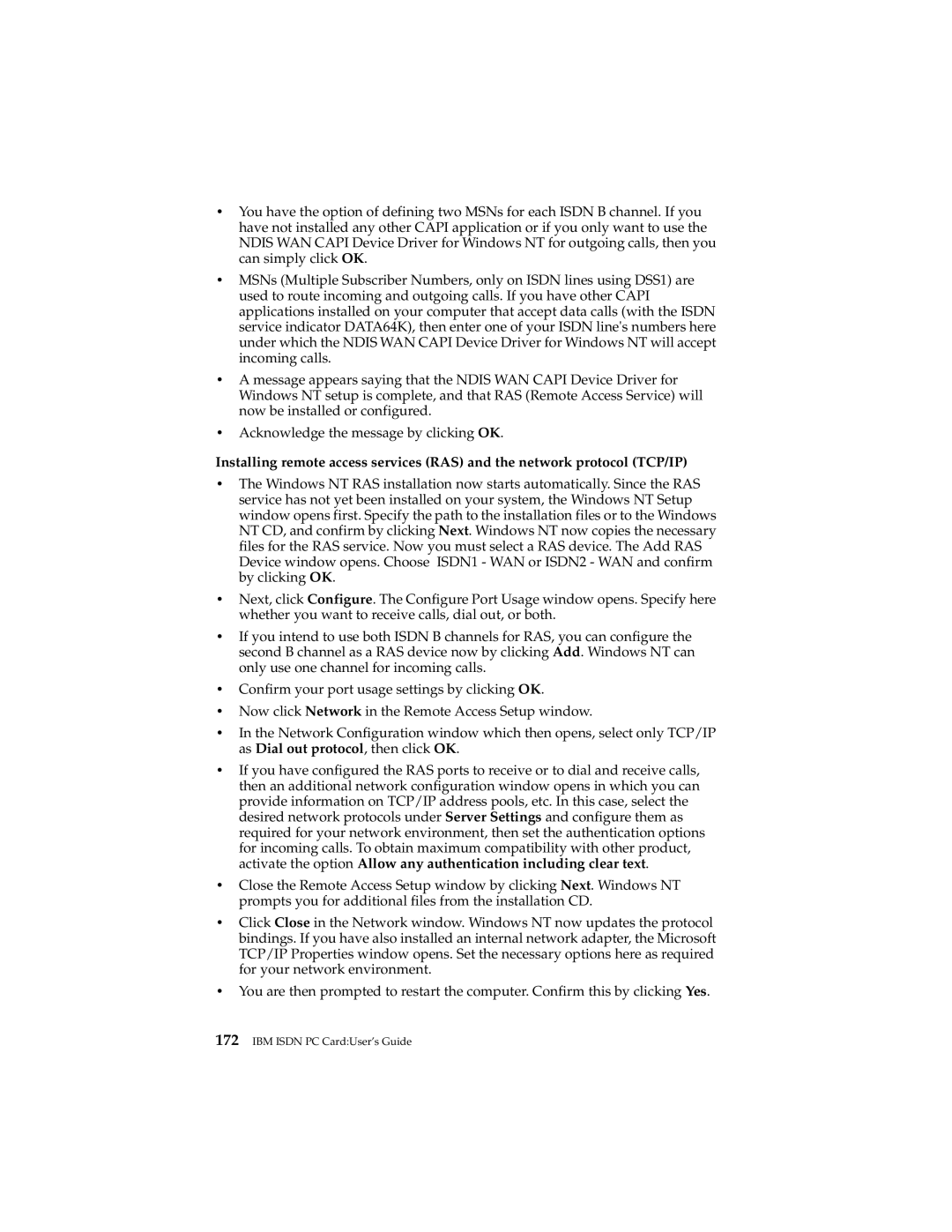•You have the option of defining two MSNs for each ISDN B channel. If you have not installed any other CAPI application or if you only want to use the NDIS WAN CAPI Device Driver for Windows NT for outgoing calls, then you can simply click OK.
•MSNs (Multiple Subscriber Numbers, only on ISDN lines using DSS1) are used to route incoming and outgoing calls. If you have other CAPI applications installed on your computer that accept data calls (with the ISDN service indicator DATA64K), then enter one of your ISDN line's numbers here under which the NDIS WAN CAPI Device Driver for Windows NT will accept incoming calls.
•A message appears saying that the NDIS WAN CAPI Device Driver for Windows NT setup is complete, and that RAS (Remote Access Service) will now be installed or configured.
•Acknowledge the message by clicking OK.
Installing remote access services (RAS) and the network protocol (TCP/IP)
•The Windows NT RAS installation now starts automatically. Since the RAS service has not yet been installed on your system, the Windows NT Setup window opens first. Specify the path to the installation files or to the Windows NT CD, and confirm by clicking Next. Windows NT now copies the necessary files for the RAS service. Now you must select a RAS device. The Add RAS Device window opens. Choose ISDN1 - WAN or ISDN2 - WAN and confirm by clicking OK.
•Next, click Configure. The Configure Port Usage window opens. Specify here whether you want to receive calls, dial out, or both.
•If you intend to use both ISDN B channels for RAS, you can configure the second B channel as a RAS device now by clicking Add. Windows NT can only use one channel for incoming calls.
•Confirm your port usage settings by clicking OK.
•Now click Network in the Remote Access Setup window.
•In the Network Configuration window which then opens, select only TCP/IP as Dial out protocol, then click OK.
•If you have configured the RAS ports to receive or to dial and receive calls, then an additional network configuration window opens in which you can provide information on TCP/IP address pools, etc. In this case, select the desired network protocols under Server Settings and configure them as required for your network environment, then set the authentication options for incoming calls. To obtain maximum compatibility with other product, activate the option Allow any authentication including clear text.
•Close the Remote Access Setup window by clicking Next. Windows NT prompts you for additional files from the installation CD.
•Click Close in the Network window. Windows NT now updates the protocol bindings. If you have also installed an internal network adapter, the Microsoft TCP/IP Properties window opens. Set the necessary options here as required for your network environment.
•You are then prompted to restart the computer. Confirm this by clicking Yes.