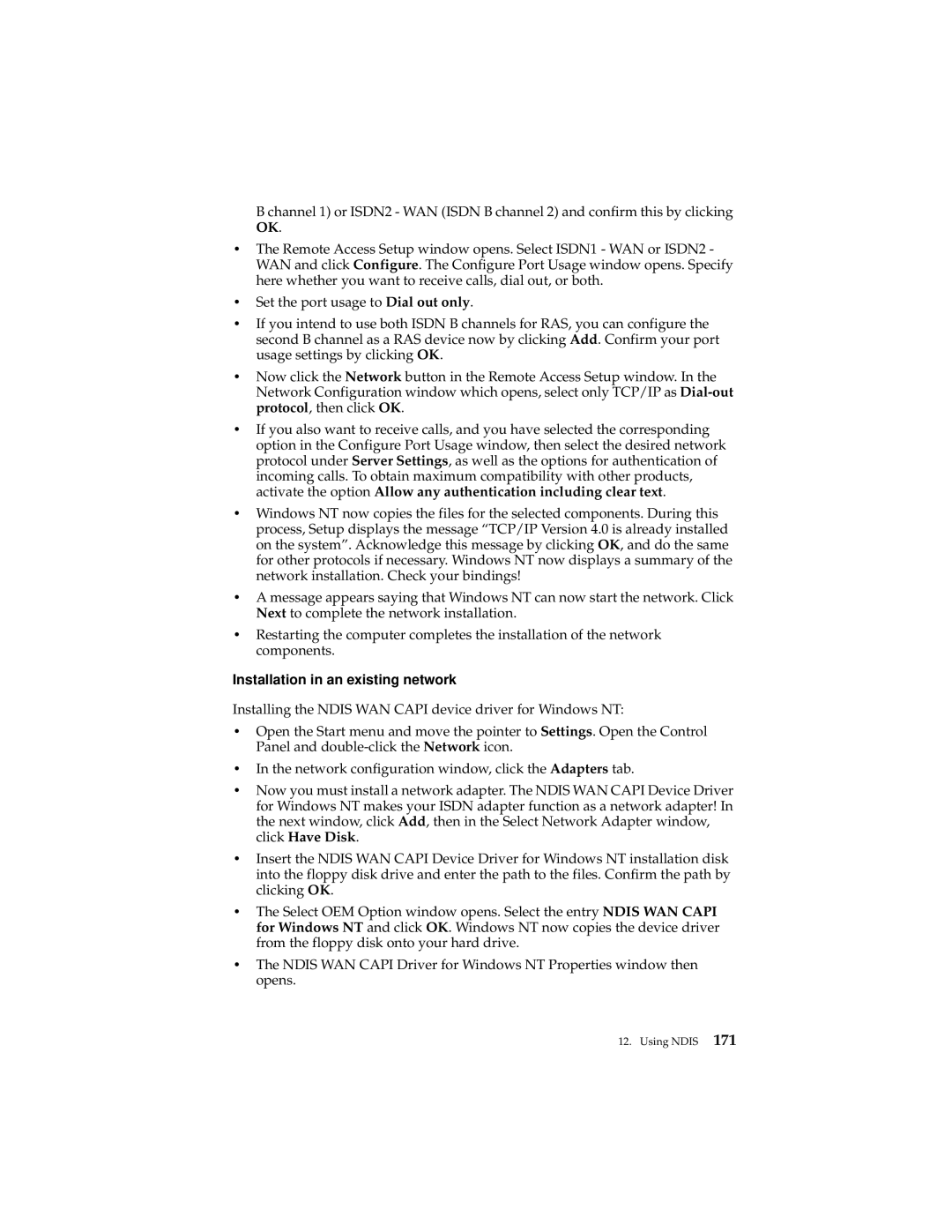B channel 1) or ISDN2 - WAN (ISDN B channel 2) and confirm this by clicking OK.
•The Remote Access Setup window opens. Select ISDN1 - WAN or ISDN2 - WAN and click Configure. The Configure Port Usage window opens. Specify here whether you want to receive calls, dial out, or both.
•Set the port usage to Dial out only.
•If you intend to use both ISDN B channels for RAS, you can configure the second B channel as a RAS device now by clicking Add. Confirm your port usage settings by clicking OK.
•Now click the Network button in the Remote Access Setup window. In the Network Configuration window which opens, select only TCP/IP as
•If you also want to receive calls, and you have selected the corresponding option in the Configure Port Usage window, then select the desired network protocol under Server Settings, as well as the options for authentication of incoming calls. To obtain maximum compatibility with other products, activate the option Allow any authentication including clear text.
•Windows NT now copies the files for the selected components. During this process, Setup displays the message “TCP/IP Version 4.0 is already installed on the system”. Acknowledge this message by clicking OK, and do the same for other protocols if necessary. Windows NT now displays a summary of the network installation. Check your bindings!
•A message appears saying that Windows NT can now start the network. Click Next to complete the network installation.
•Restarting the computer completes the installation of the network components.
Installation in an existing network
Installing the NDIS WAN CAPI device driver for Windows NT:
•Open the Start menu and move the pointer to Settings. Open the Control Panel and
•In the network configuration window, click the Adapters tab.
•Now you must install a network adapter. The NDIS WAN CAPI Device Driver for Windows NT makes your ISDN adapter function as a network adapter! In the next window, click Add, then in the Select Network Adapter window, click Have Disk.
•Insert the NDIS WAN CAPI Device Driver for Windows NT installation disk into the floppy disk drive and enter the path to the files. Confirm the path by clicking OK.
•The Select OEM Option window opens. Select the entry NDIS WAN CAPI for Windows NT and click OK. Windows NT now copies the device driver from the floppy disk onto your hard drive.
•The NDIS WAN CAPI Driver for Windows NT Properties window then opens.
12. Using NDIS 171