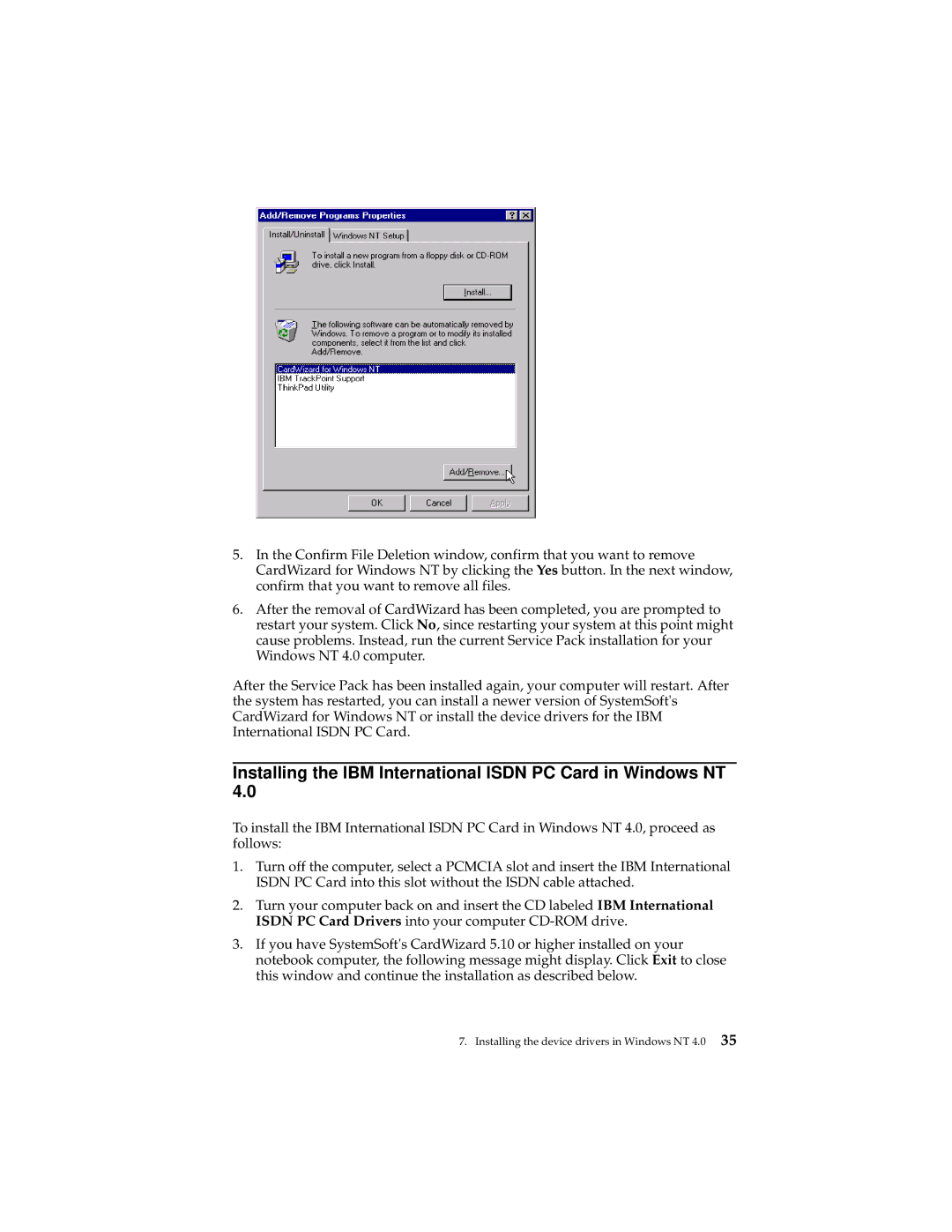5.In the Confirm File Deletion window, confirm that you want to remove CardWizard for Windows NT by clicking the Yes button. In the next window, confirm that you want to remove all files.
6.After the removal of CardWizard has been completed, you are prompted to restart your system. Click No, since restarting your system at this point might cause problems. Instead, run the current Service Pack installation for your Windows NT 4.0 computer.
After the Service Pack has been installed again, your computer will restart. After the system has restarted, you can install a newer version of SystemSoft's CardWizard for Windows NT or install the device drivers for the IBM International ISDN PC Card.
Installing the IBM International ISDN PC Card in Windows NT 4.0
To install the IBM International ISDN PC Card in Windows NT 4.0, proceed as follows:
1.Turn off the computer, select a PCMCIA slot and insert the IBM International ISDN PC Card into this slot without the ISDN cable attached.
2.Turn your computer back on and insert the CD labeled IBM International ISDN PC Card Drivers into your computer
3.If you have SystemSoft's CardWizard 5.10 or higher installed on your notebook computer, the following message might display. Click Exit to close this window and continue the installation as described below.
7. Installing the device drivers in Windows NT 4.0 35