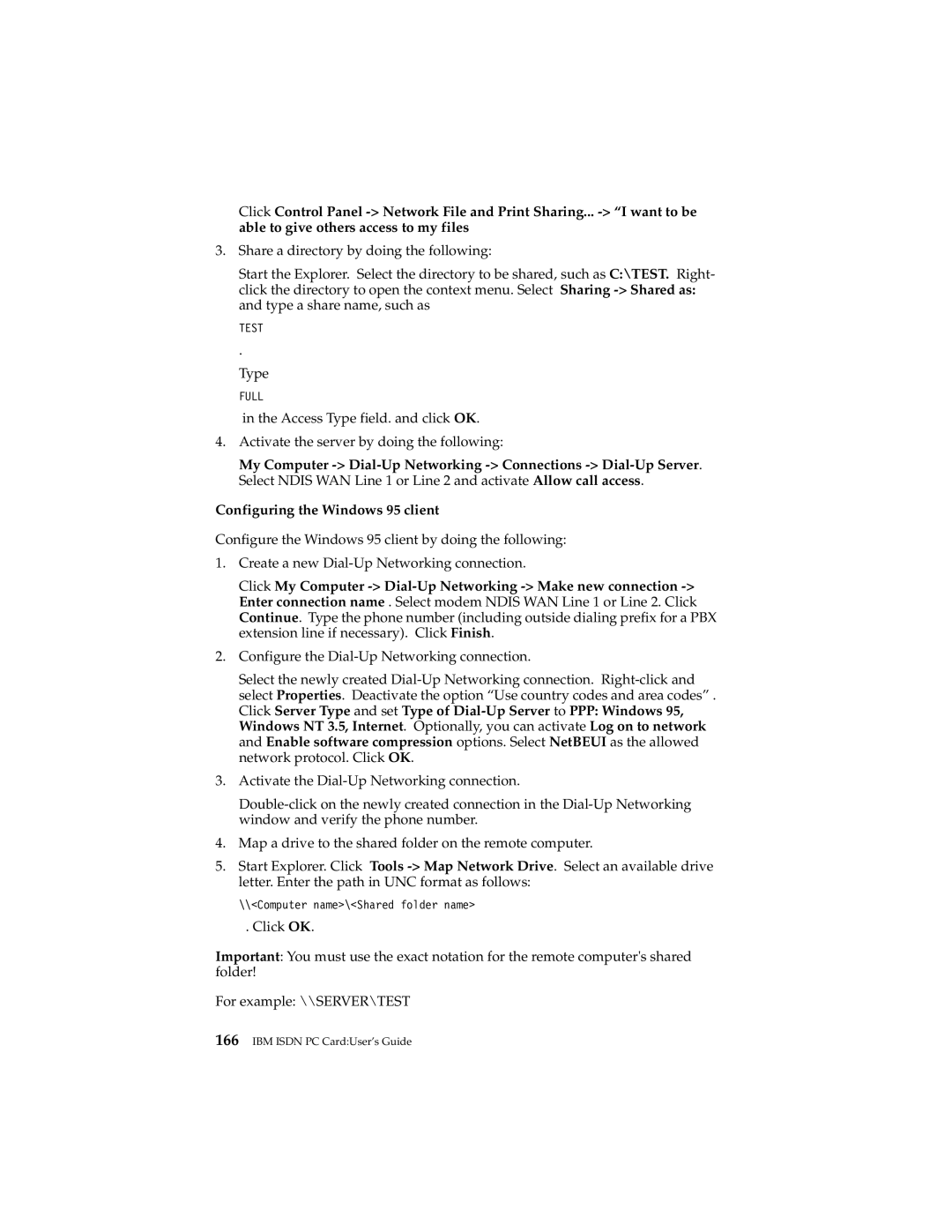Click Control Panel -> Network File and Print Sharing... -> “I want to be able to give others access to my files
3.Share a directory by doing the following:
Start the Explorer. Select the directory to be shared, such as C:\TEST. Right- click the directory to open the context menu. Select Sharing -> Shared as: and type a share name, such as
TEST
.
Type
FULL
in the Access Type field. and click OK.
4.Activate the server by doing the following:
My Computer -> Dial-Up Networking -> Connections -> Dial-Up Server. Select NDIS WAN Line 1 or Line 2 and activate Allow call access.
Configuring the Windows 95 client
Configure the Windows 95 client by doing the following:
1.Create a new Dial-Up Networking connection.
Click My Computer -> Dial-Up Networking -> Make new connection -> Enter connection name . Select modem NDIS WAN Line 1 or Line 2. Click Continue. Type the phone number (including outside dialing prefix for a PBX extension line if necessary). Click Finish.
2.Configure the Dial-Up Networking connection.
Select the newly created Dial-Up Networking connection. Right-click and select Properties. Deactivate the option “Use country codes and area codes” . Click Server Type and set Type of Dial-Up Server to PPP: Windows 95, Windows NT 3.5, Internet. Optionally, you can activate Log on to network and Enable software compression options. Select NetBEUI as the allowed network protocol. Click OK.
3.Activate the Dial-Up Networking connection.
Double-click on the newly created connection in the Dial-Up Networking window and verify the phone number.
4.Map a drive to the shared folder on the remote computer.
5.Start Explorer. Click Tools -> Map Network Drive. Select an available drive letter. Enter the path in UNC format as follows:
\\<Computer name>\<Shared folder name>
. Click OK.
Important: You must use the exact notation for the remote computer's shared folder!
For example: \\SERVER\TEST
166IBM ISDN PC Card:User’s Guide