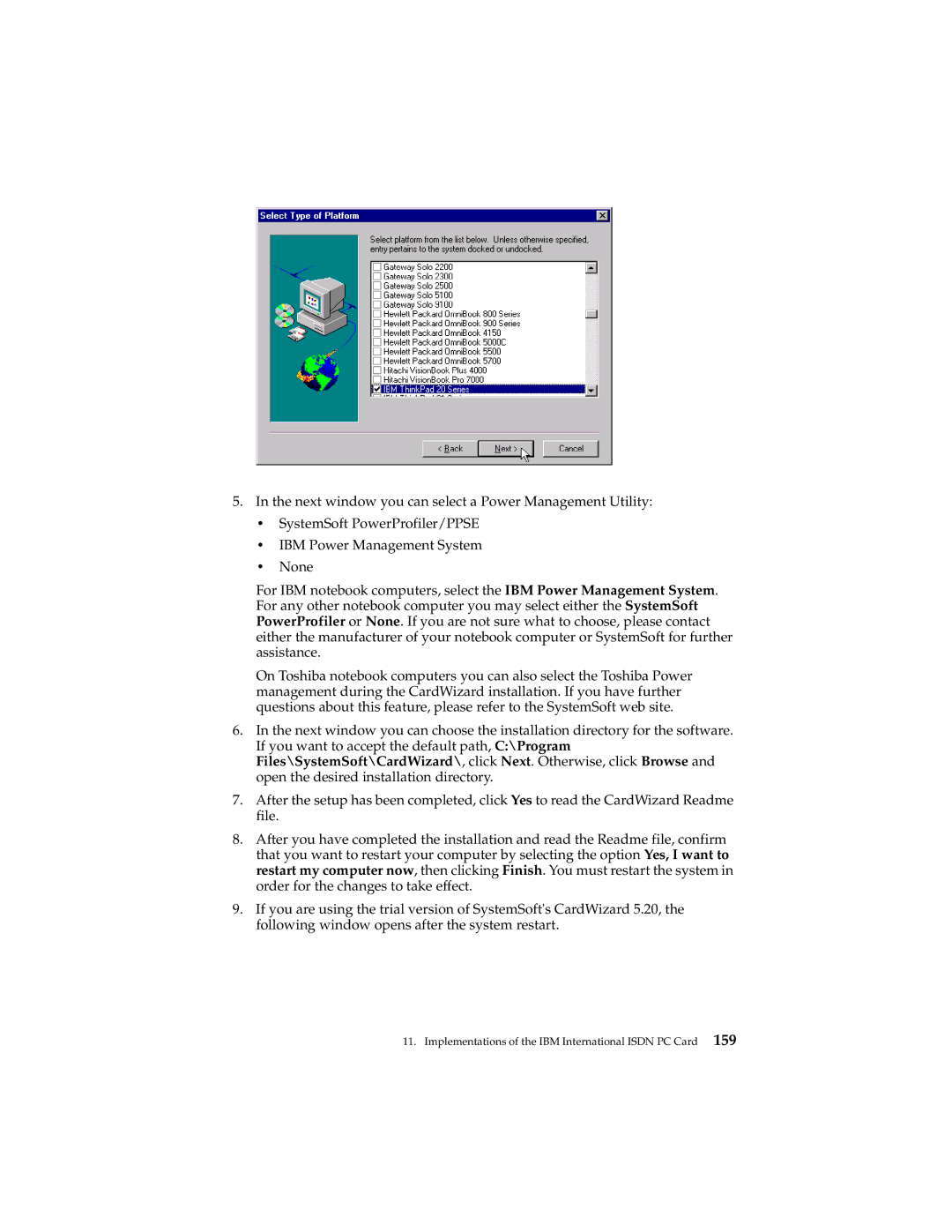5.In the next window you can select a Power Management Utility:
•SystemSoft PowerProfiler/PPSE
•IBM Power Management System
•None
For IBM notebook computers, select the IBM Power Management System. For any other notebook computer you may select either the SystemSoft PowerProfiler or None. If you are not sure what to choose, please contact either the manufacturer of your notebook computer or SystemSoft for further assistance.
On Toshiba notebook computers you can also select the Toshiba Power management during the CardWizard installation. If you have further questions about this feature, please refer to the SystemSoft web site.
6.In the next window you can choose the installation directory for the software. If you want to accept the default path, C:\Program Files\SystemSoft\CardWizard\, click Next. Otherwise, click Browse and open the desired installation directory.
7.After the setup has been completed, click Yes to read the CardWizard Readme file.
8.After you have completed the installation and read the Readme file, confirm that you want to restart your computer by selecting the option Yes, I want to restart my computer now, then clicking Finish. You must restart the system in order for the changes to take effect.
9.If you are using the trial version of SystemSoft's CardWizard 5.20, the following window opens after the system restart.