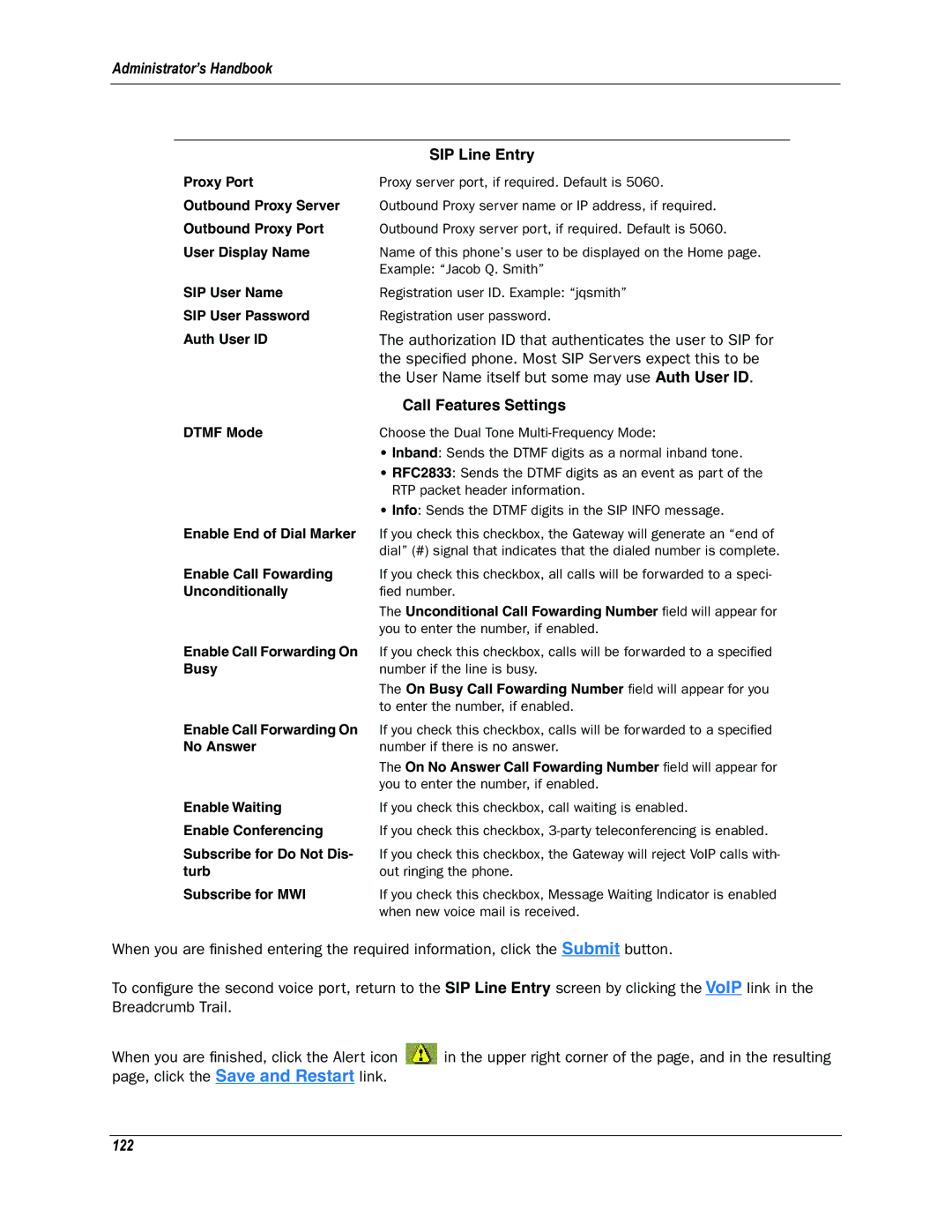Administrator’s Handbook
| SIP Line Entry |
Proxy Port | Proxy server port, if required. Default is 5060. |
Outbound Proxy Server | Outbound Proxy server name or IP address, if required. |
Outbound Proxy Port | Outbound Proxy server port, if required. Default is 5060. |
User Display Name | Name of this phone’s user to be displayed on the Home page. |
| Example: “Jacob Q. Smith” |
SIP User Name | Registration user ID. Example: “jqsmith” |
SIP User Password | Registration user password. |
Auth User ID | The authorization ID that authenticates the user to SIP for |
| the specified phone. Most SIP Servers expect this to be |
| the User Name itself but some may use Auth User ID. |
| Call Features Settings |
DTMF Mode | Choose the Dual Tone |
| • Inband: Sends the DTMF digits as a normal inband tone. |
| • RFC2833: Sends the DTMF digits as an event as part of the |
| RTP packet header information. |
| • Info: Sends the DTMF digits in the SIP INFO message. |
Enable End of Dial Marker | If you check this checkbox, the Gateway will generate an “end of |
| dial” (#) signal that indicates that the dialed number is complete. |
Enable Call Fowarding | If you check this checkbox, all calls will be forwarded to a speci- |
Unconditionally | fied number. |
| The Unconditional Call Fowarding Number field will appear for |
| you to enter the number, if enabled. |
Enable Call Forwarding On | If you check this checkbox, calls will be forwarded to a specified |
Busy | number if the line is busy. |
| The On Busy Call Fowarding Number field will appear for you |
| to enter the number, if enabled. |
Enable Call Forwarding On | If you check this checkbox, calls will be forwarded to a specified |
No Answer | number if there is no answer. |
| The On No Answer Call Fowarding Number field will appear for |
| you to enter the number, if enabled. |
Enable Waiting | If you check this checkbox, call waiting is enabled. |
Enable Conferencing | If you check this checkbox, |
Subscribe for Do Not Dis- | If you check this checkbox, the Gateway will reject VoIP calls with- |
turb | out ringing the phone. |
Subscribe for MWI | If you check this checkbox, Message Waiting Indicator is enabled |
| when new voice mail is received. |
When you are finished entering the required information, click the Submit button.
To configure the second voice port, return to the SIP Line Entry screen by clicking the VoIP link in the Breadcrumb Trail.
When you are finished, click the Alert icon ![]() in the upper right corner of the page, and in the resulting page, click the Save and Restart link.
in the upper right corner of the page, and in the resulting page, click the Save and Restart link.