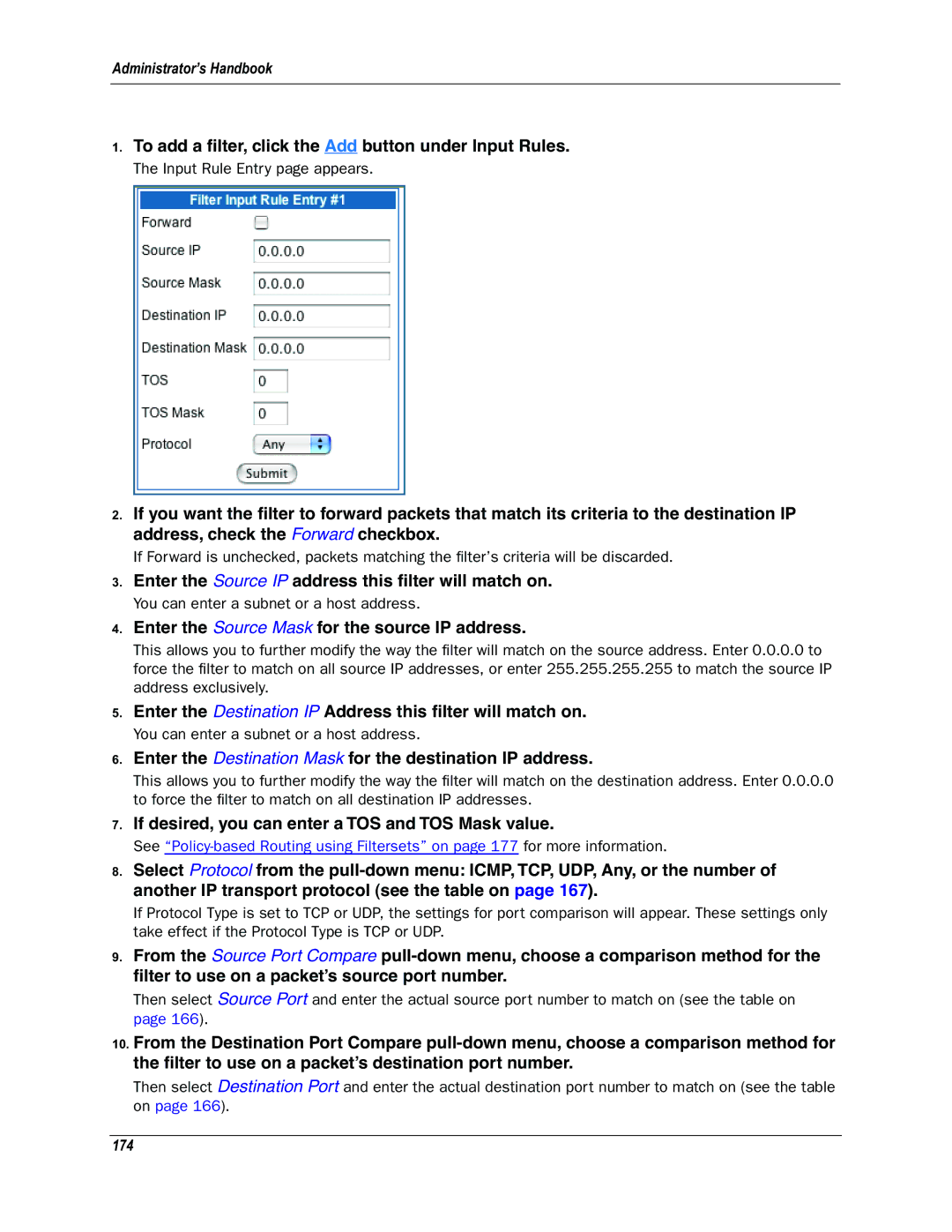Administrator’s Handbook
1.To add a filter, click the Add button under Input Rules.
The Input Rule Entry page appears.
2.If you want the filter to forward packets that match its criteria to the destination IP address, check the Forward checkbox.
If Forward is unchecked, packets matching the filter’s criteria will be discarded.
3.Enter the Source IP address this filter will match on.
You can enter a subnet or a host address.
4.Enter the Source Mask for the source IP address.
This allows you to further modify the way the filter will match on the source address. Enter 0.0.0.0 to force the filter to match on all source IP addresses, or enter 255.255.255.255 to match the source IP address exclusively.
5.Enter the Destination IP Address this filter will match on.
You can enter a subnet or a host address.
6.Enter the Destination Mask for the destination IP address.
This allows you to further modify the way the filter will match on the destination address. Enter 0.0.0.0 to force the filter to match on all destination IP addresses.
7.If desired, you can enter a TOS and TOS Mask value.
See
8.Select Protocol from the
If Protocol Type is set to TCP or UDP, the settings for port comparison will appear. These settings only take effect if the Protocol Type is TCP or UDP.
9.From the Source Port Compare
Then select Source Port and enter the actual source port number to match on (see the table on page 166).
10.From the Destination Port Compare
Then select Destination Port and enter the actual destination port number to match on (see the table on page 166).