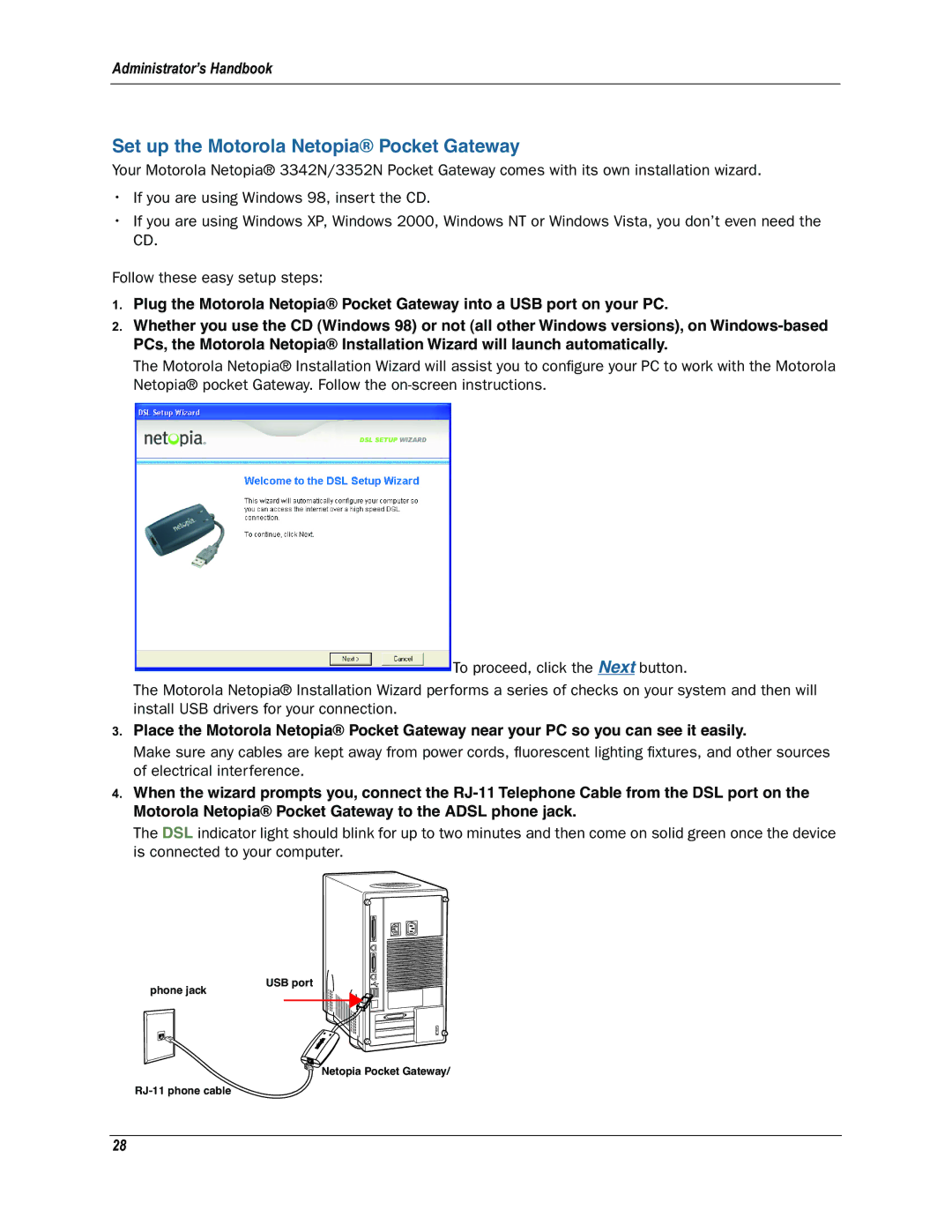Administrator’s Handbook
Set up the Motorola Netopia® Pocket Gateway
Your Motorola Netopia® 3342N/3352N Pocket Gateway comes with its own installation wizard.
•If you are using Windows 98, insert the CD.
•If you are using Windows XP, Windows 2000, Windows NT or Windows Vista, you don’t even need the CD.
Follow these easy setup steps:
1.Plug the Motorola Netopia® Pocket Gateway into a USB port on your PC.
2.Whether you use the CD (Windows 98) or not (all other Windows versions), on
The Motorola Netopia® Installation Wizard will assist you to configure your PC to work with the Motorola Netopia® pocket Gateway. Follow the
To proceed, click the Next button.
The Motorola Netopia® Installation Wizard performs a series of checks on your system and then will install USB drivers for your connection.
3.Place the Motorola Netopia® Pocket Gateway near your PC so you can see it easily.
Make sure any cables are kept away from power cords, fluorescent lighting fixtures, and other sources of electrical interference.
4.When the wizard prompts you, connect the
The DSL indicator light should blink for up to two minutes and then come on solid green once the device is connected to your computer.
phone jack
USB port
Netopia Pocket Gateway/
28