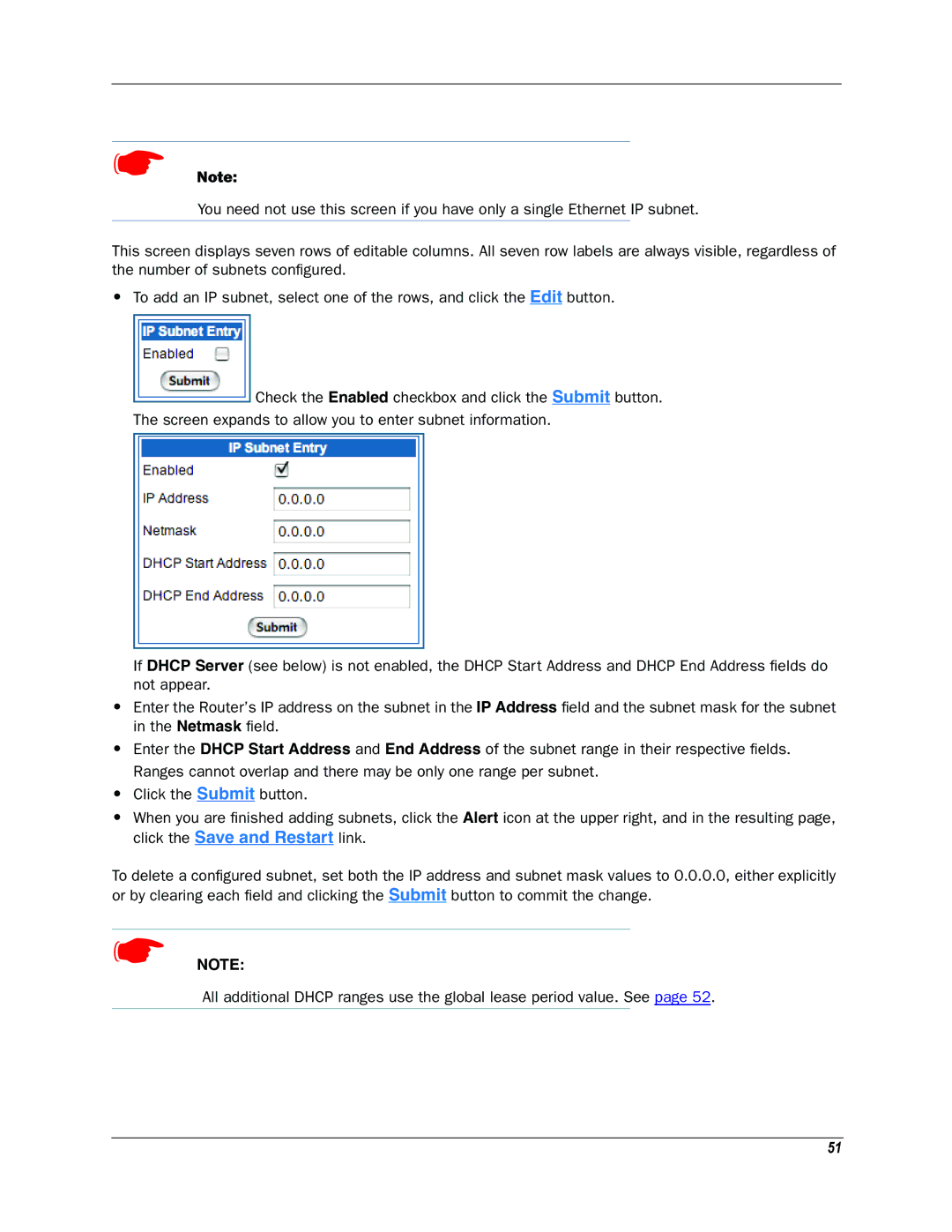☛Note:
You need not use this screen if you have only a single Ethernet IP subnet.
This screen displays seven rows of editable columns. All seven row labels are always visible, regardless of the number of subnets configured.
•To add an IP subnet, select one of the rows, and click the Edit button.  Check the Enabled checkbox and click the Submit button. The screen expands to allow you to enter subnet information.
Check the Enabled checkbox and click the Submit button. The screen expands to allow you to enter subnet information.
If DHCP Server (see below) is not enabled, the DHCP Start Address and DHCP End Address fields do not appear.
•Enter the Router’s IP address on the subnet in the IP Address field and the subnet mask for the subnet in the Netmask field.
•Enter the DHCP Start Address and End Address of the subnet range in their respective fields. Ranges cannot overlap and there may be only one range per subnet.
•Click the Submit button.
•When you are finished adding subnets, click the Alert icon at the upper right, and in the resulting page, click the Save and Restart link.
To delete a configured subnet, set both the IP address and subnet mask values to 0.0.0.0, either explicitly or by clearing each field and clicking the Submit button to commit the change.
☛NOTE:
All additional DHCP ranges use the global lease period value. See page 52.
51