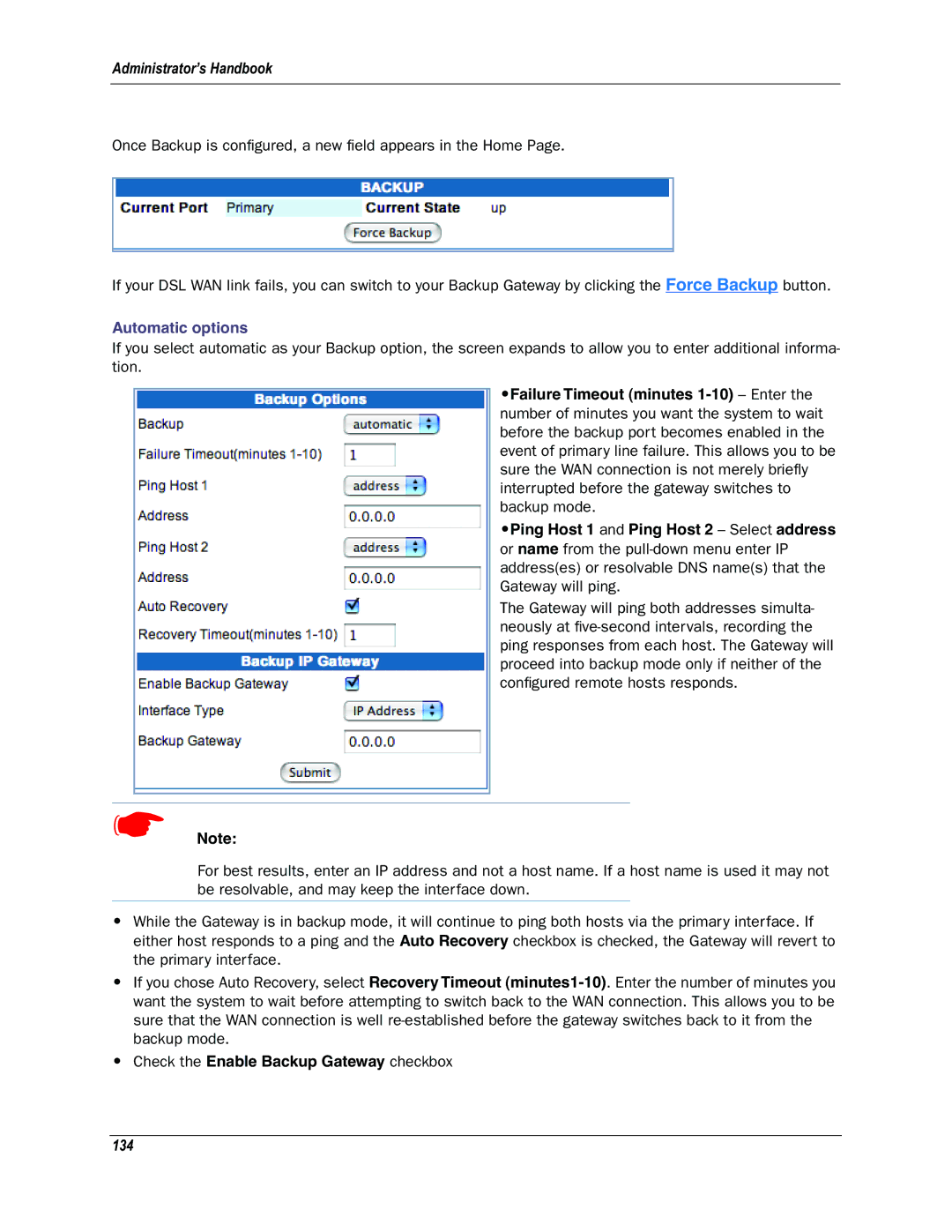Administrator’s Handbook
Once Backup is configured, a new field appears in the Home Page.
If your DSL WAN link fails, you can switch to your Backup Gateway by clicking the Force Backup button.
Automatic options
If you select automatic as your Backup option, the screen expands to allow you to enter additional informa- tion.
•Failure Timeout (minutes
•Ping Host 1 and Ping Host 2 – Select address or name from the
The Gateway will ping both addresses simulta- neously at
☛Note:
For best results, enter an IP address and not a host name. If a host name is used it may not be resolvable, and may keep the interface down.
•While the Gateway is in backup mode, it will continue to ping both hosts via the primary interface. If either host responds to a ping and the Auto Recovery checkbox is checked, the Gateway will revert to the primary interface.
•If you chose Auto Recovery, select Recovery Timeout