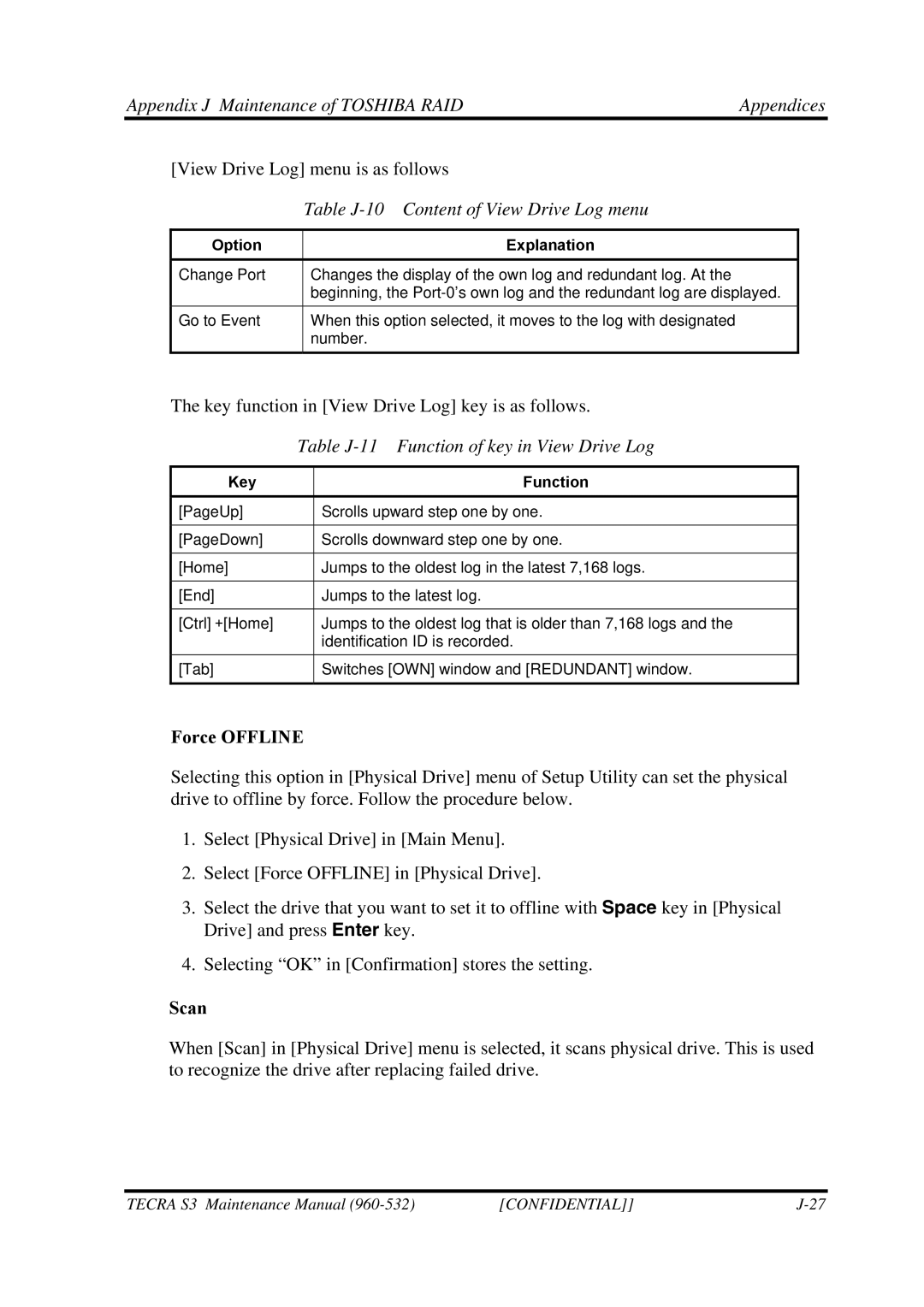Appendix J Maintenance of TOSHIBA RAID | Appendices |
[View Drive Log] menu is as follows
Table J-10 Content of View Drive Log menu
Option | Explanation |
|
|
Change Port | Changes the display of the own log and redundant log. At the |
| beginning, the |
Go to Event | When this option selected, it moves to the log with designated |
| number. |
The key function in [View Drive Log] key is as follows.
| Table | |
|
|
|
Key |
| Function |
|
|
|
[PageUp] |
| Scrolls upward step one by one. |
|
|
|
[PageDown] |
| Scrolls downward step one by one. |
|
|
|
[Home] |
| Jumps to the oldest log in the latest 7,168 logs. |
|
|
|
[End] |
| Jumps to the latest log. |
|
|
|
[Ctrl]+[Home] |
| Jumps to the oldest log that is older than 7,168 logs and the |
|
| identification ID is recorded. |
[Tab] |
| Switches [OWN] window and [REDUNDANT] window. |
|
|
|
Force OFFLINE
Selecting this option in [Physical Drive] menu of Setup Utility can set the physical drive to offline by force. Follow the procedure below.
1.Select [Physical Drive] in [Main Menu].
2.Select [Force OFFLINE] in [Physical Drive].
3.Select the drive that you want to set it to offline with Space key in [Physical Drive] and press Enter key.
4.Selecting “OK” in [Confirmation] stores the setting.
Scan
When [Scan] in [Physical Drive] menu is selected, it scans physical drive. This is used to recognize the drive after replacing failed drive.
TECRA S3 Maintenance Manual | [CONFIDENTIAL]] |