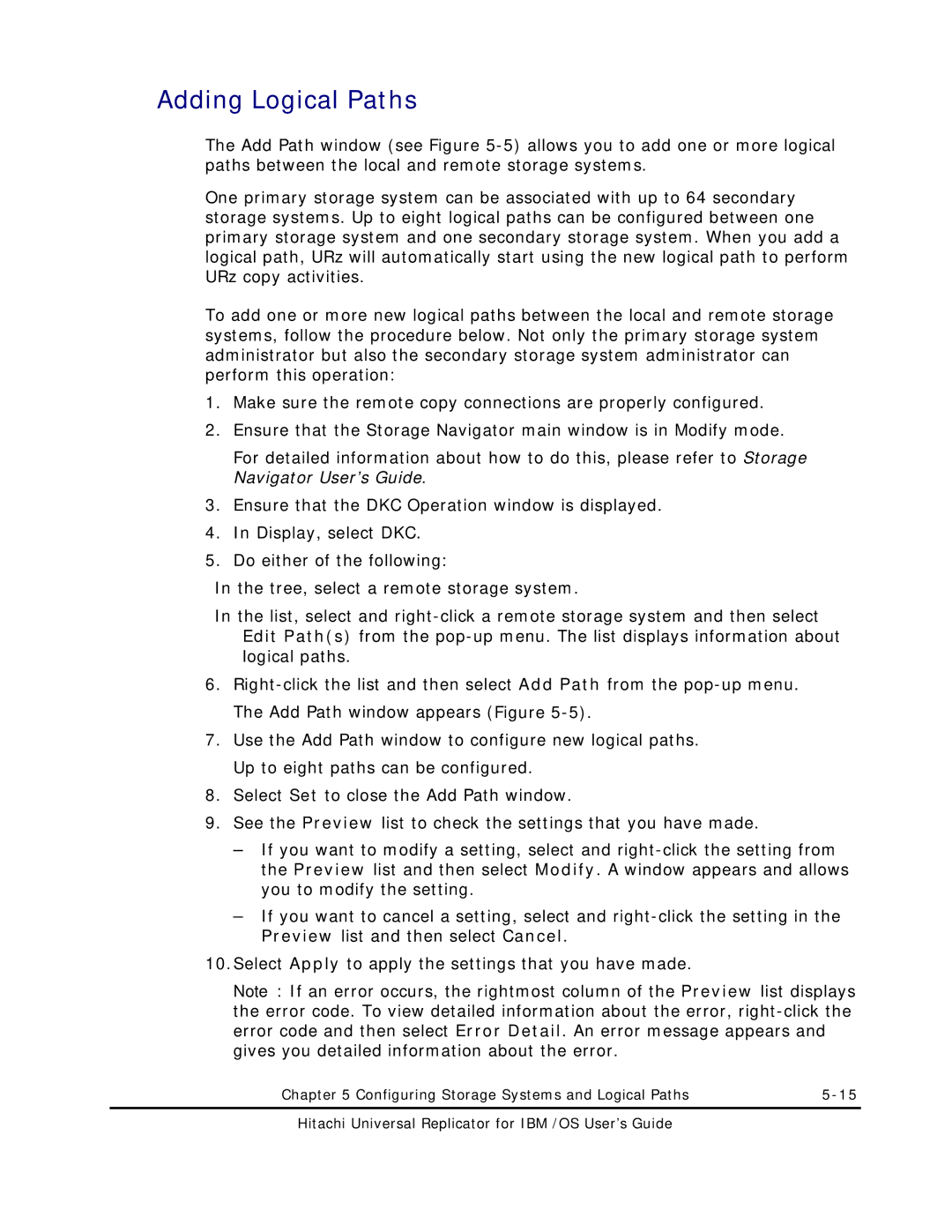Adding Logical Paths
The Add Path window (see Figure
One primary storage system can be associated with up to 64 secondary storage systems. Up to eight logical paths can be configured between one primary storage system and one secondary storage system. When you add a logical path, URz will automatically start using the new logical path to perform URz copy activities.
To add one or more new logical paths between the local and remote storage systems, follow the procedure below. Not only the primary storage system administrator but also the secondary storage system administrator can perform this operation:
1.Make sure the remote copy connections are properly configured.
2.Ensure that the Storage Navigator main window is in Modify mode.
For detailed information about how to do this, please refer to Storage Navigator User’s Guide.
3.Ensure that the DKC Operation window is displayed.
4.In Display, select DKC.
5.Do either of the following:
In the tree, select a remote storage system.
In the list, select and
6.
7.Use the Add Path window to configure new logical paths. Up to eight paths can be configured.
8.Select Set to close the Add Path window.
9.See the Preview list to check the settings that you have made.
–If you want to modify a setting, select and
–If you want to cancel a setting, select and
10.Select Apply to apply the settings that you have made.
Note: If an error occurs, the rightmost column of the Preview list displays the error code. To view detailed information about the error,
Chapter 5 Configuring Storage Systems and Logical Paths |