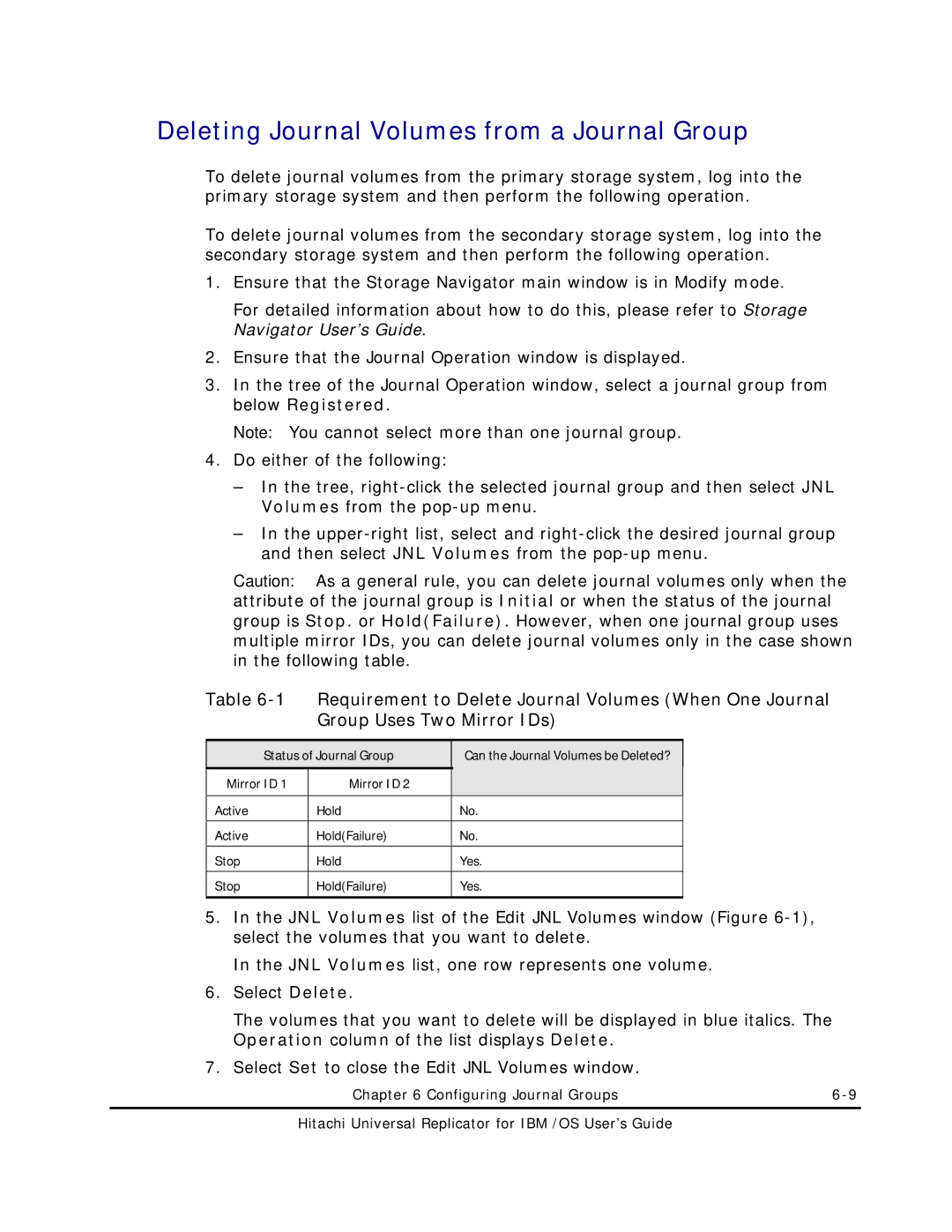Deleting Journal Volumes from a Journal Group
To delete journal volumes from the primary storage system, log into the primary storage system and then perform the following operation.
To delete journal volumes from the secondary storage system, log into the secondary storage system and then perform the following operation.
1.Ensure that the Storage Navigator main window is in Modify mode.
For detailed information about how to do this, please refer to Storage Navigator User’s Guide.
2.Ensure that the Journal Operation window is displayed.
3.In the tree of the Journal Operation window, select a journal group from below Registered.
Note: You cannot select more than one journal group.
4.Do either of the following:
–In the tree,
–In the
Caution: As a general rule, you can delete journal volumes only when the attribute of the journal group is Initial or when the status of the journal group is Stop. or Hold(Failure). However, when one journal group uses multiple mirror IDs, you can delete journal volumes only in the case shown in the following table.
Table
Status of Journal Group | Can the Journal Volumes be Deleted? |
| |
|
|
|
|
Mirror ID 1 | Mirror ID 2 |
|
|
|
|
|
|
Active | Hold | No. | |
|
|
| |
Active | Hold(Failure) | No. | |
|
|
| |
Stop | Hold | Yes. | |
|
|
| |
Stop | Hold(Failure) | Yes. | |
|
|
|
|
5.In the JNL Volumes list of the Edit JNL Volumes window (Figure
In the JNL Volumes list, one row represents one volume.
6.Select Delete.
The volumes that you want to delete will be displayed in blue italics. The Operation column of the list displays Delete.
7.Select Set to close the Edit JNL Volumes window.
Chapter 6 Configuring Journal Groups |