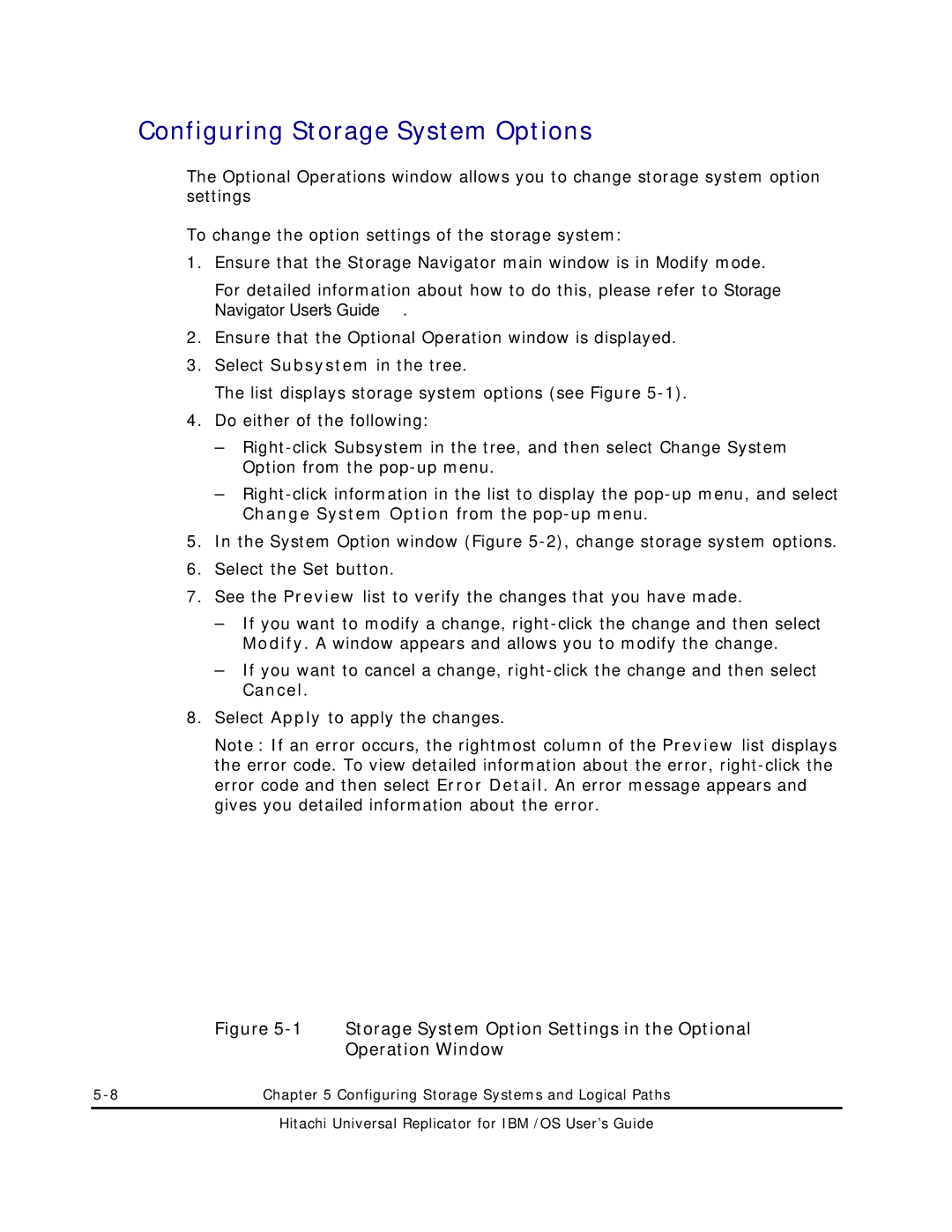Configuring Storage System Options
The Optional Operations window allows you to change storage system option settings
To change the option settings of the storage system:
1.Ensure that the Storage Navigator main window is in Modify mode.
For detailed information about how to do this, please refer to Storage Navigator User's Guide.
2.Ensure that the Optional Operation window is displayed.
3.Select Subsystem in the tree.
The list displays storage system options (see Figure
4.Do either of the following:
–
–
5.In the System Option window (Figure
6.Select the Set button.
7.See the Preview list to verify the changes that you have made.
–If you want to modify a change,
–If you want to cancel a change,
8.Select Apply to apply the changes.
Note: If an error occurs, the rightmost column of the Preview list displays the error code. To view detailed information about the error,
Figure 5-1 Storage System Option Settings in the Optional
Operation Window
Chapter 5 Configuring Storage Systems and Logical Paths |