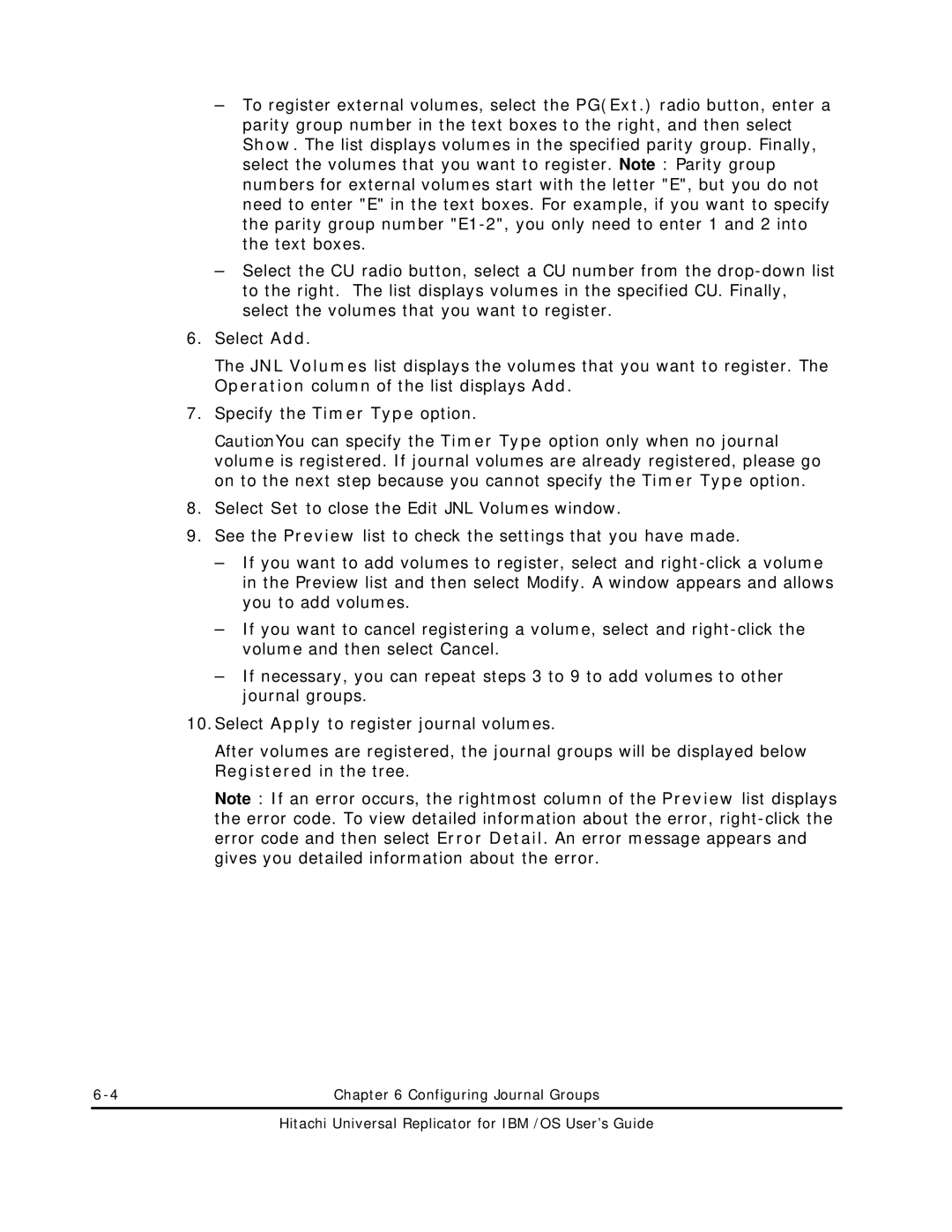–To register external volumes, select the PG(Ext.) radio button, enter a parity group number in the text boxes to the right, and then select Show. The list displays volumes in the specified parity group. Finally, select the volumes that you want to register. Note: Parity group numbers for external volumes start with the letter "E", but you do not need to enter "E" in the text boxes. For example, if you want to specify the parity group number
–Select the CU radio button, select a CU number from the
6.Select Add.
The JNL Volumes list displays the volumes that you want to register. The Operation column of the list displays Add.
7.Specify the Timer Type option.
Caution: You can specify the Timer Type option only when no journal volume is registered. If journal volumes are already registered, please go on to the next step because you cannot specify the Timer Type option.
8.Select Set to close the Edit JNL Volumes window.
9.See the Preview list to check the settings that you have made.
–If you want to add volumes to register, select and
–If you want to cancel registering a volume, select and
–If necessary, you can repeat steps 3 to 9 to add volumes to other journal groups.
10.Select Apply to register journal volumes.
After volumes are registered, the journal groups will be displayed below Registered in the tree.
Note: If an error occurs, the rightmost column of the Preview list displays the error code. To view detailed information about the error,
Chapter 6 Configuring Journal Groups |