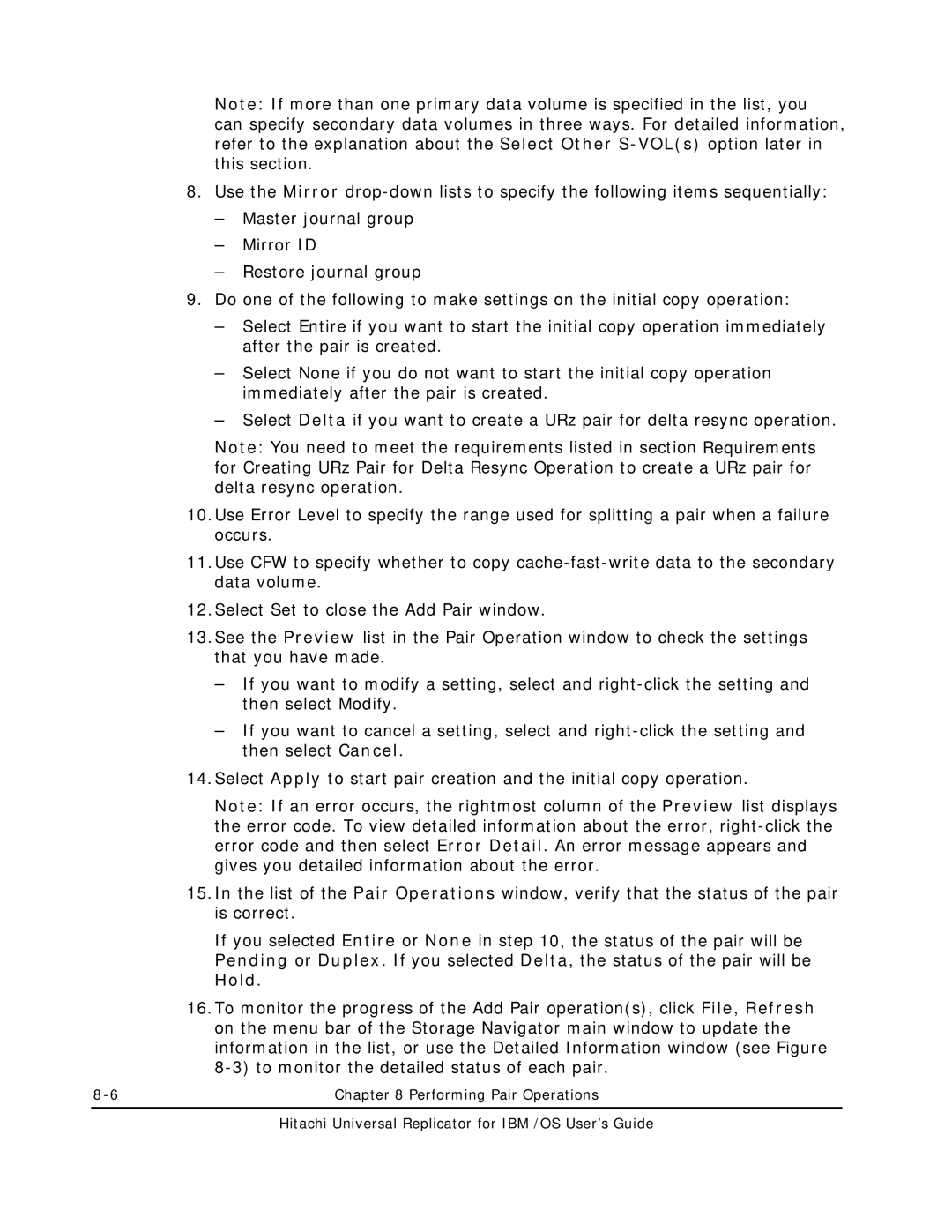Note: If more than one primary data volume is specified in the list, you can specify secondary data volumes in three ways. For detailed information, refer to the explanation about the Select Other
8.Use the Mirror
–Master journal group
–Mirror ID
–Restore journal group
9.Do one of the following to make settings on the initial copy operation:
–Select Entire if you want to start the initial copy operation immediately after the pair is created.
–Select None if you do not want to start the initial copy operation immediately after the pair is created.
–Select Delta if you want to create a URz pair for delta resync operation.
Note: You need to meet the requirements listed in section Requirements for Creating URz Pair for Delta Resync Operation to create a URz pair for delta resync operation.
10.Use Error Level to specify the range used for splitting a pair when a failure occurs.
11.Use CFW to specify whether to copy
12.Select Set to close the Add Pair window.
13.See the Preview list in the Pair Operation window to check the settings that you have made.
–If you want to modify a setting, select and
–If you want to cancel a setting, select and
14.Select Apply to start pair creation and the initial copy operation.
Note: If an error occurs, the rightmost column of the Preview list displays the error code. To view detailed information about the error,
15.In the list of the Pair Operations window, verify that the status of the pair is correct.
If you selected Entire or None in step 10, the status of the pair will be Pending or Duplex. If you selected Delta, the status of the pair will be Hold.
16.To monitor the progress of the Add Pair operation(s), click File, Refresh on the menu bar of the Storage Navigator main window to update the information in the list, or use the Detailed Information window (see Figure
Chapter 8 Performing Pair Operations |